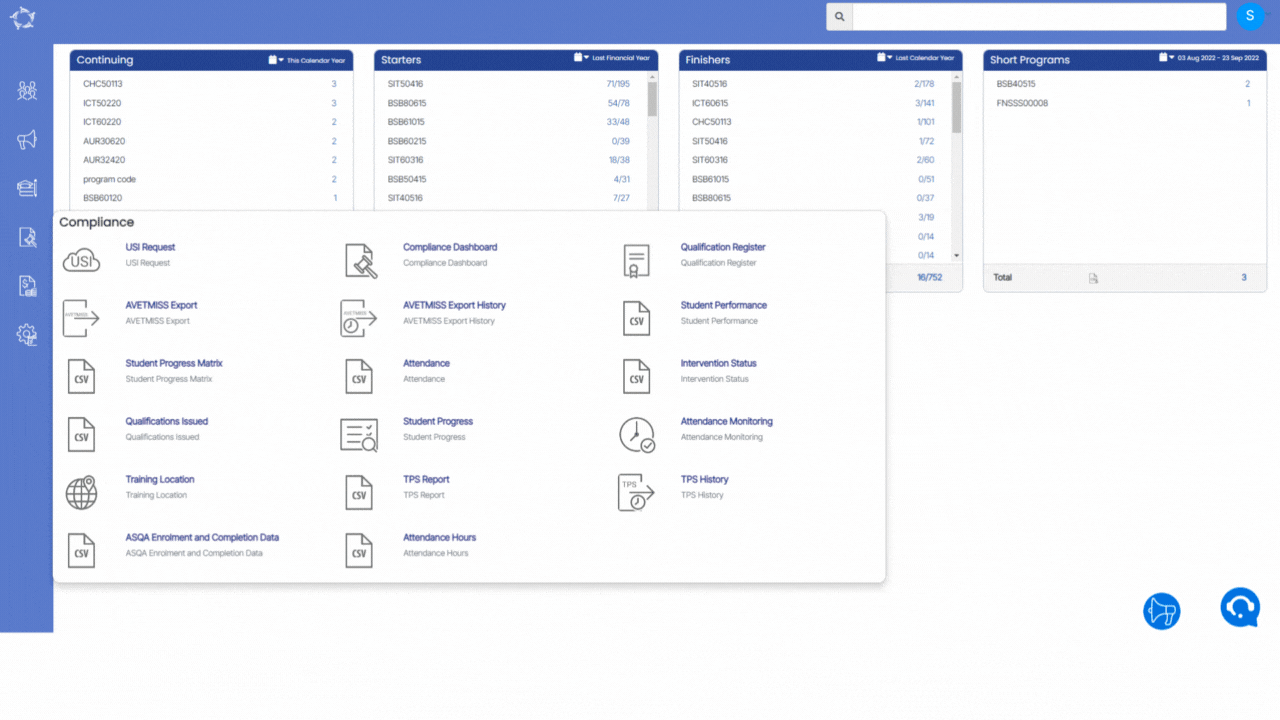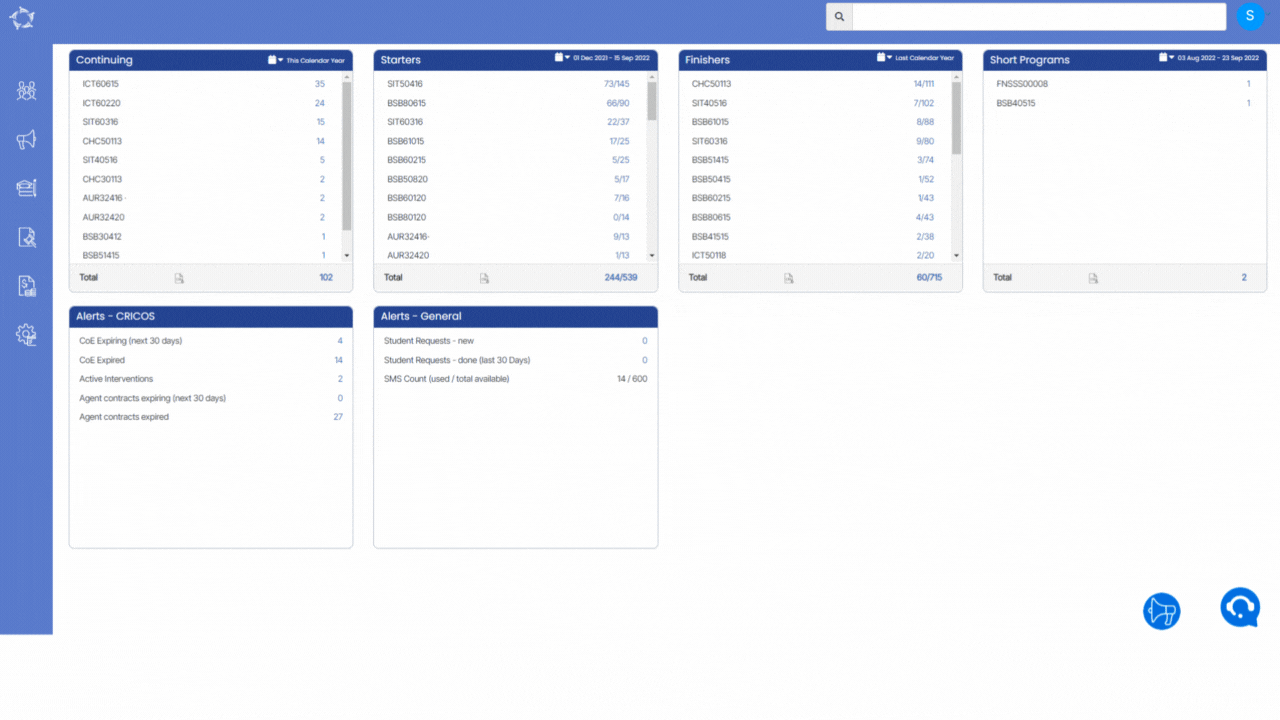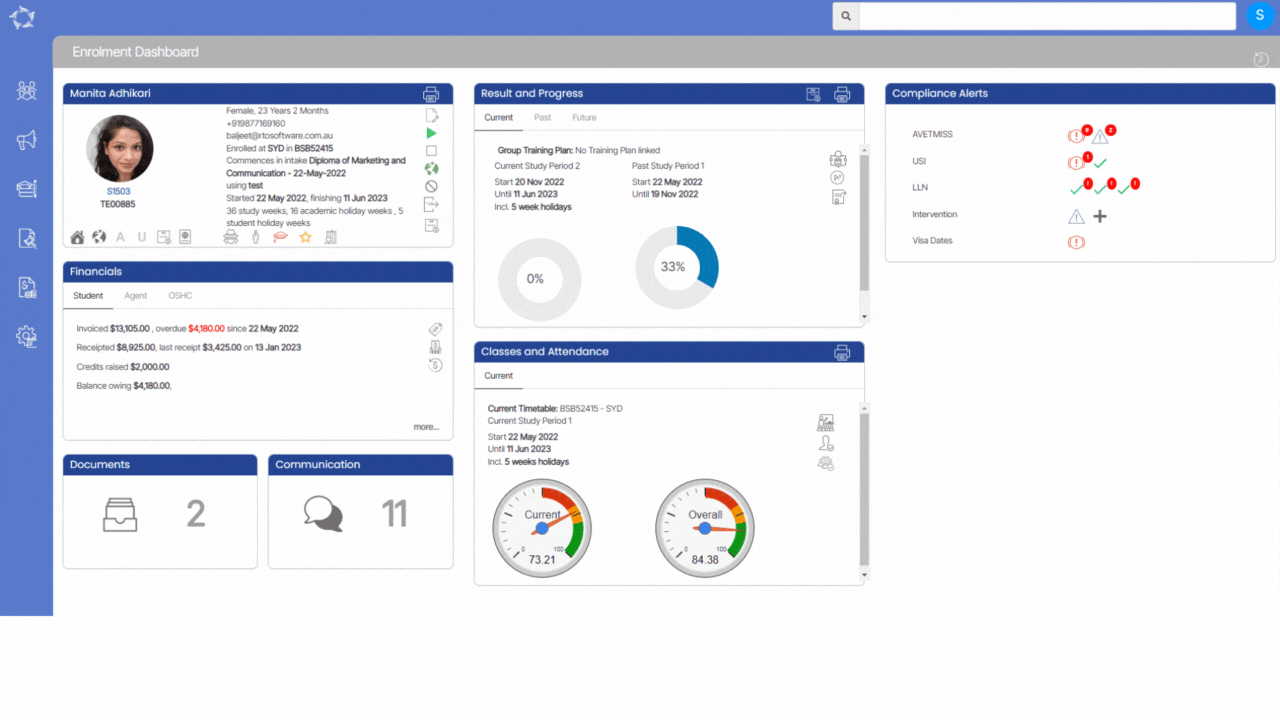The Intervention Status Report contains two tabs: General and Advance. Each tab offers a set of filters to refine the report’s data. These filters enable you to customise their report based on specific criteria and obtain more accurate results.
| General Filters | Explanation |
|---|---|
| Report based on | You will see two radio buttons under this section: Show Current Status – When you select this radio button, the report will only show you the current status of interventions. Show History – When you select this radio button, the report will print the history of interventions. |
| Show History | Select this radio button to print the intervention history. |
| Report Start Date | Select the Report Start date from the calendar icon. |
| Report End Date | Select the Report End date from the calendar icon. |
| Campus | You can select multiple campuses from the dropdown menu. |
| Program | Select the programs from the magic search field. |
| Intervention Status | This is a user code and you can create it from the user code screen in TEAMS. Based on the user code created, you can select the intervention status from the dropdown. |
| Group By | Please see TEAMS Basics |
| Sort By | Please see TEAMS Basics |
| Asc/Desc | Please see TEAMS Basics |
| Advance Filters | Explanation |
|---|---|
| Timetables and Classes | Select the Timetables and Classes from the magic search field. |
Select the “Print” Icon ![]() to generate the report. After clicking on it, the system will direct you towards the report dashboard screen. You can see the report status over there if it’s generated or not. Once it’s generated, download the report.
to generate the report. After clicking on it, the system will direct you towards the report dashboard screen. You can see the report status over there if it’s generated or not. Once it’s generated, download the report.