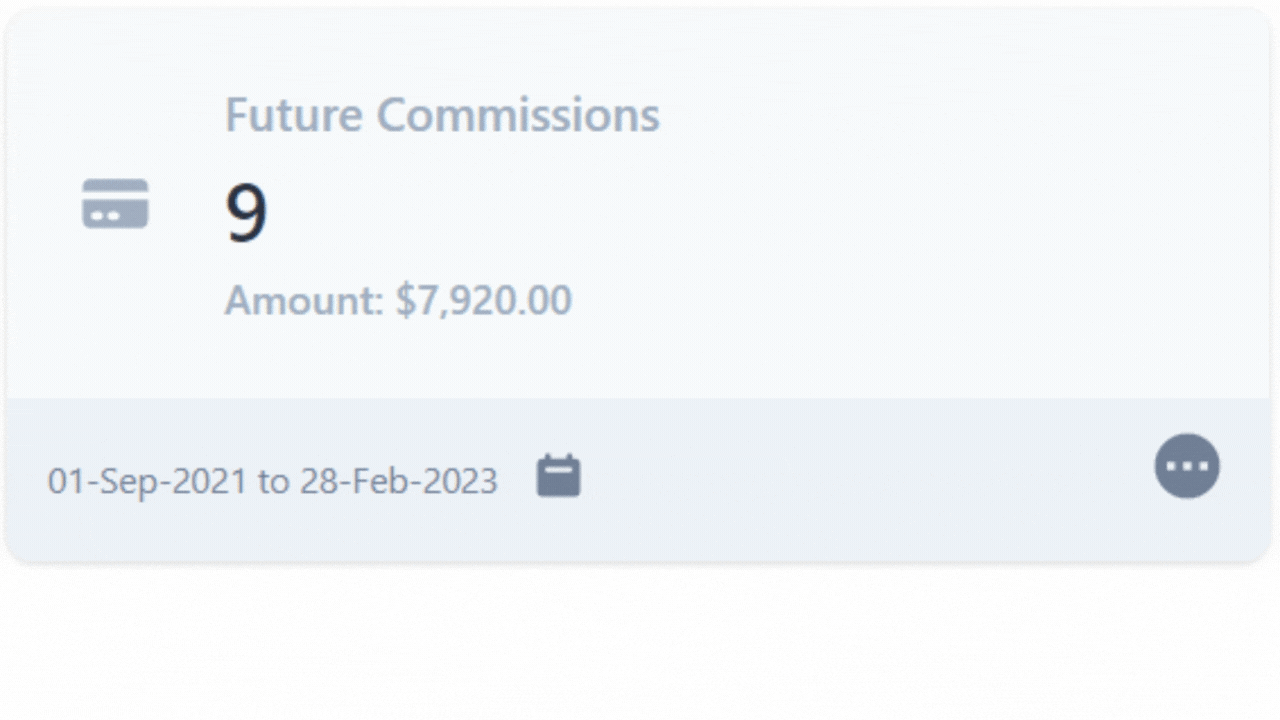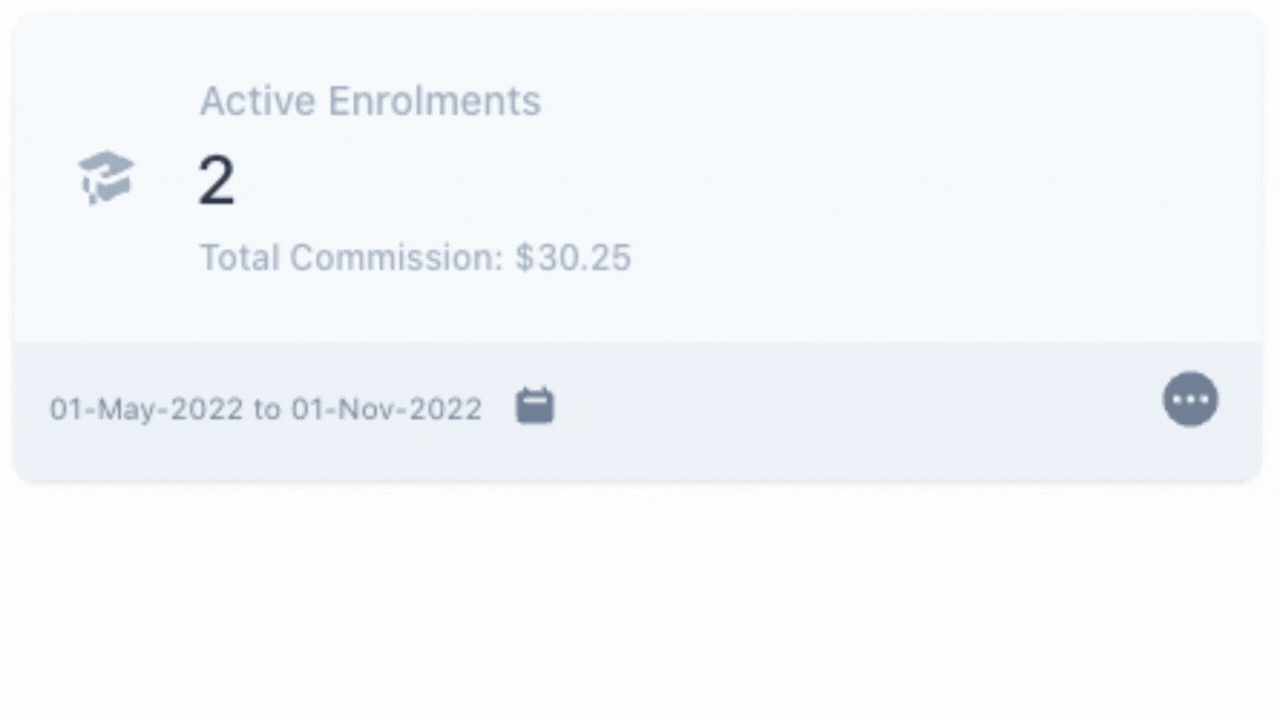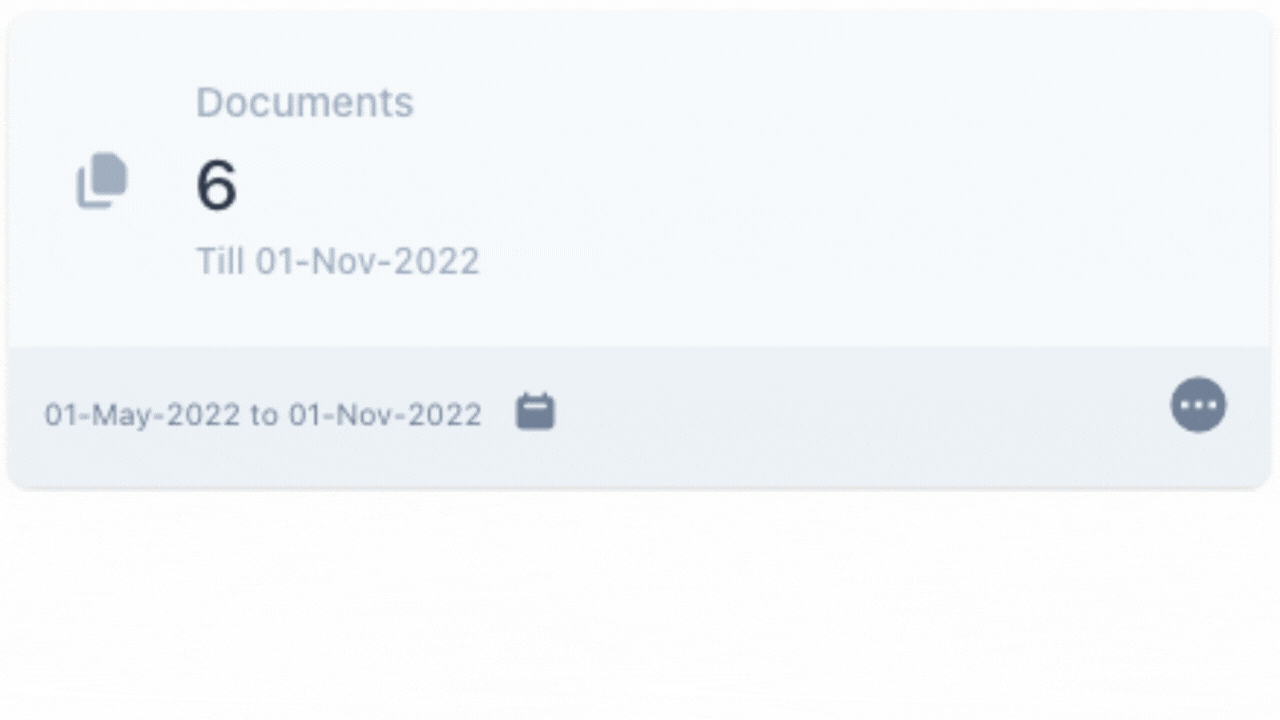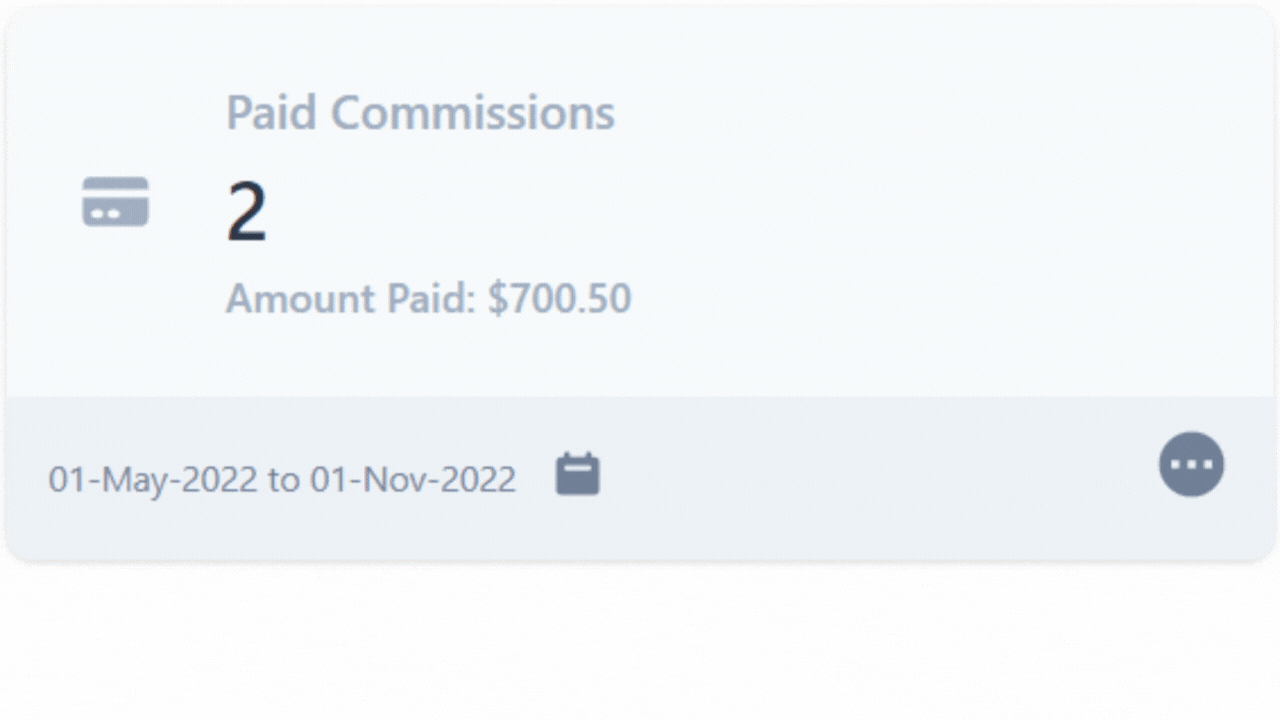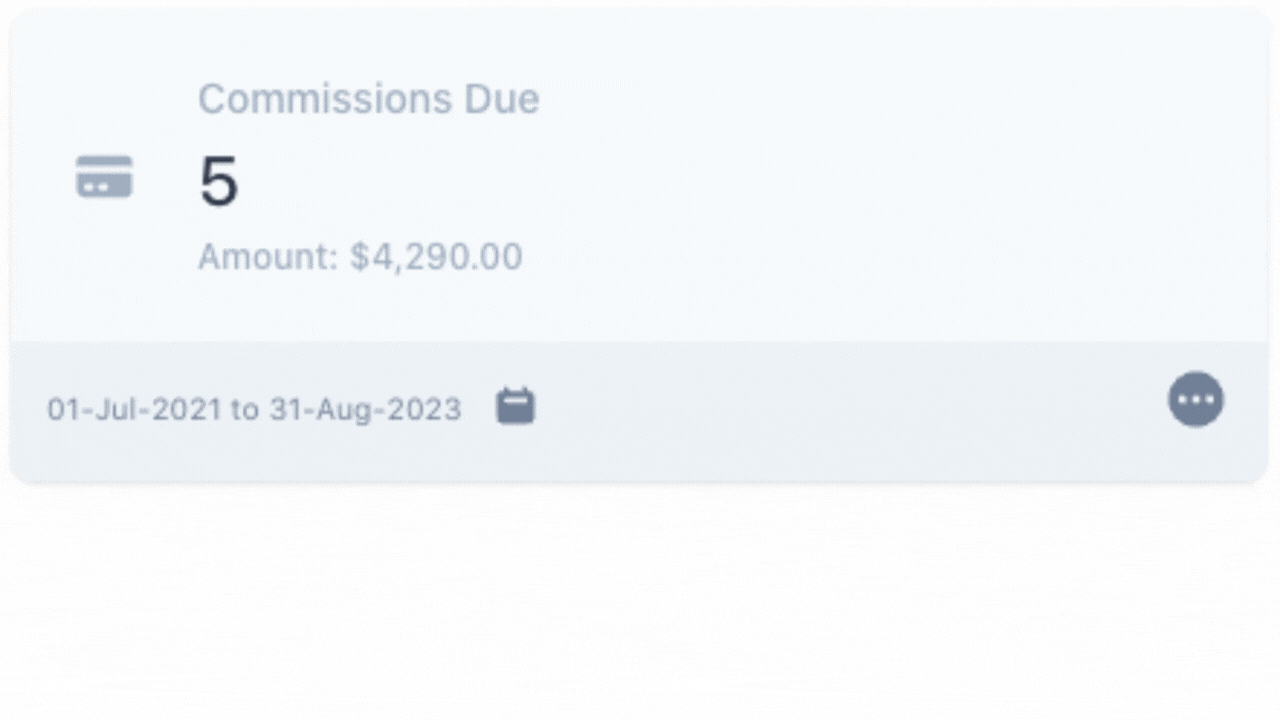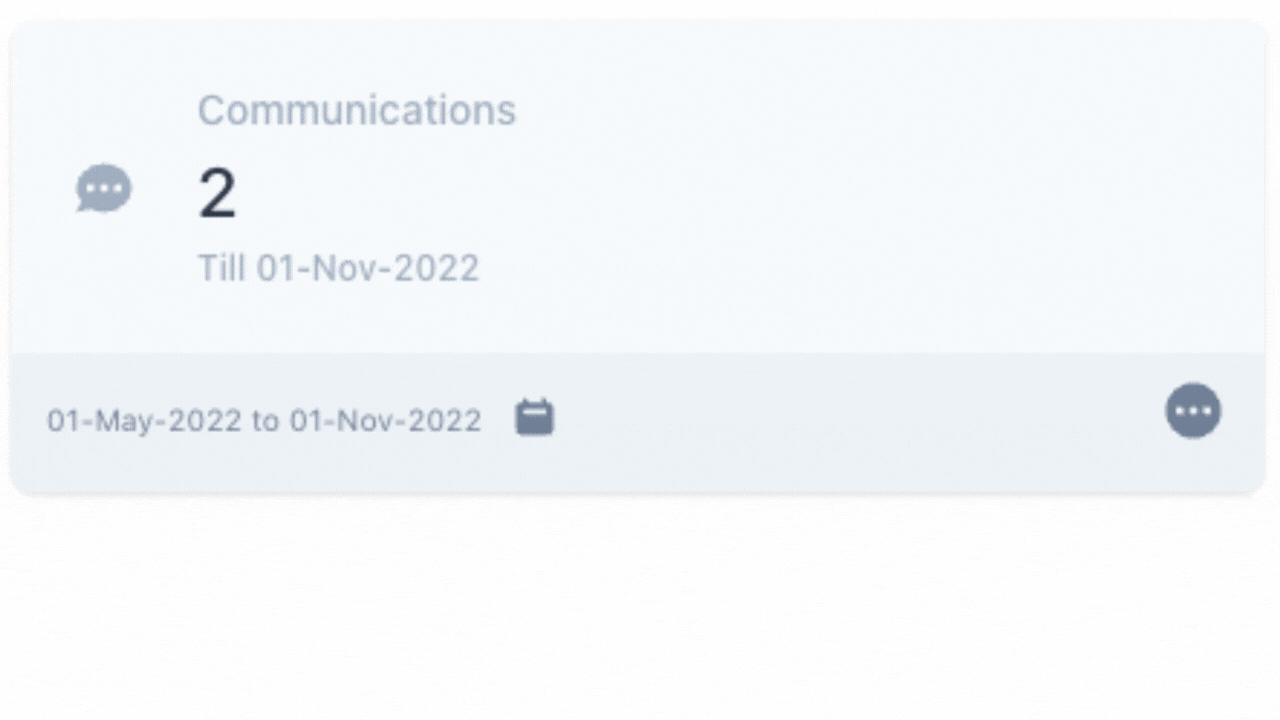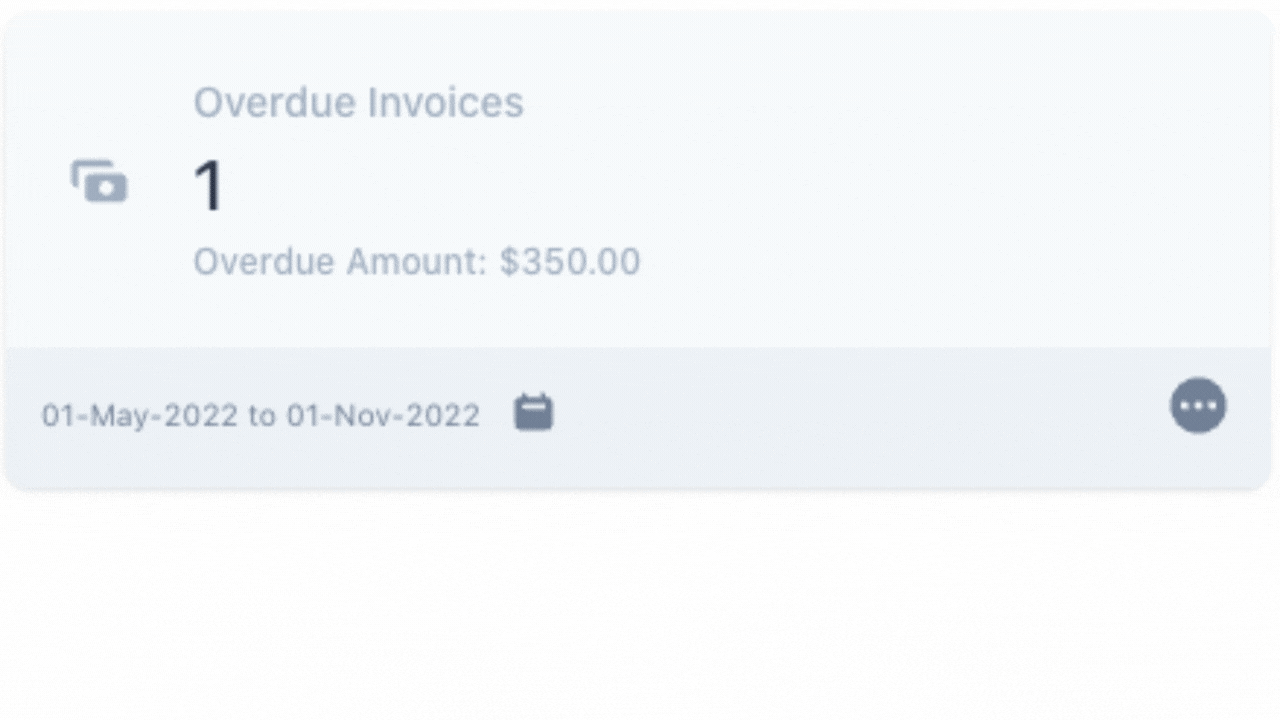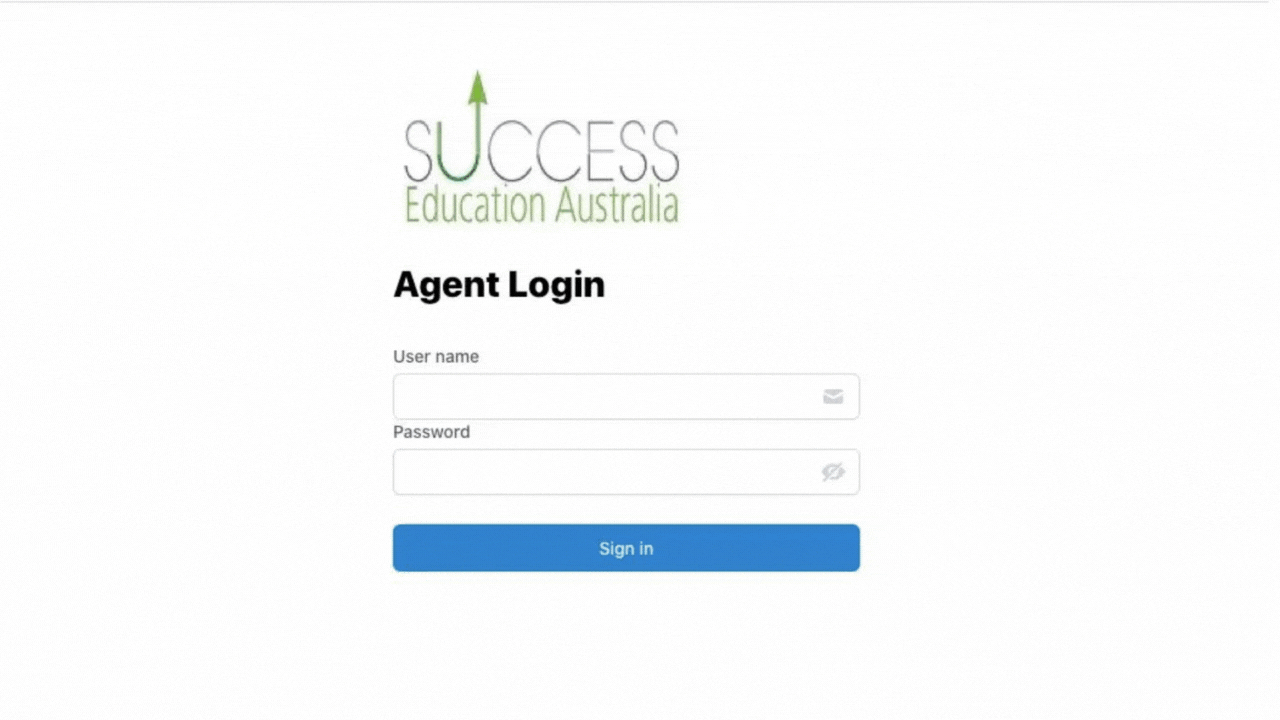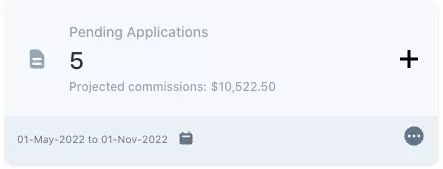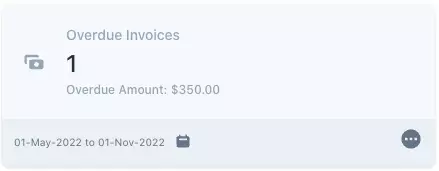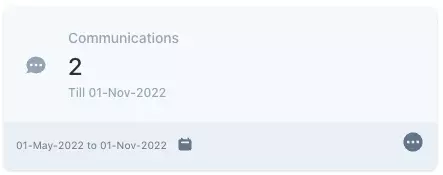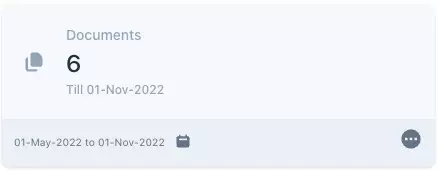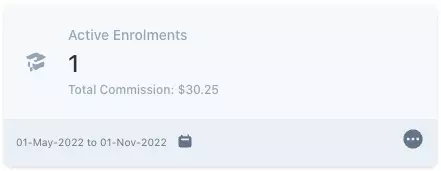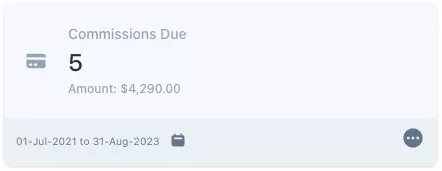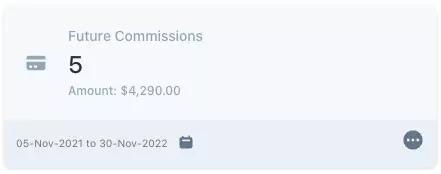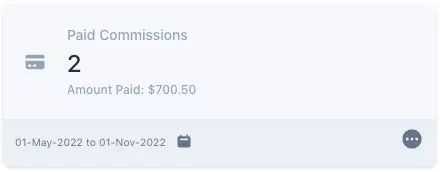This tile will show you all the Future Commissions that the Agent will receive from the student, this screen will allow the agent to do the following-
- You can Select the date range from the calendar to view Future Commissions accordingly
- You can Select three dots to view the Future Commissions screen
- You can search by Student’s Name
- You can apply a Date Range (Date From and Date Till)
- Apply more filters with the Advanced Search
- Apply Filters by Programs, Enrolment Number, or by Transaction Number.