We have made some changes to the Agent Financial Details Screen where you will able to identify the Agent Payment as Pre-Deducted or Post-deducted.
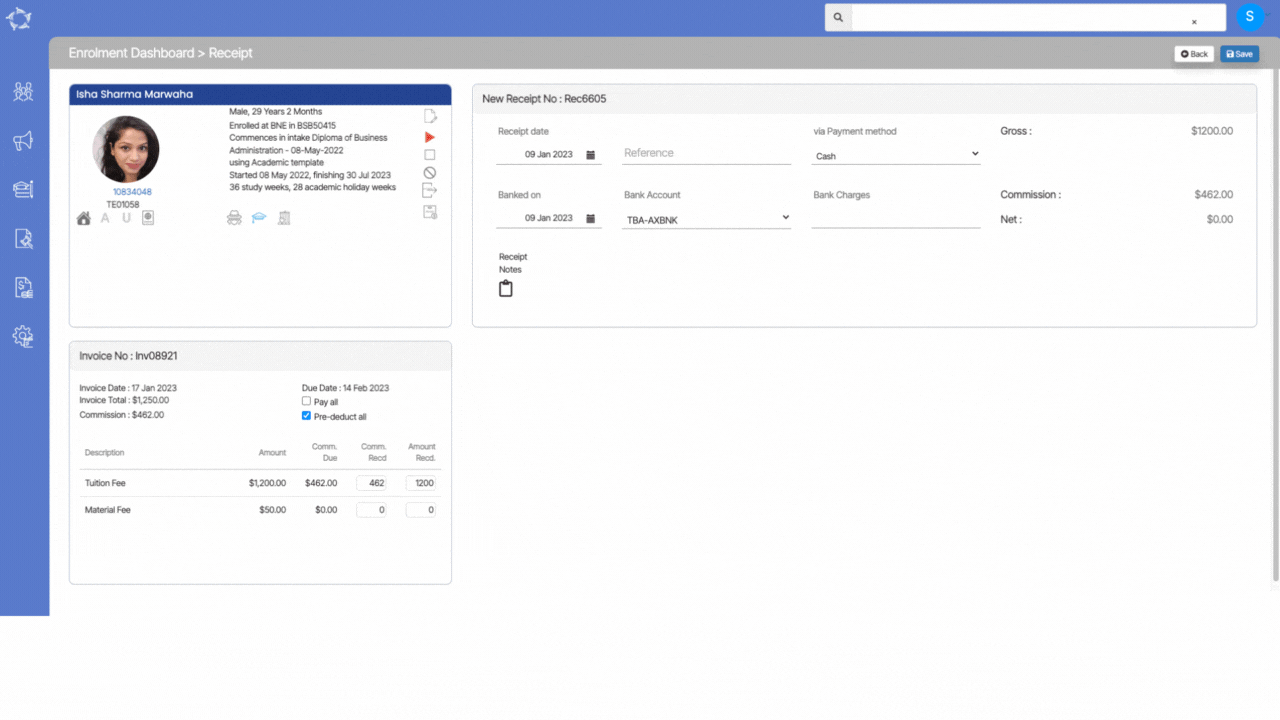
We have made some changes to the Agent Financial Details Screen where you will able to identify the Agent Payment as Pre-Deducted or Post-deducted.
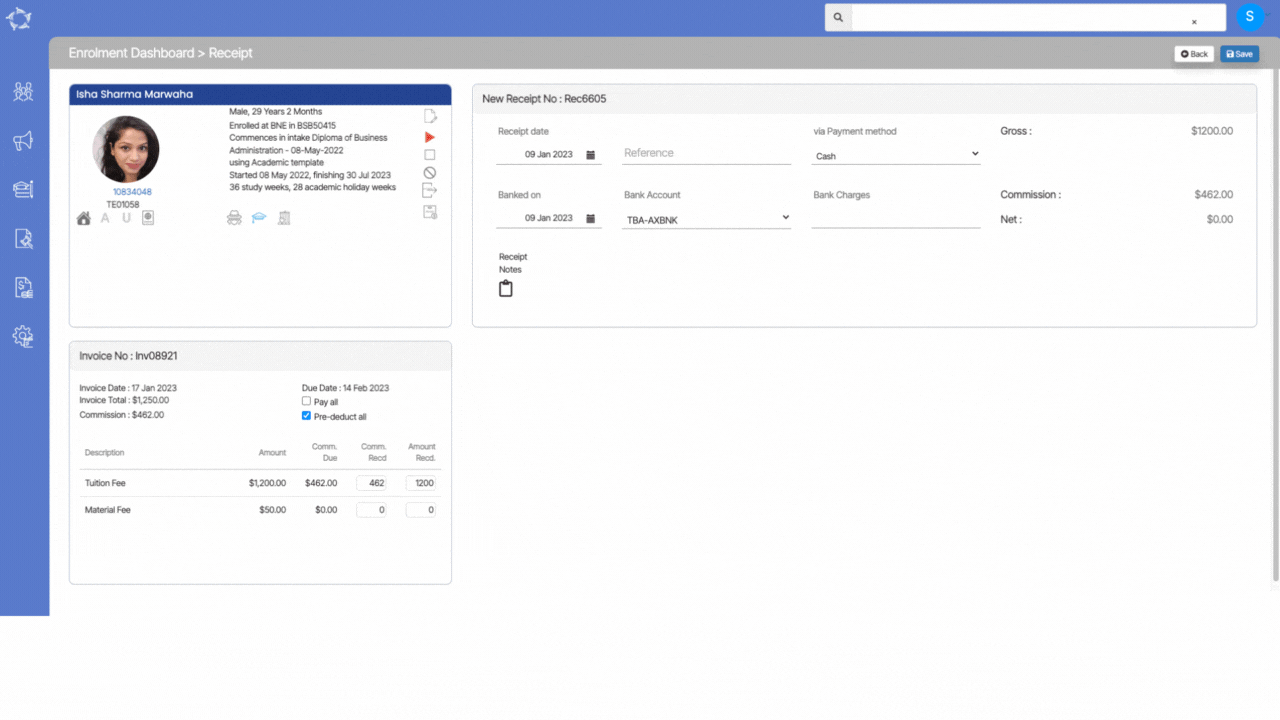
Now we are also displaying the reference in the refund transaction details on the student financial screen.
Note – You will be able to see the reference value entered while creating the refund and also you can print the reference value in the refund report as well.
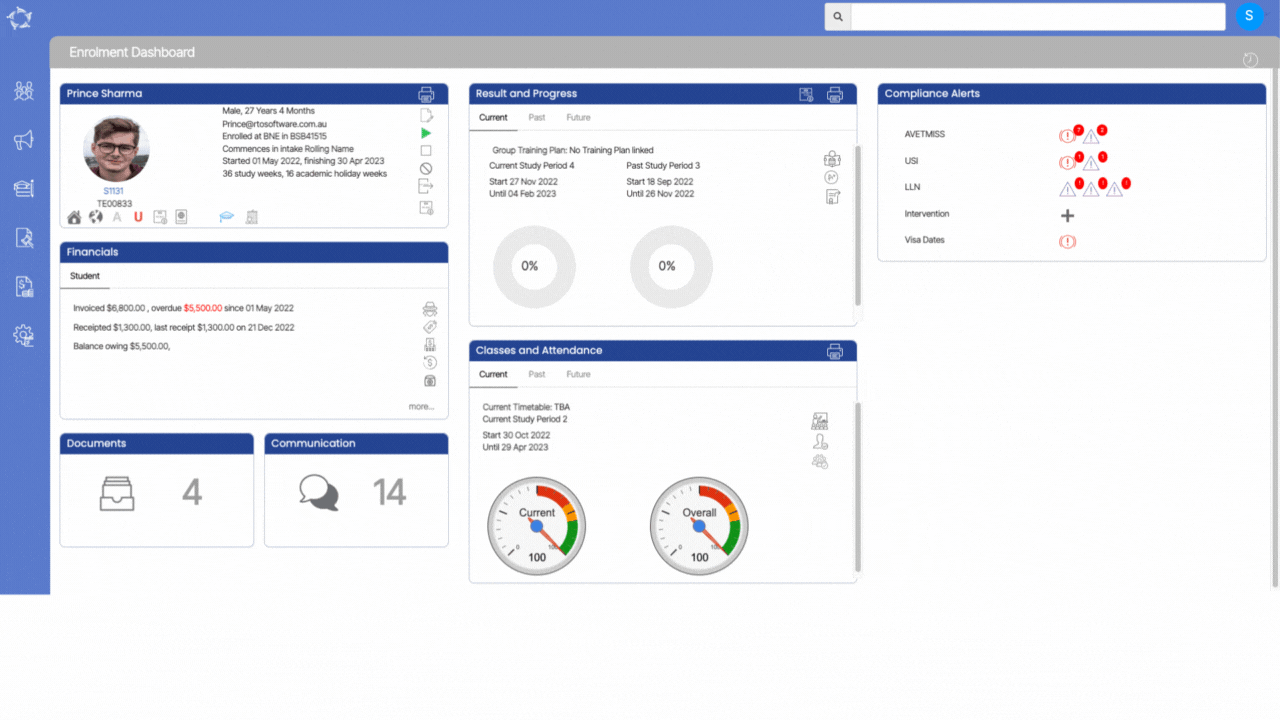
We have added new address fields in the system which will allow you to add the Overseas Next Of Kin address on the Overseas screen.
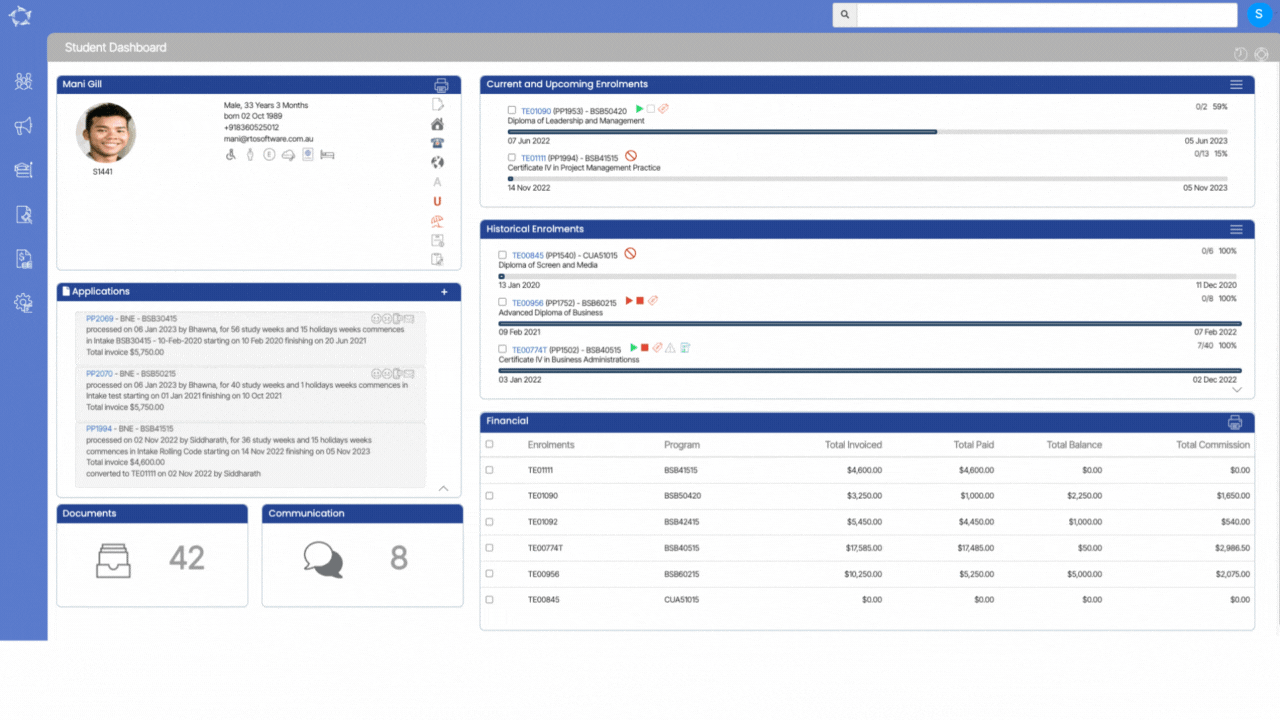
This error occurs when the training location is missing for the enrolments. To add training location in Teams you need to follow the below steps :
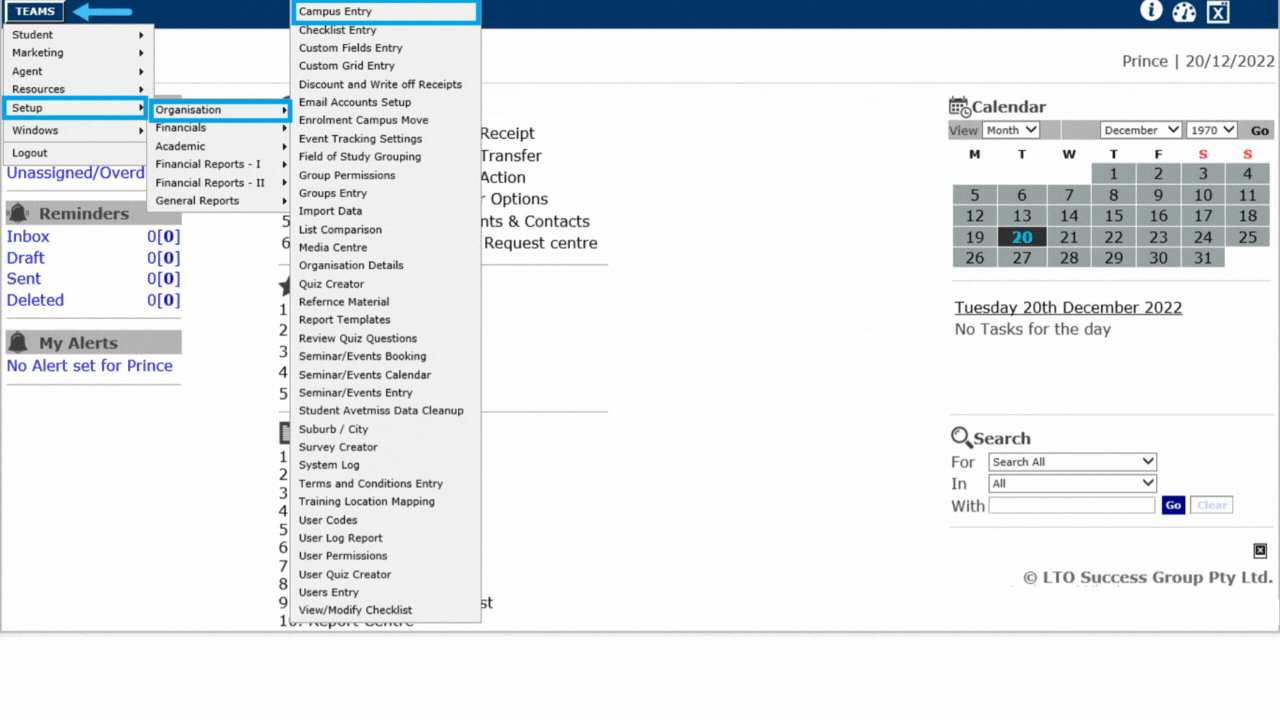
Compliance Dashboard > AVETMISS – Students Tile > Missing Family Name
The AVETMISS Student Tile will show you the Missing Family Name of the students in the system. To update the missing Family Name, you need to follow the below steps:
Note: When you have updated the DOB of the students then on the Compliance Dashboard, you need to refresh the screen to the count of the Missing DOB students.
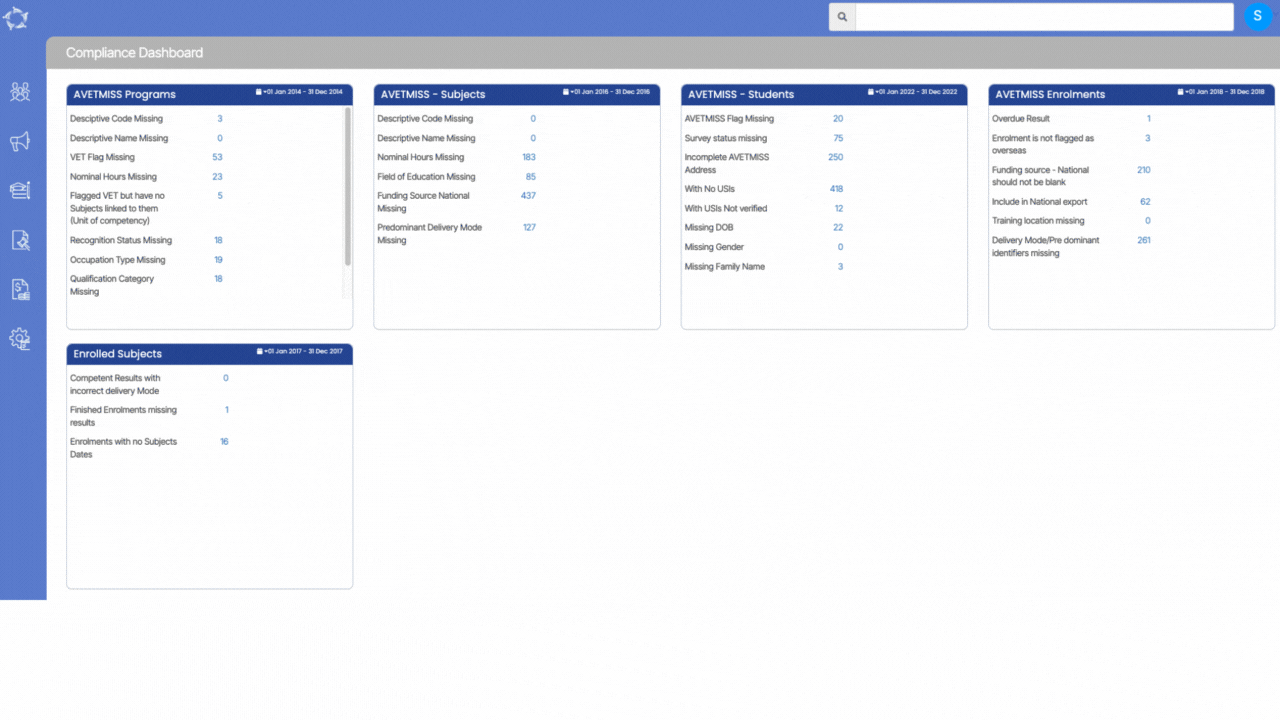
Compliance Dashboard > AVETMISS – Students Tile > Missing DOB
The AVETMISS Student Tile will show you the Missing DOB of the students in the system. To update the missing DOB, you need to follow the below steps:
Note: When you have updated the DOB of the students then on the Compliance Dashboard, you need to refresh the screen to the count of the Missing DOB students.
When you view agent payments from the Enrolment Dashboard > Agent Financial screen, for all new pre-deducted payments you do (student receipt) it will show you which student invoice it was linked to.
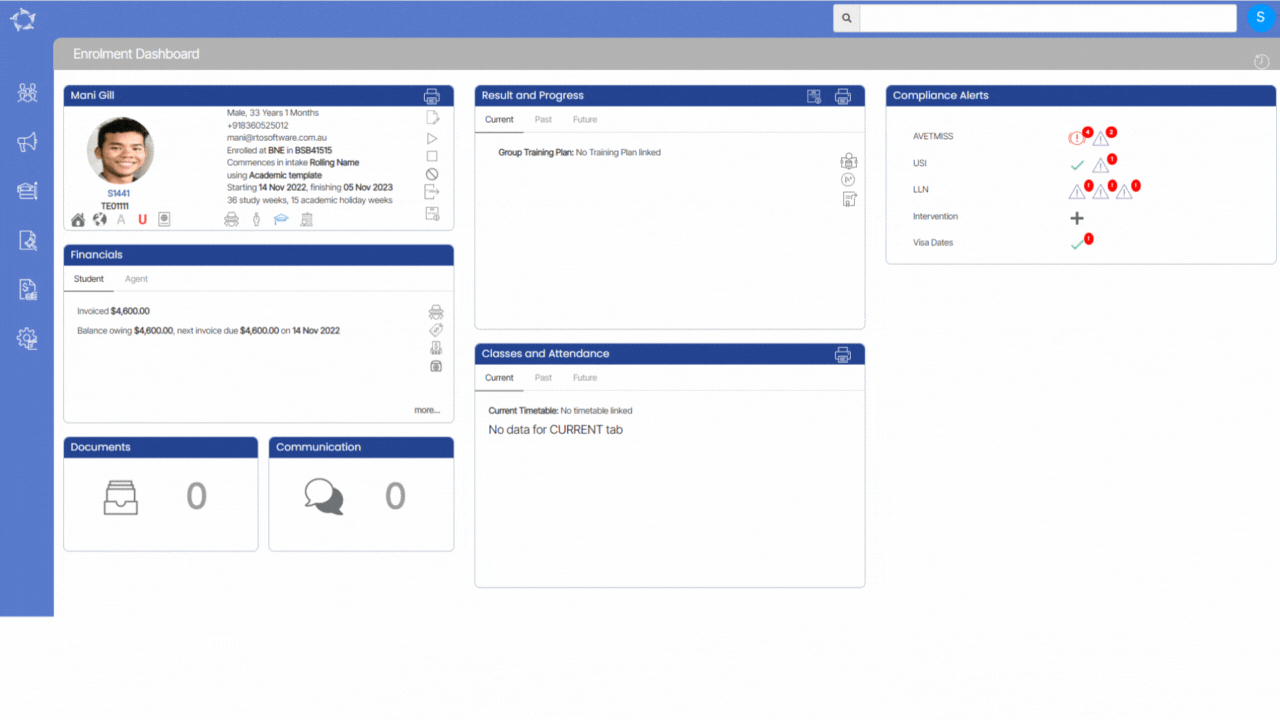
This tile will show you all the Documents that are related to the Agent and this screen will allow the agent to do the following.
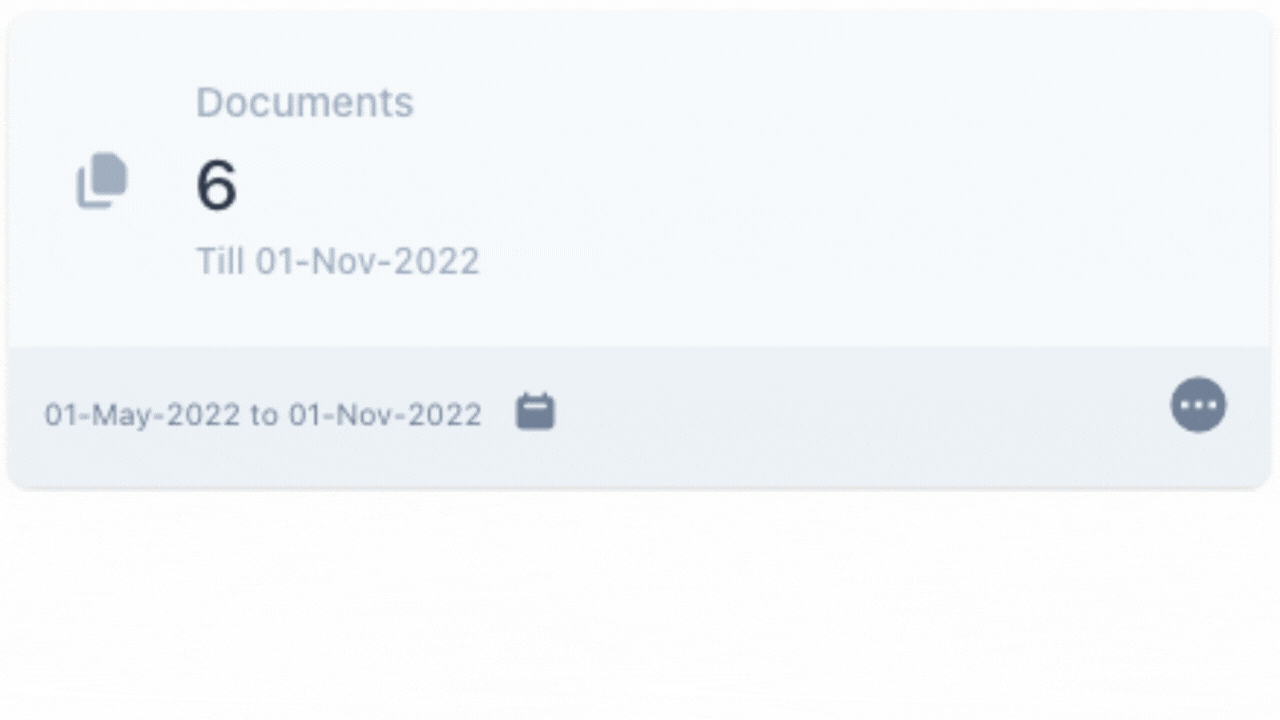
| Merge Fields | Objects | Explanation |
|---|---|---|
| {School Code} | ||
| {School Name} | ||
| {School ACN} | ||
| {School Legal Name} |
| Merge Fields | Objects | Explanations |
|---|---|---|
| {Employer Code} | ||
| {Employer Name} | ||
| {Employer Legal Name} | ||
| {Employer ABN} |