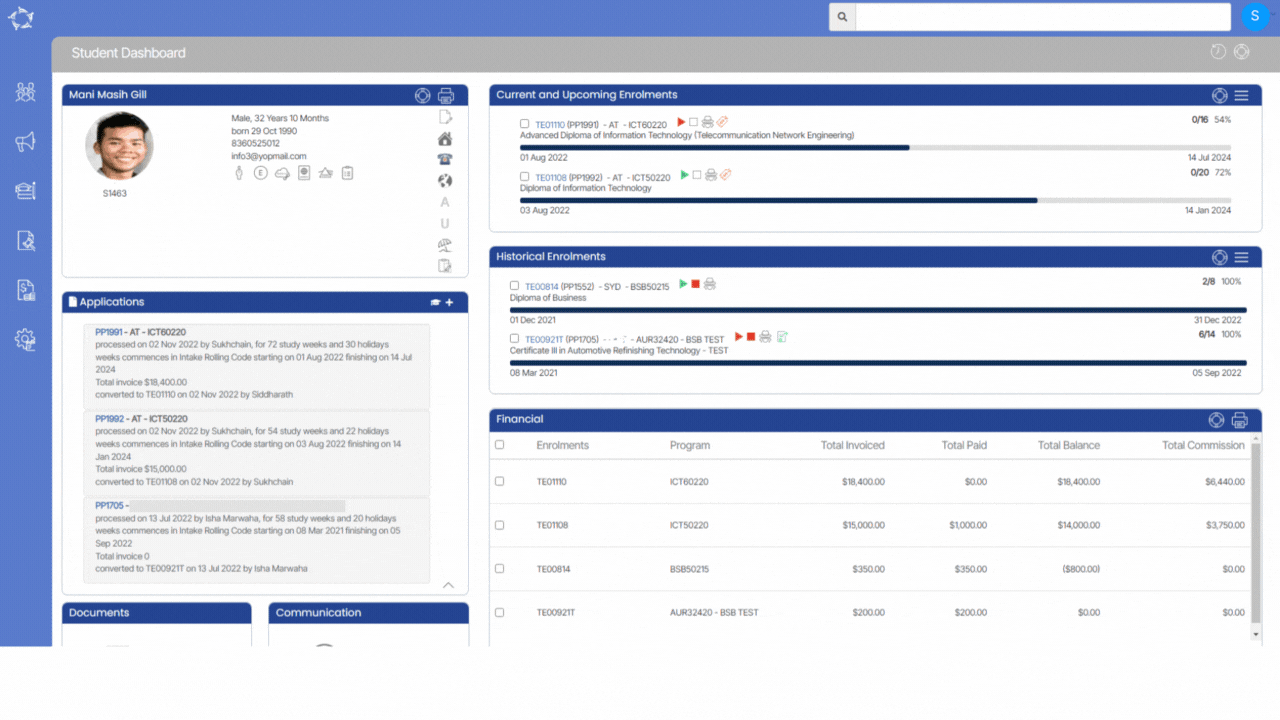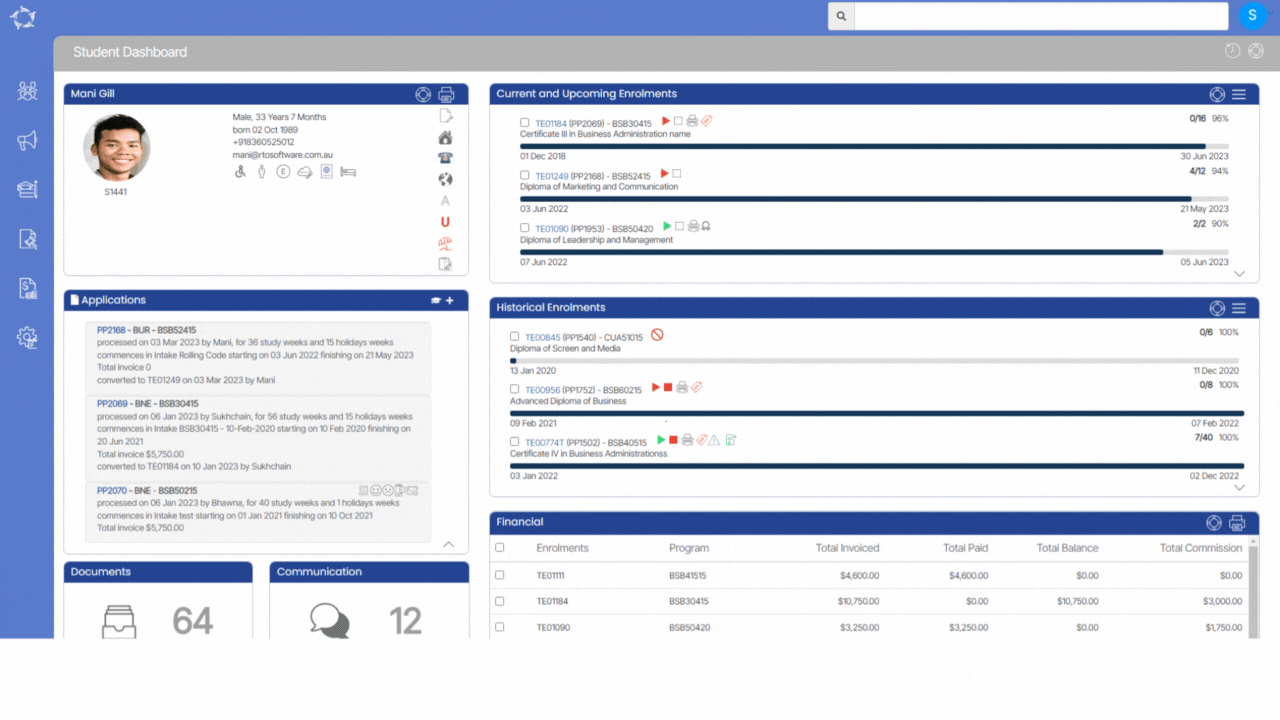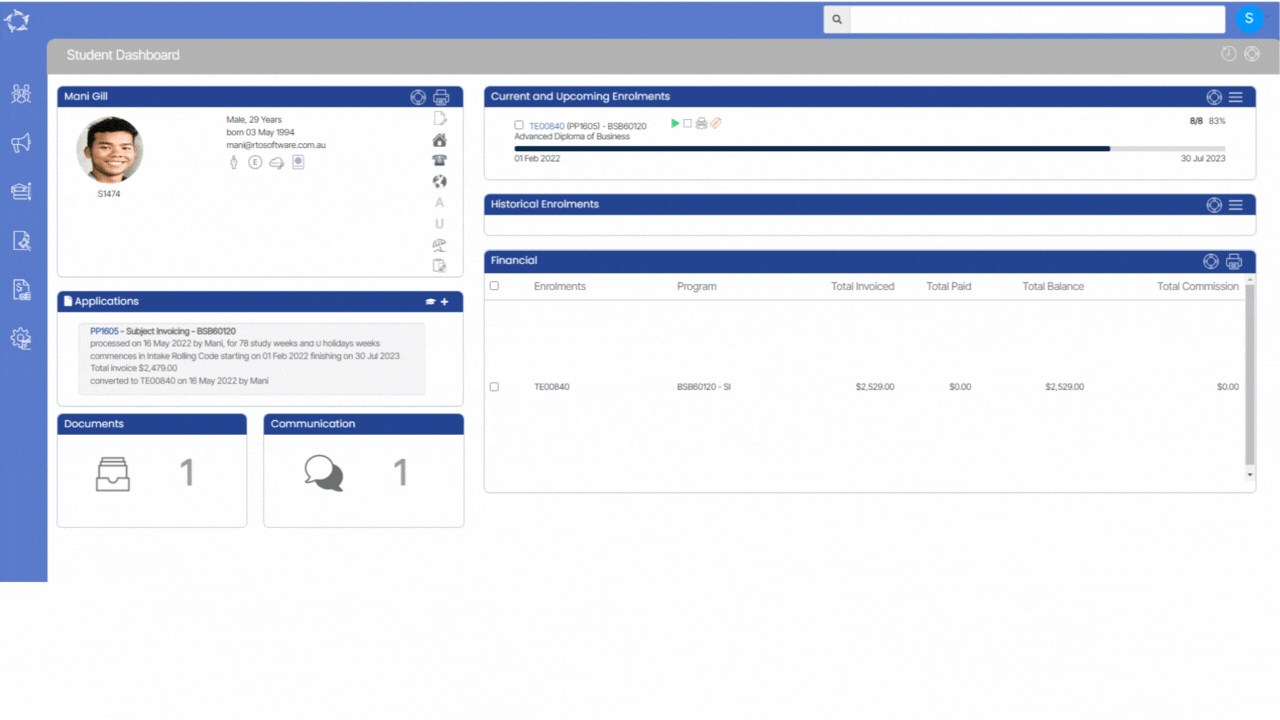In an exciting addition to our student dashboard, we have implemented a fresh feature – the notes icon. This icon serves as a gateway to a convenient pop-up window, triggered with a simple click. Within this pop-up, you can effortlessly add your notes for the student . Once you’ve composed your notes, a quick step remains – just tap on the ‘Update’ button. This action seamlessly saves all your input and changes, ensuring your notes are securely stored for future reference.