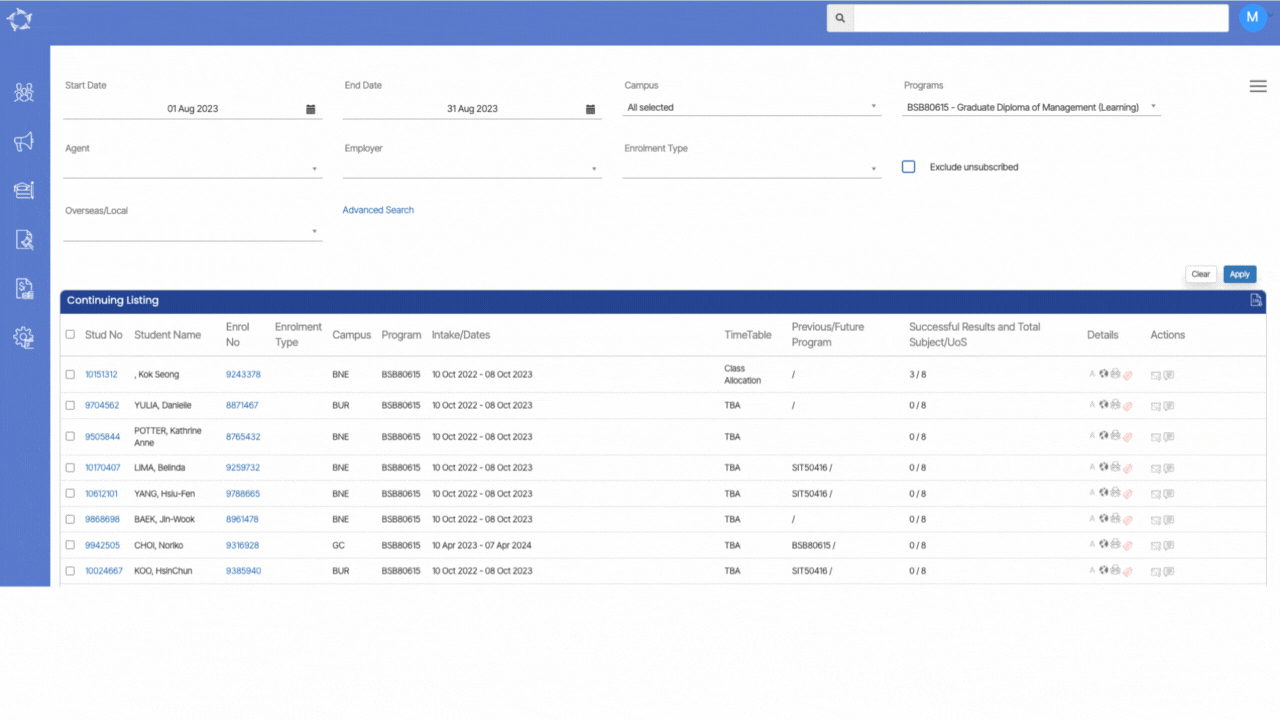Please see the below changes that we have made to the Student Holidays Report.
| Date Updated | Changes Made |
|---|---|
| 27 July 2023 | Student Holiday Report – New Email Address Column |
Please see the below changes that we have made to the Student Holidays Report.
| Date Updated | Changes Made |
|---|---|
| 27 July 2023 | Student Holiday Report – New Email Address Column |
Below is the list of the changes that we have made to the Bulk Class Allocation screen.
| Date Updated | Changes Made |
|---|---|
| 10 Aug 2023 | Bulk Class Allocation Step 2 – Student’s Name Column Changes |
Below is the list of the changes that we have made to the Certificate Report.
Below is the list of the changes that we have made to the Finishers Tile and and it’s Listing Screen.
| Date Updated | Changes Made |
|---|---|
| 19 Oct 2023 | Listing Screens – New Page Limit Option |
| 21 Sep 2023 | New Option – Select Multiple Student Records Across Pages for Email Sending |
| 27 July 2023 | Main Dashboard Tiles Optimisation |
| 13 July 2023 | Listing Screens – Intake/Dates Column Changes |
| 23 Mar 2023 | Main Dashboard – Tiles Changes |
| 15 Dec 2023 | Unstart/Unfinish Enrolments In Bulk |
Please see the below changes that we have made to the Starters Listing Screen.
| Date Updated | Changes Made |
|---|---|
| 19 Oct 2023 | Listing Screens – New Page Limit Option |
| 21 Sep 2023 | New Option – Select Multiple Student Records Across Pages for Email Sending |
| 10 Aug 2023 | Listing Screens New Feature – Bulk Update Trainer |
| 27 July 2023 | Main Dashboard Tiles Optimisation |
| 13 July 2023 | Listing Screens – Intake/Dates Column Changes |
| 23 Mar 2023 | Main Dashboard – Tiles Changes |
| 15 Dec 2022 | Starters Listing Screen – New Column |
| 15 Dec 2022 | Unstart/Unfinish Enrolments In Bulk |
We have implemented notable enhancements in the certificate reporting process, particularly pertaining to the handling of names within the merge fields.
In the first scenario, where a student’s last name is a mandatory field and if a student’s record lacks a last name and incorporates special characters like commas or periods within the last name field, the newly improved system ensures that the generated certificate will solely display the student’s first name. Special characters in the last name are omitted from the certificate, contributing to a cleaner and more accurate representation.
In the second instance, when a special character is not utilised within the last name field, yet the student’s first name is duplicated as the last name, the system’s upgraded functionality comes into play. Upon generating the certificate, only the student’s first name is printed, eliminating redundancy in the data presented. These enhancements collectively enhance the precision and professionalism of the certificate reports, offering streamlined and error-free documentation of student achievements.
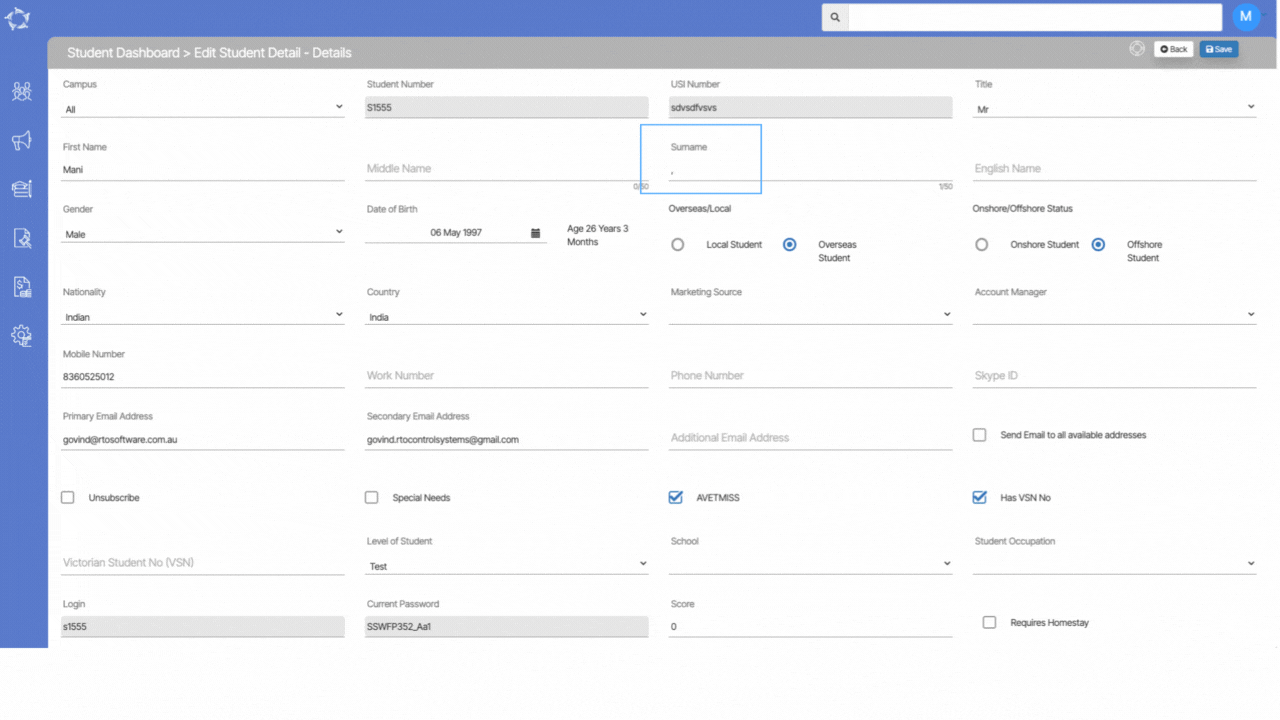
The below table will explain about the explanation of the columns that will get printed in the report.
| Data Columns | Explanation |
|---|---|
| Week Starting | When you select the date from the calendar on the filters/parameters screen, the system will print 12 week’s date falling on Monday in different columns. |
| Nationality | This Column will show you the Nationality Name of the students |
| Enrolment | This is the total number of enrolments falling in 12 weeks time from the selected date. |
| Percent | This is the total percentage of the Nationalities for the enrolments shown in the report. |
| Enrolments/Proposals | When you select the Both Percentage And Enrolments radio button from the filters screen, the system will split the enrolments and proposals data in the report. |
Below is the table that will show you the general filter’s explanation.
| Filters/Parameters | Explanations |
|---|---|
| Date From | When selecting the date from the calendar, it is recommended you select the date that falls on Monday because the system will not pick any other date or day. |
| Campus Name | The Campus Name dropdown will show you a list of campuses as a check box in the dropdown. You can select your campus by selecting the tick box against the campus name. |
| Course Name | The Course Name dropdown will show you a list of Courses as a check box in the dropdown. You can select your Course by selecting the tick box against the campus name. |
| Timetable | This is a magic search field and you can search and select the appropriate timetable linked to the campus and course. |
| The print field will give you three radio buttons-: Please note that you can only select one radio button at a time. All Students – Select this radio button to print the report for all students in the system. Only Started Students – Select this radio button to print only started students. Not Yet Started – Select this radio button to print not yet started students. | |
| Include Proposal/Enrolments | The Include proposal/enrolments field will give you three radio buttons-: Please note that you can only select one radio button at a time. Show Enrolments – You can select this radio button to see only enrolments in the report. Show Proposals – Select this radio button to print only Proposals in the report. Both Proposal And Enrolments – Select this radio button to print both proposal and enrolments. |
| Sort By | You have the option to sort the report by Nationality, Students and percentages. |
| Asc/Desc | For Asc/Desc, Please see TEAMS Basic. |
We have recently implemented a new report in our system called “Current Student by Nationality Forecast.” This report provides comprehensive insights into the enrollment statistics of our students based on their nationalities. It offers both the total number of enrollments and the corresponding percentage breakdown for each nationality category.
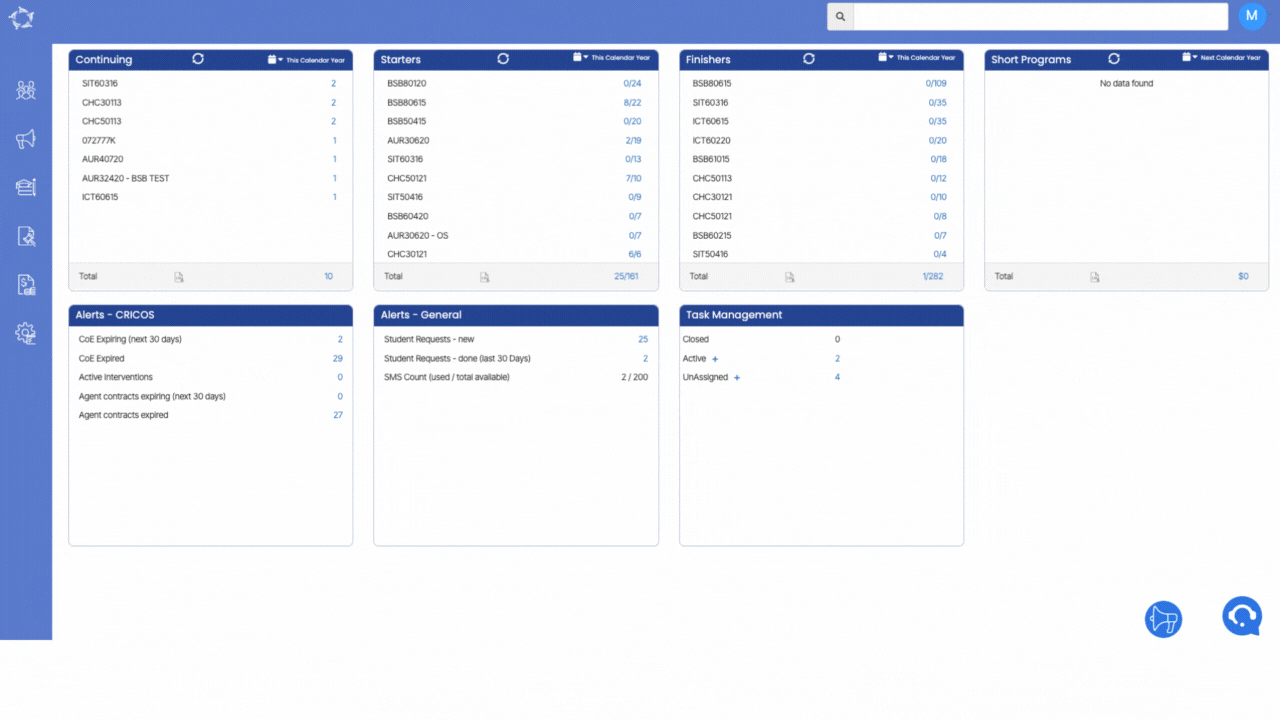
10 Aug 2023
We are excited to announce the latest addition to our software – the Update Trainer in bulk feature, now available on both the Continuing Listing Screen and the Starters Listing Screen. To access this feature, simply navigate to the Burger Menu located on the respective screens. With this new functionality, managing multiple enrolments is easier than ever before.
To update trainers for multiple enrolments simultaneously, begin by selecting the tick boxes next to the student numbers from the grid. After making your selections, click on the Update Trainer option from the burger menu. A convenient pop-up window will appear, displaying the selected enrolment numbers alongside a dropdown menu of available trainers. you can choose the desired trainer from the dropdown list according to your specific requirements. Once you have made your selection, hit the Update button to confirm the changes. The system will then automatically refresh the screen, seamlessly taking you back to the respective listing screen.