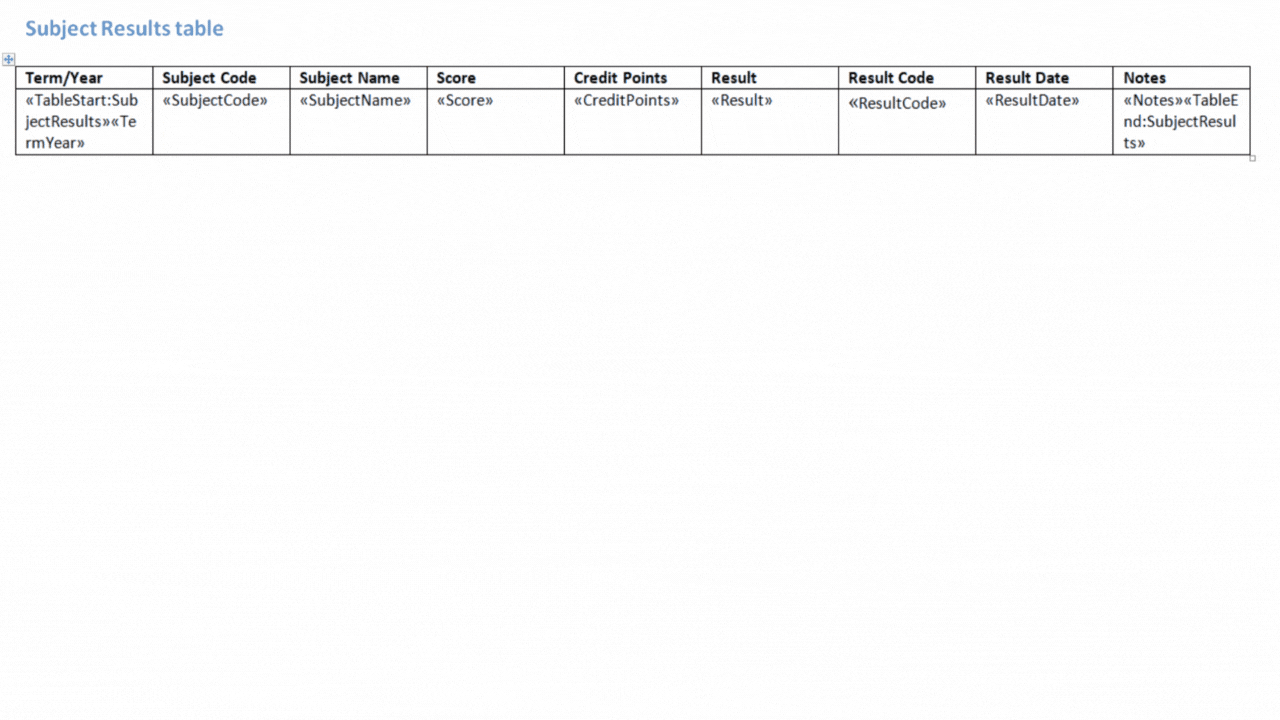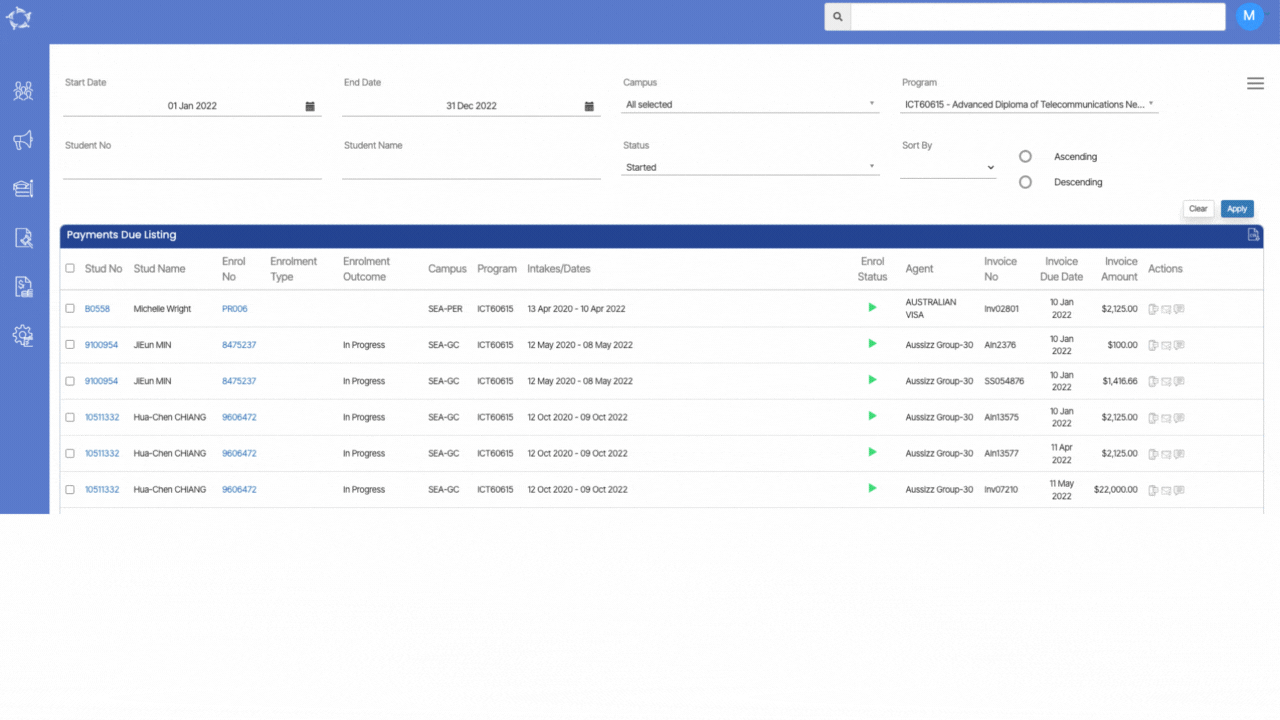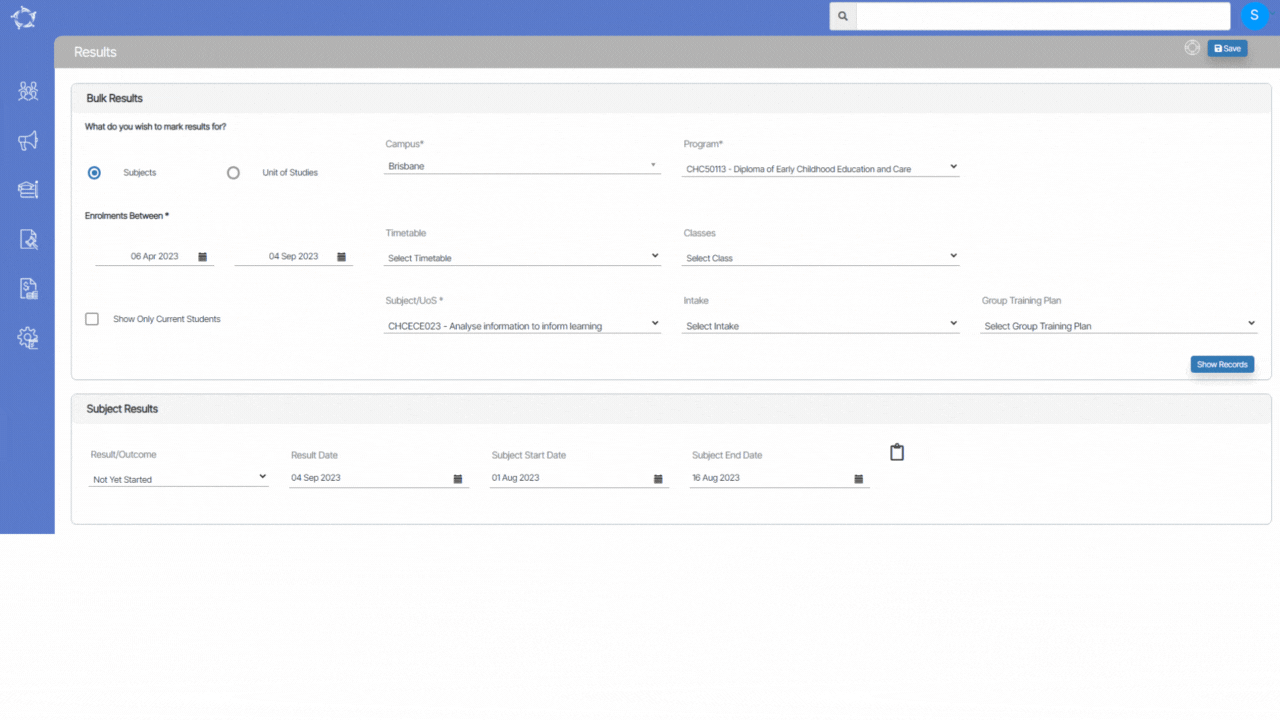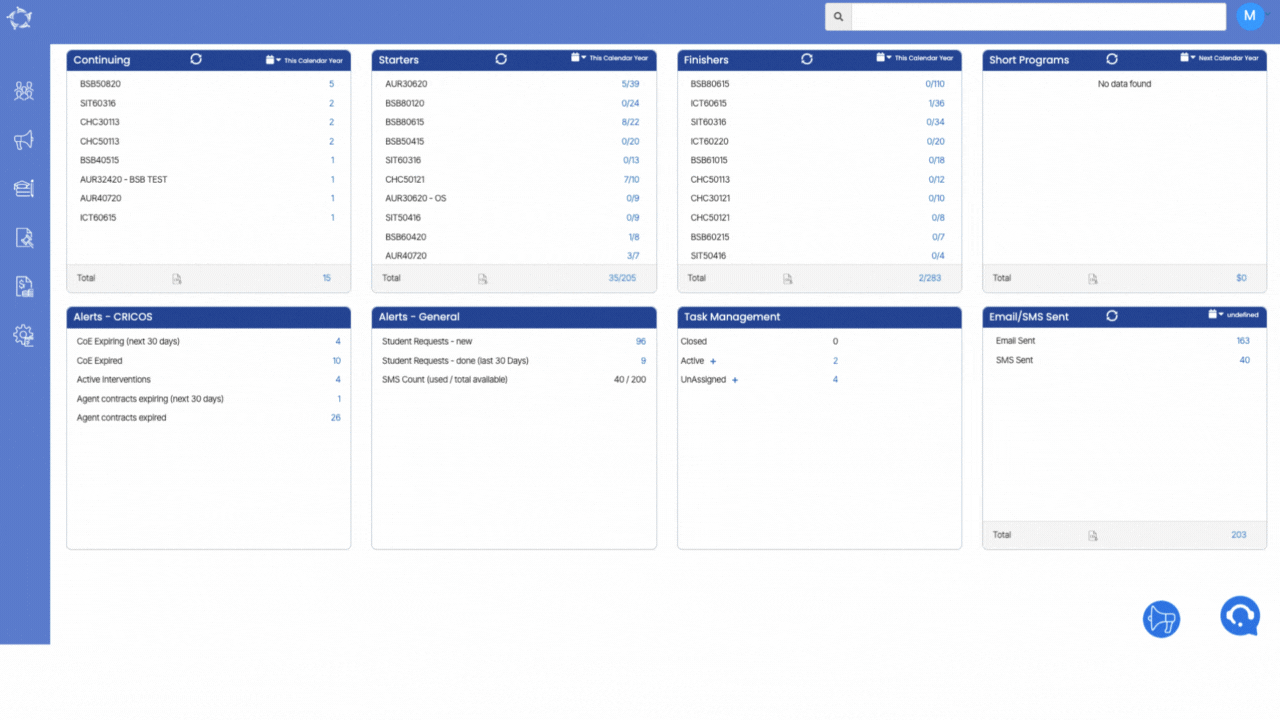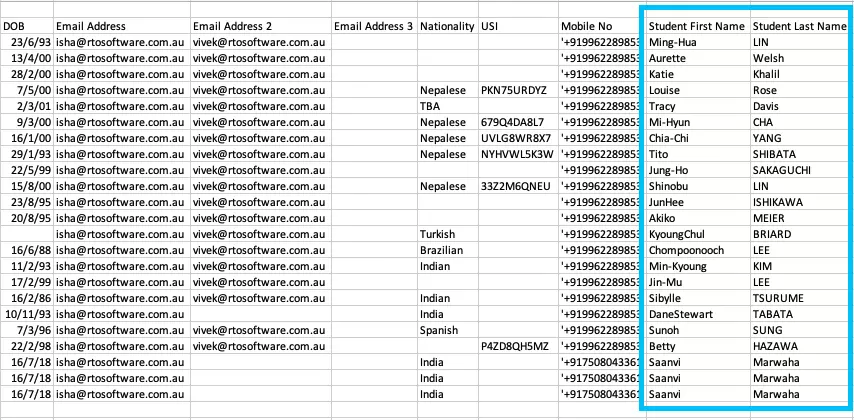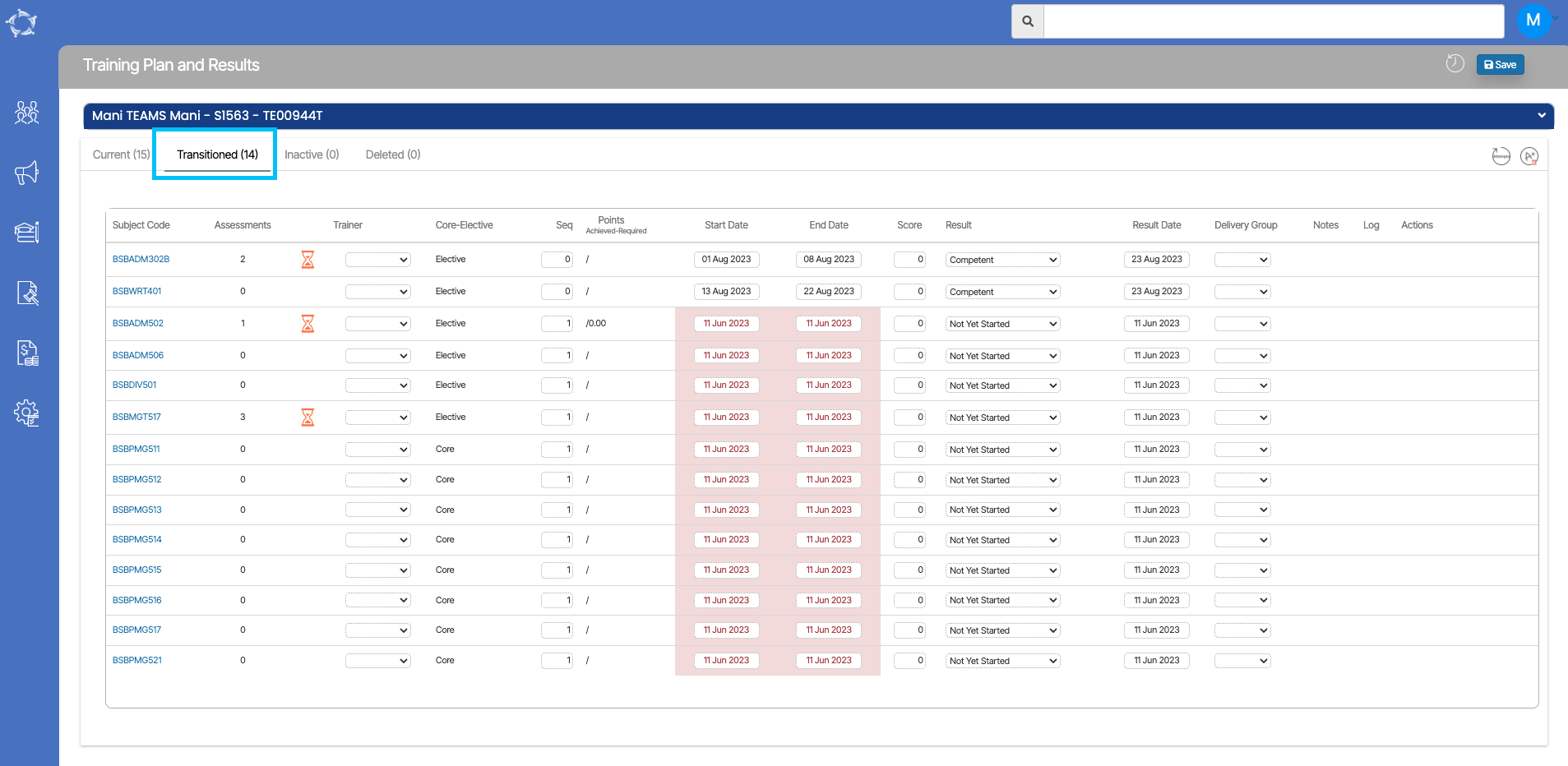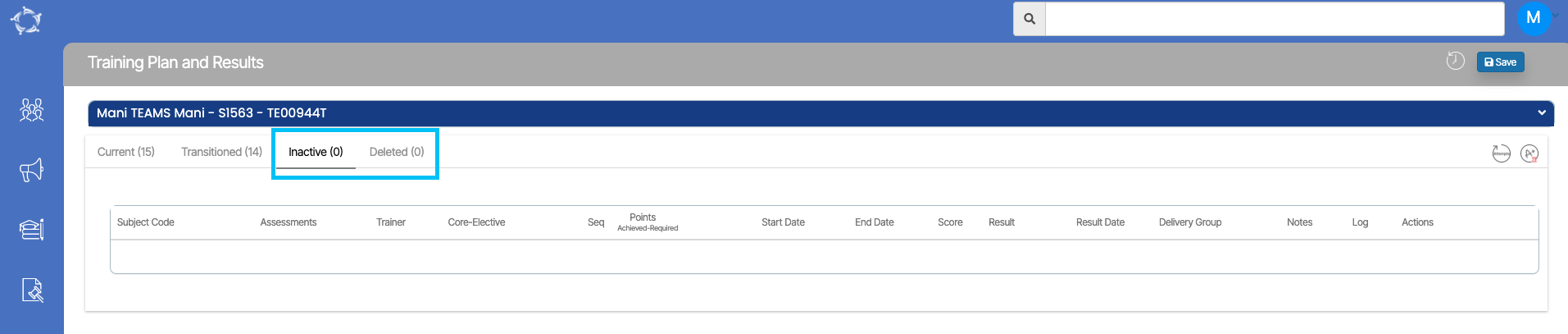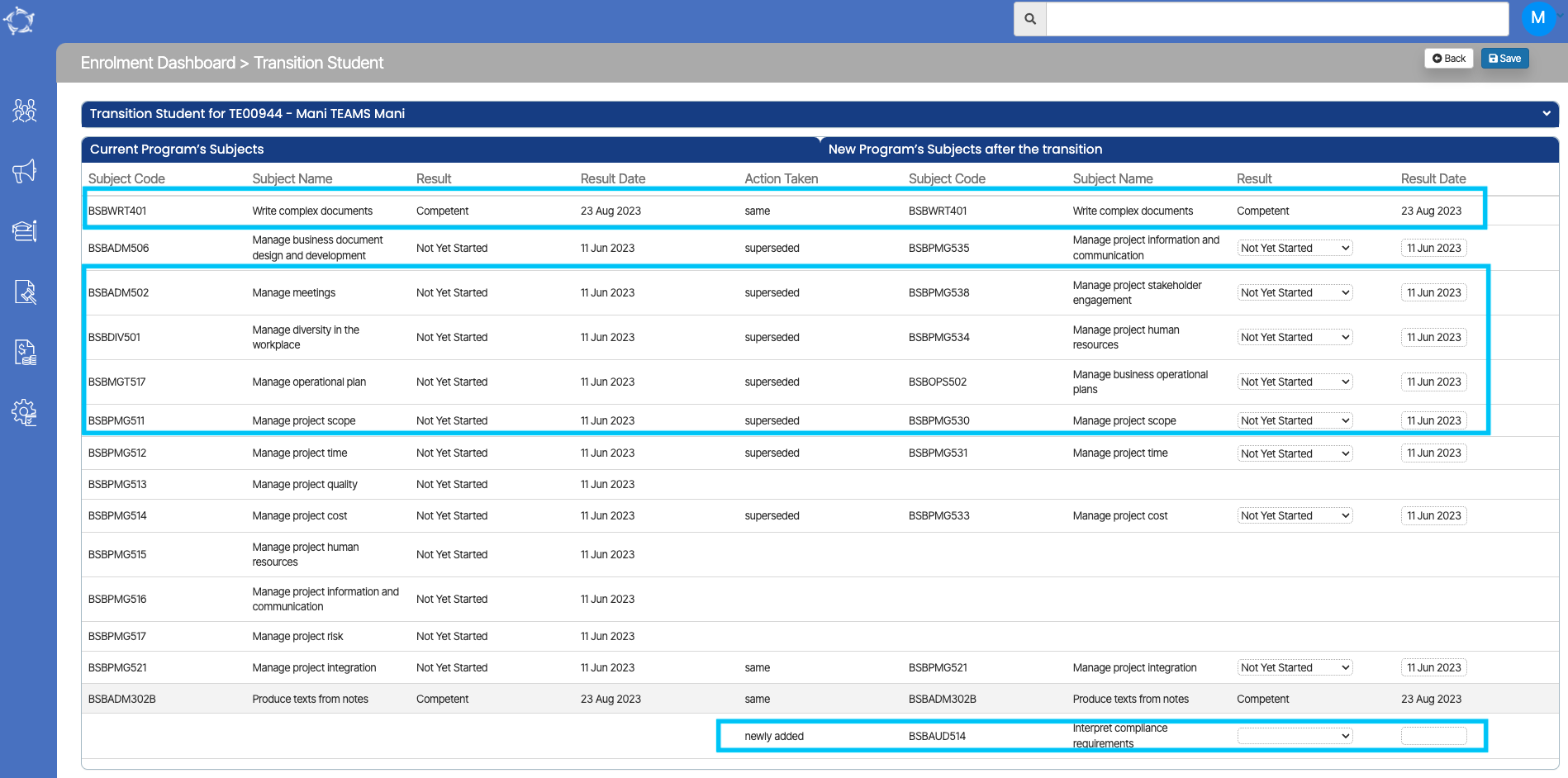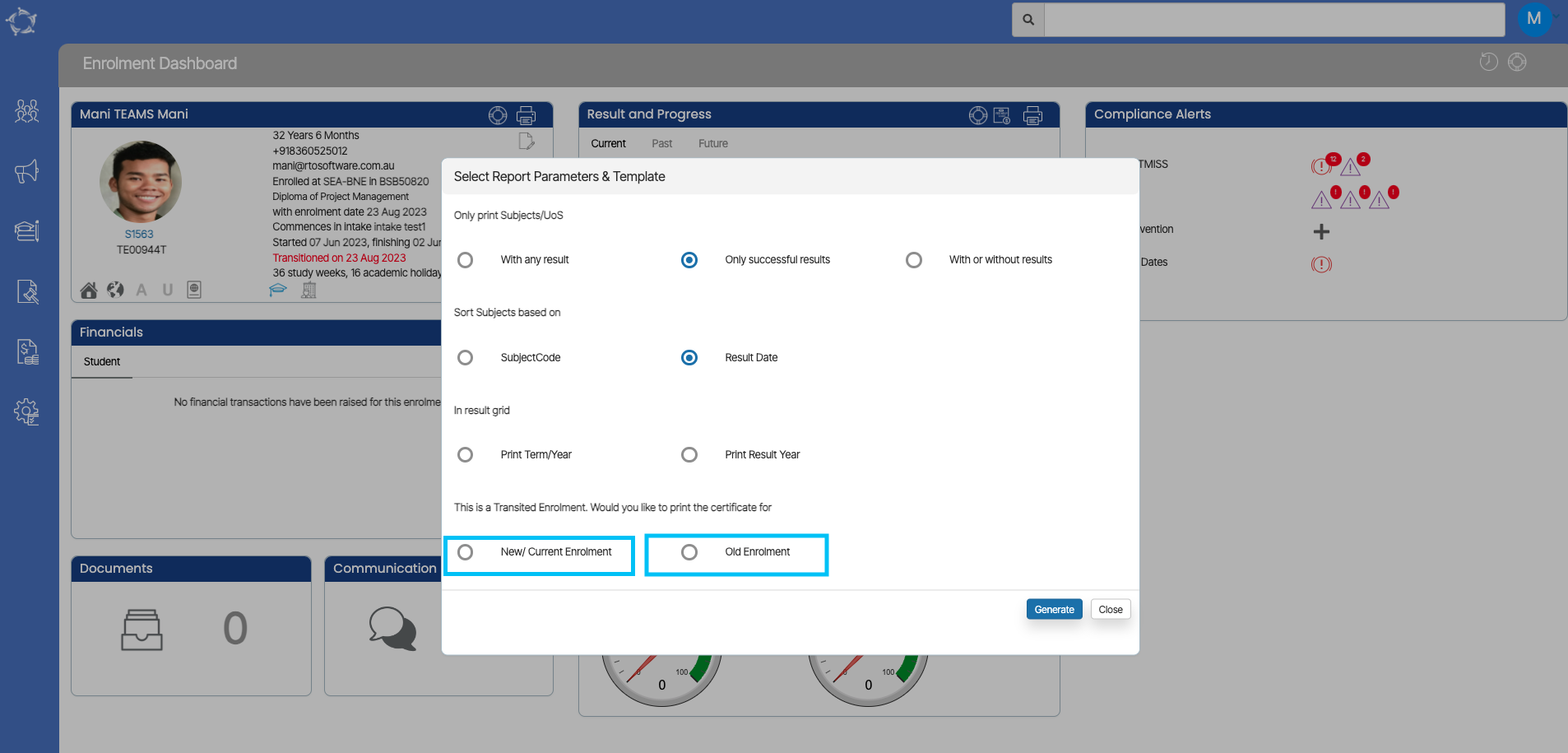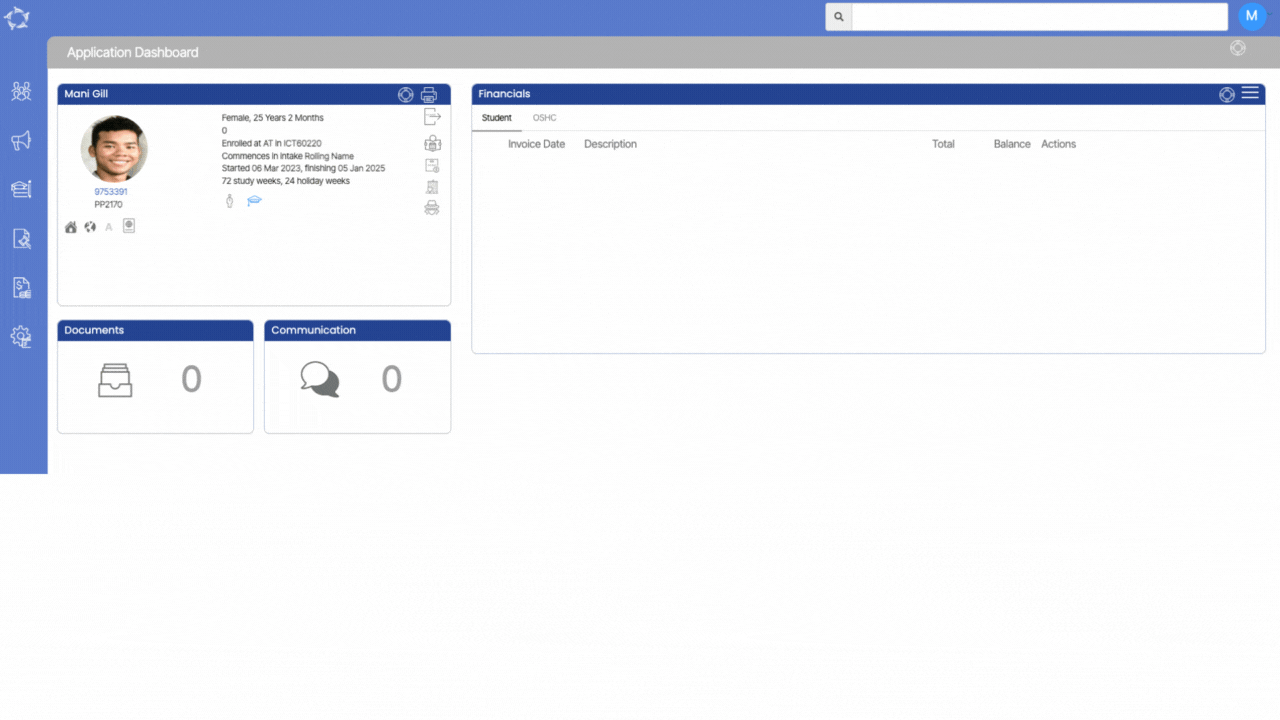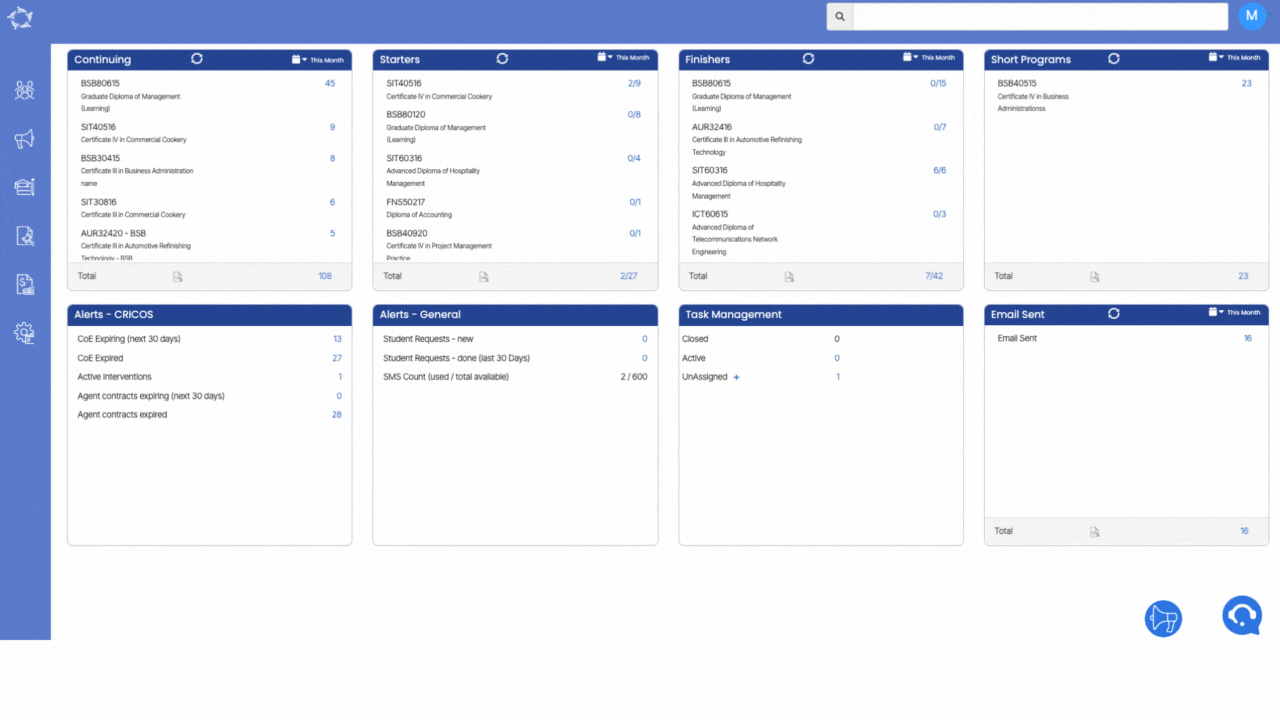We’re excited to announce the incorporation of a new Result Code column in the Subject Result Table within our certificate templates. This addition will now display a Result code corresponding to the updated results. For instance, if a result is Competent, it will be represented by C, Credit Transfer will be CT, Not Yet Started as NYS, and so on. This enhancement streamlines a more efficient and clear understanding of the certificate information. We believe that this addition will greatly enhance your experience in managing and interpreting results within our system.