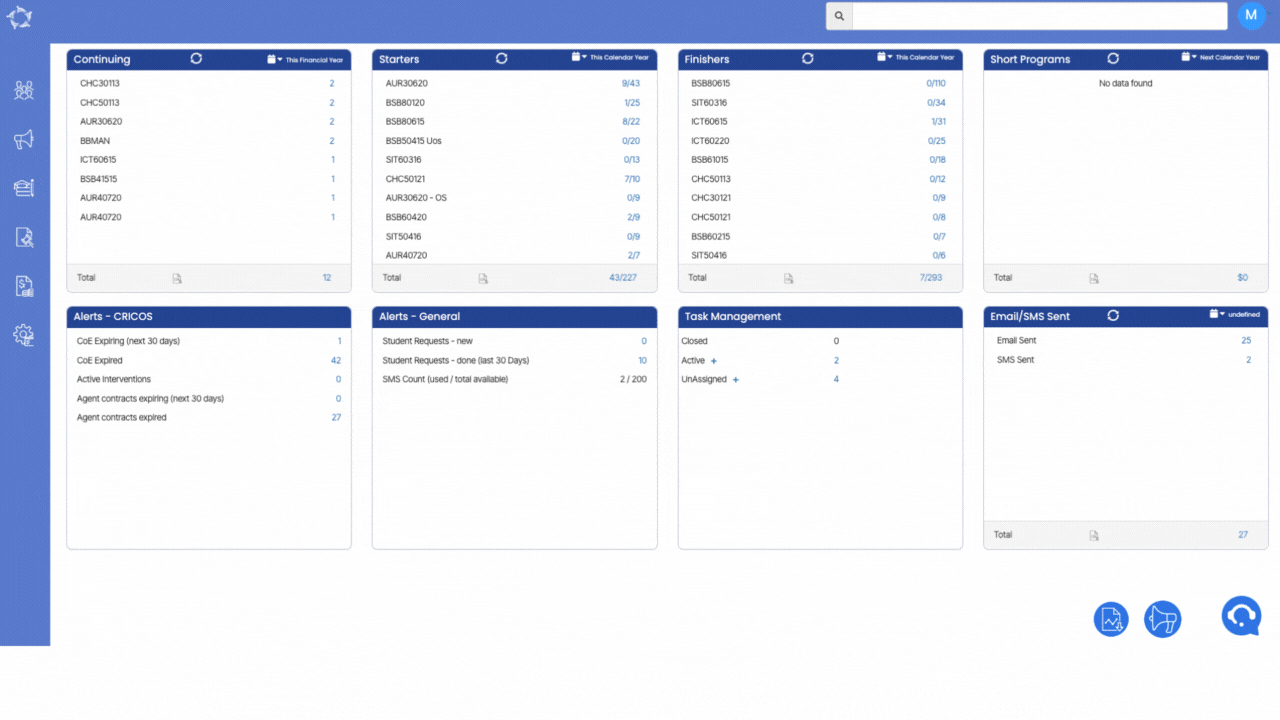19 Oct 2023
The significant improvements to our system’s listing screens, including Continuing listing, Finishers listing, Starters listing, Applications listing, Overdue, Payment Due, and Payment Received screens. As part of these enhancements, we have added a valuable new feature called Page Limit in the filters section.
This option empowers you to seamlessly send emails to all students directly from any of the listing screens. For instance, if a listing screen has ten pages with a total of 500 students, this new option simplifies the process by allowing you to select all the students from the list, eliminating the need to go through each page individually. This not only streamlines the workflow but also saves valuable time that would otherwise be spent navigating through multiple pages.