Main Dashboard > Alerts – CRICOS Tile > Agent contracts expiring (next 30 days)
Overview:
The Agent Contracts Expiring (next 30 days) Tile and the listing screen will show you a count and list of the agent’s contracts that have contracts expiring in the next 30 days. You can enter a Contract Expiry date for an agent in the Agent entry screen as below.
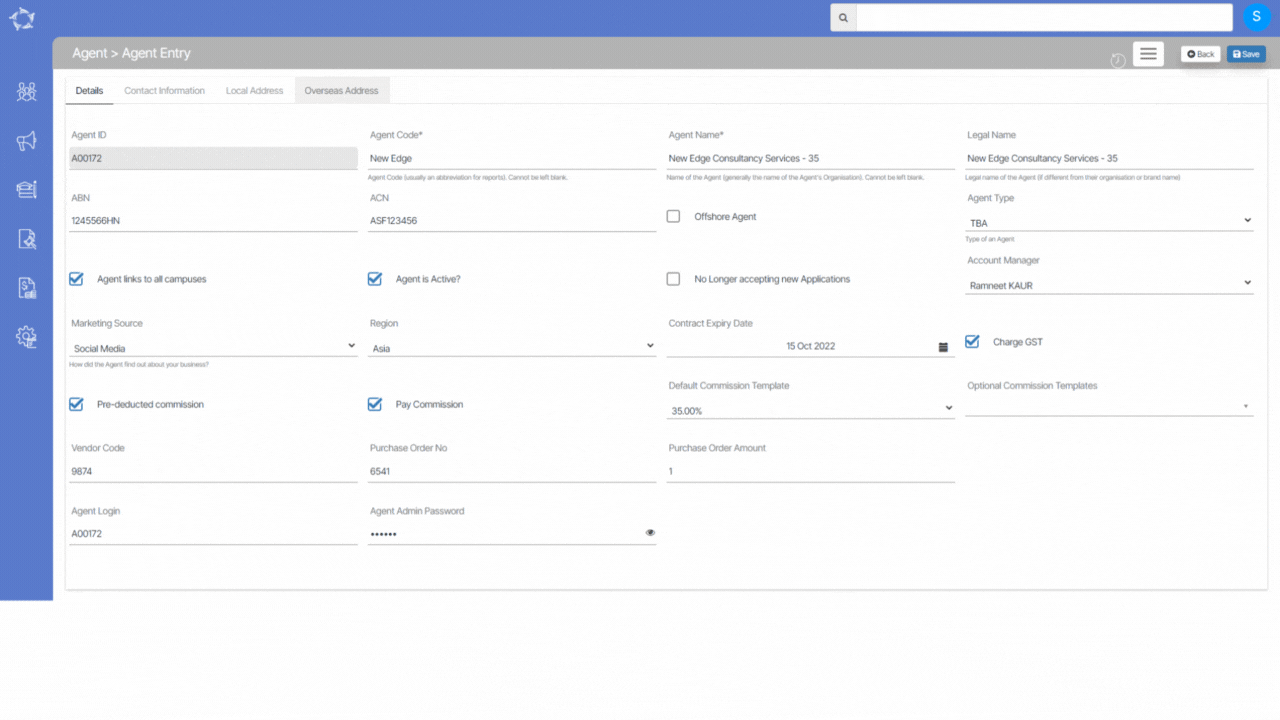
In the Alerts – CRICOS tile, the number listed for Agent Contracts expired, as below, is a link. When you select the number link the system will open the Agent contracts expiring (next 30 days) listing screen.
Filters/Parameters:
This is a very simple list screen that has filters only for the Contract Expiry Start Date and End Date to search on as shown below. The dates the system shows in the list screen are based on the Calendar option that was selected in the tile for this list screen. Once you open the list screen you can change the date range and select the Apply button to search for a new set of agents with a contract expiring.
Actions
From the Action column, you will be able to do different actions for each agent listed. Please see the TEAMS Icons post for more information on each action and what you can do.
CSV Download
This listing screen also gives you a csv to download with the list of agents displayed in the grid. To do this select the CSV icon in the top right-hand corner of the screen.
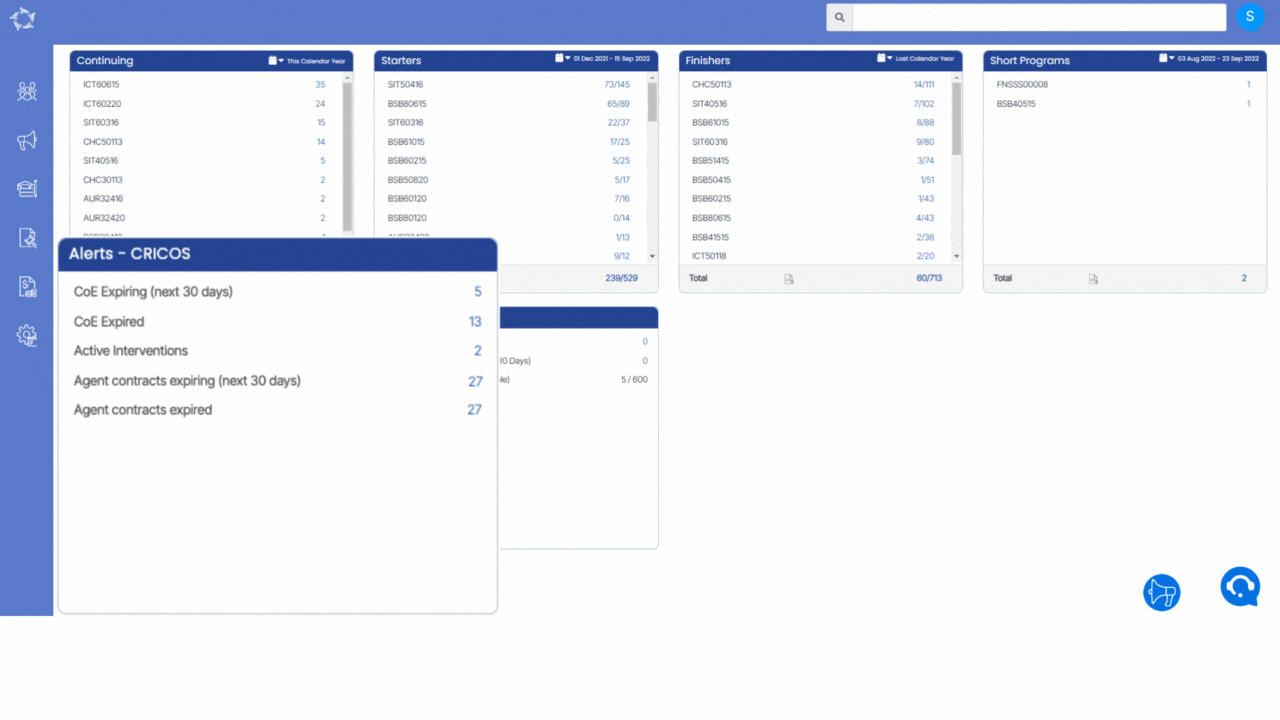
If you have any queries, please do not hesitate to contact us on 1300 85 05 85 or email us on support@rtosoftware.com.au
