Subjects > Subject Entry Burger Menu > Funding Fee Setup
The funding of subjects or courses is primarily handled through government funding for the students. To update the FEE HELP settings of the subjects, navigate to the Funding Fee Setup option in the menu and select the burger menu, then choose the Funding Fee Setup option.
On the Funding Fee Setup screen, locate the +Add button and click on it. This action will open a funding fee setup pop-up window on your screen. In this window, carefully select the required fields as per your preferences and requirements.
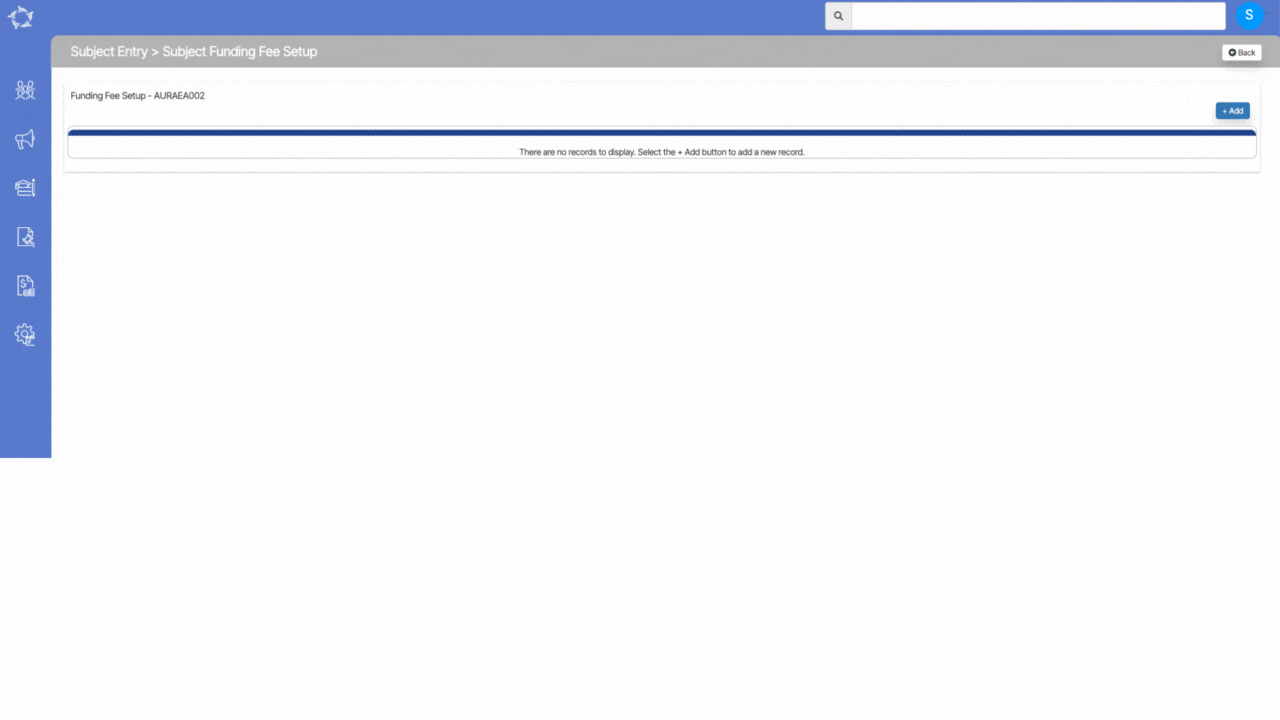
Explanation of the fields below:
| Fields | Explanation |
|---|---|
| Enrolment Type | This is User Code and based on the user code created in TEAMS, you can select the enrolment type from the dropdown. |
| Funding Source National | Select the funding source national from the dropdown. |
| State | Select the state from the dropdown. |
| Delivery Type | Here you can select the delivery type of the subject from the dropdown. |
| Nominal Hours | Here you can add the nationally agreed nominal hours of the subject. |
| Hourly Rate | Here you can add the hourly rate of the subject and just below the nominal hour field, the total amount of the subject will be populated as it is a multiply of nominal hours with an hourly rate. |
| Active | Select this box to make the funding fee setup active. |
If you have any queries, please do not hesitate to contact us on 1300 85 05 85 or email us on support@rtosoftware.com.au
