Enrolment Dashboard > Result and Progress tile > Test Result icon
In the system, we do have a screen from where you can enter the IELTS, PTE, TOEFL, and (etc) scores. You can find this screen under Enrolment Dashboard > Result and Progress Tile > Test Results icon.
Once you will select the Test Result screen the system will open the screen in a new tab that will show you the test results that you have entered into the system for that enrolment.
- To add a new test result, you just need to select the +Add button.
- By selecting the +Add button the system will open a floating window where you can enter the results.
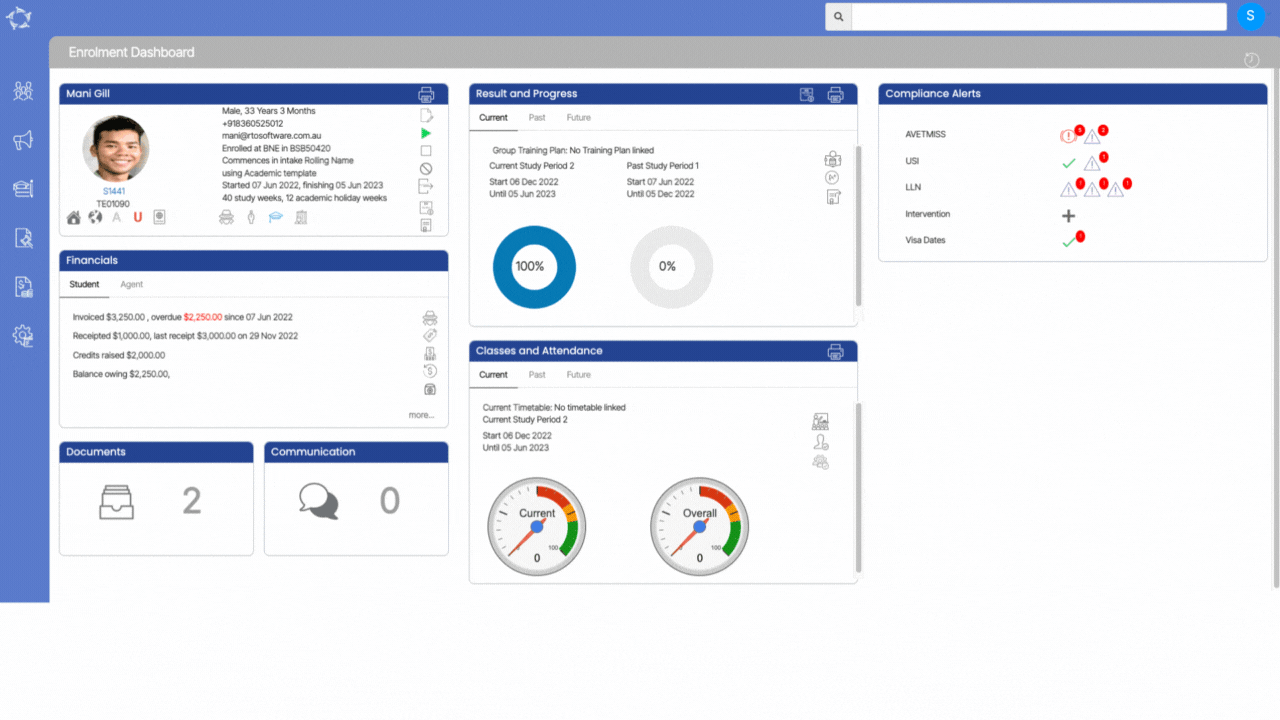
In the below table all the fields that are on the test result floating window, have been explained:
| Fields | Explanation |
|---|---|
| Test Date | In the Test Date, you can select the date of the test for which you want to enter the scores. |
| Test Name | The Test name is a dropdown field from where you can select the type of test. |
| Test Location | The Test location is a dropdown from where you can select the location of the test. This is a User code screen and you can add other locations also in the dropdown. |
| L: Score | In the L: Score you can enter the score for the listening. |
| R: Score | In the R: Score you can enter the score for the Reading. |
| W: Score | In the W: Score you can enter the score for the Writing. |
| S: Score | In the S: Score you can enter the score for Speaking. |
| Use of English | Preparation. |
| G: Score | In the G: Score you can enter the score for the Grammar. |
| Overall Score | Enter the Overall Score in this field. |
| CEFR Level | Select CEFR Level from the dropdown. |
| Other English Level | Enter Other English Level in this field. |
| Notes | In the Notes, you can enter the notes for the test results. |
If you have any queries, please do not hesitate to contact us on 1300 85 05 85 or email us on support@rtosoftware.com.au
