Campus > Edit Campus > Campus Entry Burger Menu > Contact
When you select the contact option from the burger menu, you will be taken to the campus entry > contact screen. This screen will allow you to add the others contact details.
Select the +Add button, a popup window will appear where you can add the contact details of the concerned person.
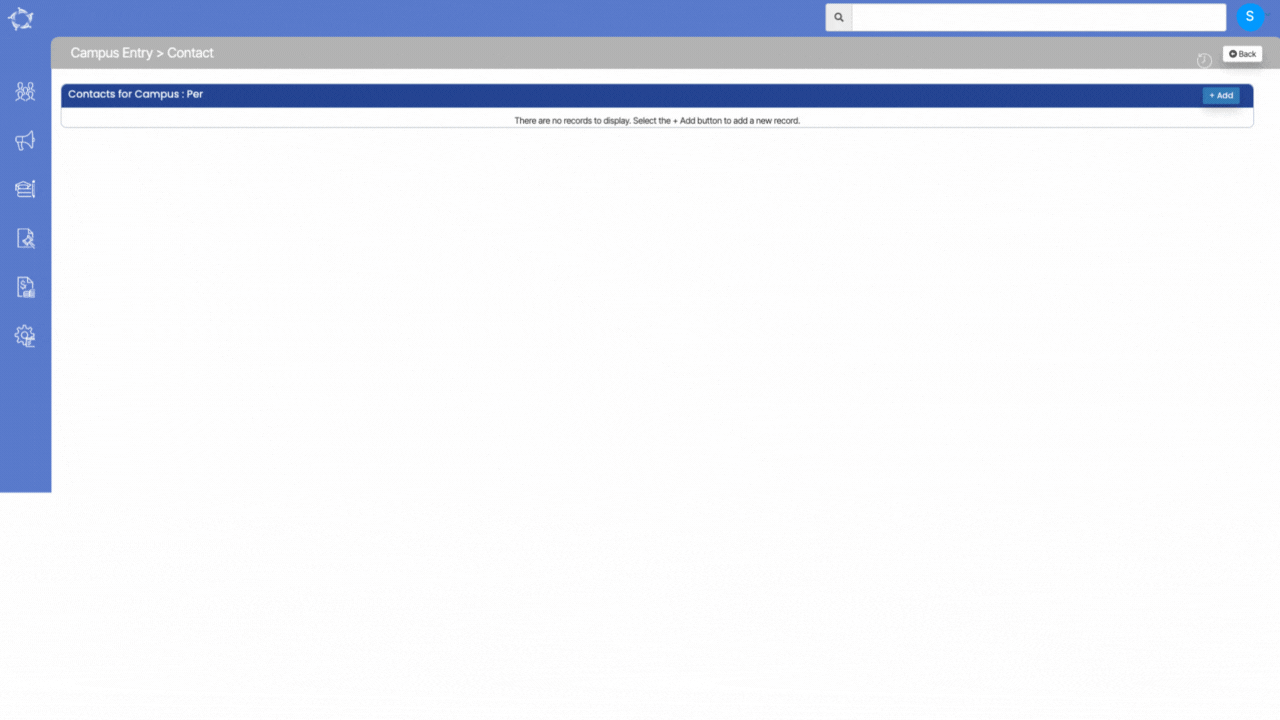
Explanation of the fields below:
| Fields | Explanation |
|---|---|
| Title | You can select a title (Mr., Miss) etc |
| First Name | First name of the contact person |
| Last Name | Last name of the contact person |
| DOB | DOB of the contact person. |
| Work No | Work number |
| Home No | Home number |
| Fax No | Fax number |
| Mobile No | Mobile number |
| Position | Select the organisational position of the contact person from the dropdown |
| Email Address | Email address of the contact person |
| Details | You can write any reference details under the notes. |
| Primary Contact | You can select this tickbox if the contact person is the primary contact person of the campus. |
| Active | Select the box to make the contact details active. |
If you have any queries, please do not hesitate to contact us on 1300 85 05 85 or email us on support@rtosoftware.com.au
