Campus > Campus Entry Burger Menu > Linked Programs
The screen provides an overview of all the programs within the grid that are associated with the campus. To establish a connection between a program and the campus, you can simply click on the +Program button. This action allows you to link the desired program to the campus, enabling easy access and management of the program’s information within the system.
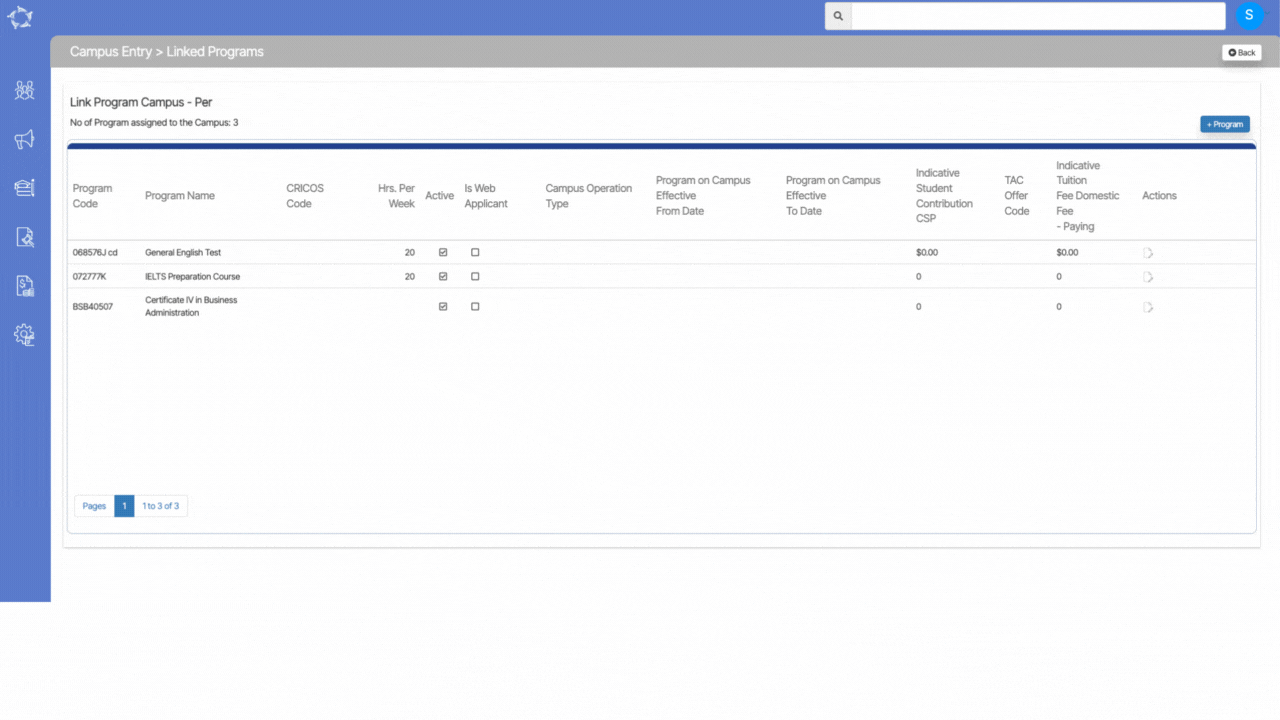
Explanation of the fields below:
| Fields | Explanation |
|---|---|
| Program Code | It is a magic search field where you have to type the three initials of the program code and it will show you the programs with those initials and you can select the code as per your need. |
| Program Name | It will be auto-populated when you select the program code. |
| CRICOS Provider Code | In this field, you can write the CRICOS Provider code. |
| Active | You need to select the Active tick box to make the Program active. |
| Is Web Applicant Program | You can tick this box if the program is a web applicant program. |
| No Longer Accepting Applications | If you do not want the program to accept applications then you can select this tick box. |
| Campus Operation Type | There are two types of campus operation either you can select a stand-alone arrangement or a partnership arrangement. |
| Program on Campus effective from date | You can select the date from when the program is effective on campus. |
| Program on Campus effective to date | You can select the date till the program will be effective on campus. |
| Indicative Student Contribution CSP | |
| TAC offer Code | You can select the TAC offer code from the dropdown |
| Indicative Tuition Fee Domestic Fee – Paying |
If you have any queries, please do not hesitate to contact us on 1300 85 05 85 or email us on support@rtosoftware.com.au
