Enrolment Dashboard > Enrolment Profile Tile
This tile has three different types of information that are:
- Summary information for the enrolment, such as campus, program code, start and end date etc.
- Vertical icons that allow you to do transactions against the enrolment or navigate to other screens.
- Horizontal icons that identify specific information linked to the enrolment such as the agent, employer, account manager etc.
Enrolment Summary Information
The summary information you will see in this tile will relate to the student and enrolment. The information specific to the student that is displayed includes:
- Student number – this is the number directly under the student picture
- Student picture, if uploaded the picture
- The student’s gender and age
- Mobile number
- Email address – This is the primary email address linked to the student
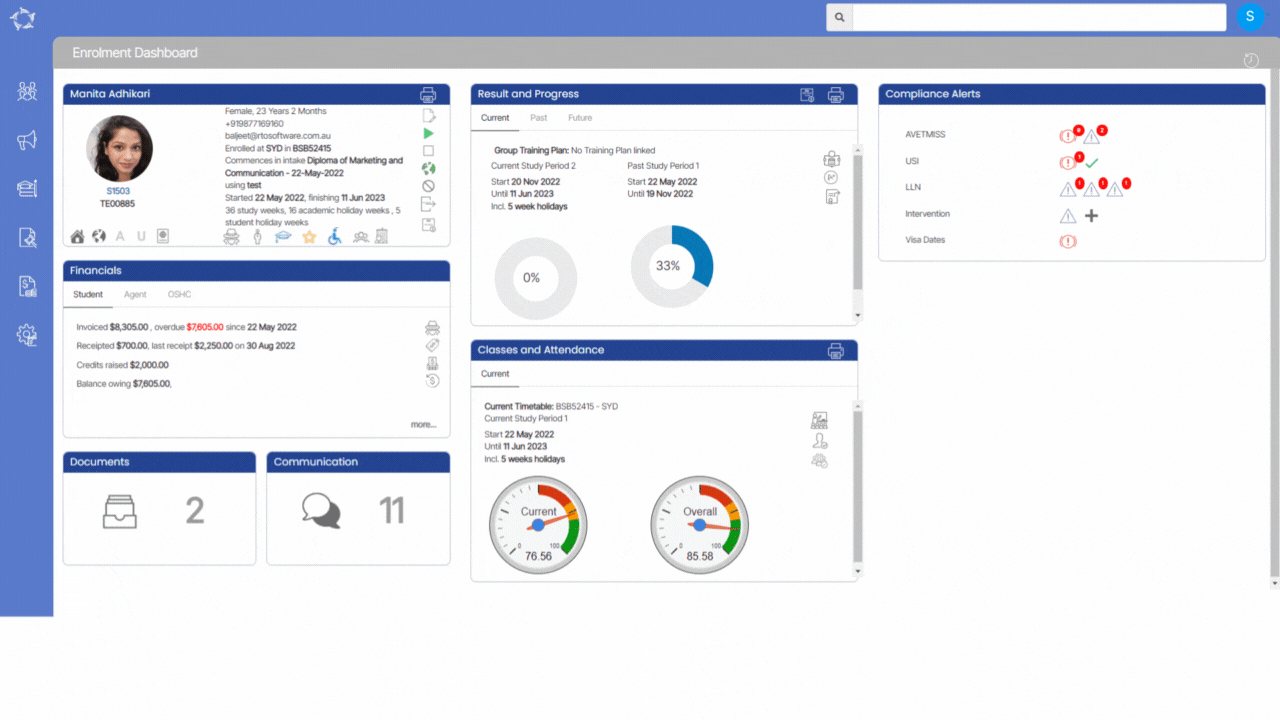
Vertical Icons

Reports
Horizontal Icons

Overseas Information
A tooltip will show the passport number, passport expiry date and the international phone number of the student.
New Student
This flag is a marketing specific one that you can set in the application process or at the Edit Enrolment level. It is used in reports to identify a new student with their first enrolment (new) at your college or a returning one. If the enrolment is set as new it will show the icon in blue and if the enrolment is set as returning the icon will show in red.
It will open the employer tracking screen and will show you the name of the employer if linked. Click on the icon to know more.

Agent
This icon will display the linked agent’s name in the tooltip.

Account Manager
It will display the name of the account manager linked with the enrolment.
USI
This Icon will display the USI status of the student in the tooltip i.e. whether the student has no USI (black icon) and if the USI is verified( green icon) OR not (red icon).
If you have any queries, please do not hesitate to contact us on 1300 85 05 85 or email us on support@rtosoftware.com.au















