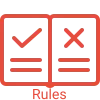This screen is all about the subjects linked to the enrolment, their start and end date, results and result date. This screen is visually distributed in 2 sections where you can edit the dates, and results, link the trainers, mark the assessments and many more.
The first section of the screen will show you three different areas where you can see Academic information, Current timetable, Student Progress and Qualification Information.
Academic Information
This section gives you the summary of the enrolment i.e. in which campus and course the student is enrolled. Also, it displays the enrolment start date and end date.
Apart from the summary of the enrolment, this section also gives information related to how the system is populating the subject dates. You can also change the subject’s dates by updating them using enrolment dates, academic templates, group training plans, and course definitions.
Current Timetable and Student Progress
This section will display the information related to the current timetable, and total classes. Also, the total subjects, successful, are yet to be completed and not counted due to CT, RPL, and RCG. Other than you can select Level Attained by selecting the icon next to the text.
Qualification Information
This section will display the information related to the parchment number and parchment date. Also, it will display whether the result is issued and the status of commencement and completion. You can also update the qualification information (such as Parchment number, Completed, etc) by selecting the icon.
In the second section of the screen, it will show you the Subjects, their dates and result dates. You can add new subjects from the + icon, and you can inactive or delete the subject.
Results Section
This section will display everything about the results. where you can edit the dates, and results, link the trainers, mark the assessments, and many more. You can also delete subjects, inactive subjects.
You will be presented with the Current tab, Inactive Tab and Deleted Tab.
Current tab – This tab will show you all the current subjects that are linked to the enrolment.
Inactive tab – This tab will show you all the inactive subjects that you have marked inactive from the current tab. Please note that you have the flexibility to mark the subjects as active from the active icon or you can delete the inactive subject from the delete icon.
Deleted tab – Whether you have deleted the subjects from the inactive tab or the current tab, those subjects will appear in the deleted tab. You can also restore the deleted subjects from the restore icon.
IMPORTANT – If you have removed the subject from the current tab and want to bring it back, restoring it will place it back in the current tab. However, if you have marked a subject as inactive, deleting it from the inactive tab won’t immediately return it to the current tab. Instead, it goes to the inactive tab, and you need to mark it as active again for it to appear in the current tab.
If you have any queries, please do not hesitate to contact us on 1300 85 05 85 or email us on support@rtosoftware.com.au