In the Enrolment Dashboard, we have introduced a new check on the training plan and results screen. This check will make it easier for you to mark results when you get a pop window for Common Units and Superseded Units.
Common units: Let’s take an example, a student who is studying more than one program with you and there are some units that are common in both programs. Now that the student has studied and successfully completed the program 1’s all units and when you will open program 2, then the system will give you a popup window to show you all the common units and their results. From that popup itself, you can mark the results for those units such as credit transfer etc in one go. The popup window which will appear every time the, system will find common units between student’s enrolments:
Superseded Units: Other than the common units, there might be some units that are superseded, and now you will be able to see on the training plan and results screen if any unit is superseded. The system will do the mapping for you. we have 2nd tab called “Mapped Subject for student”.
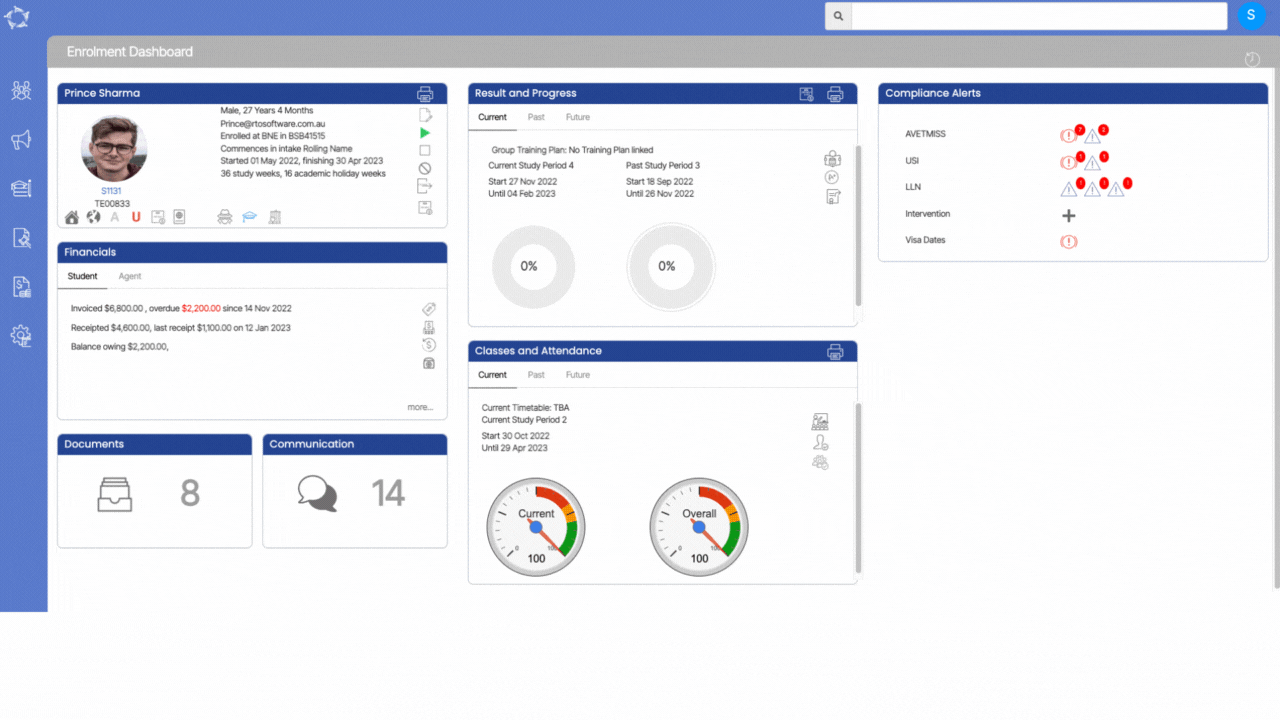
The 2nd check which is for superseded units, will only work if you have updated the subjects at the Subject Welcome Screen. On the subjects screen which you can access from Academics > Subjects, you need to search for the unit which has now been superseded.
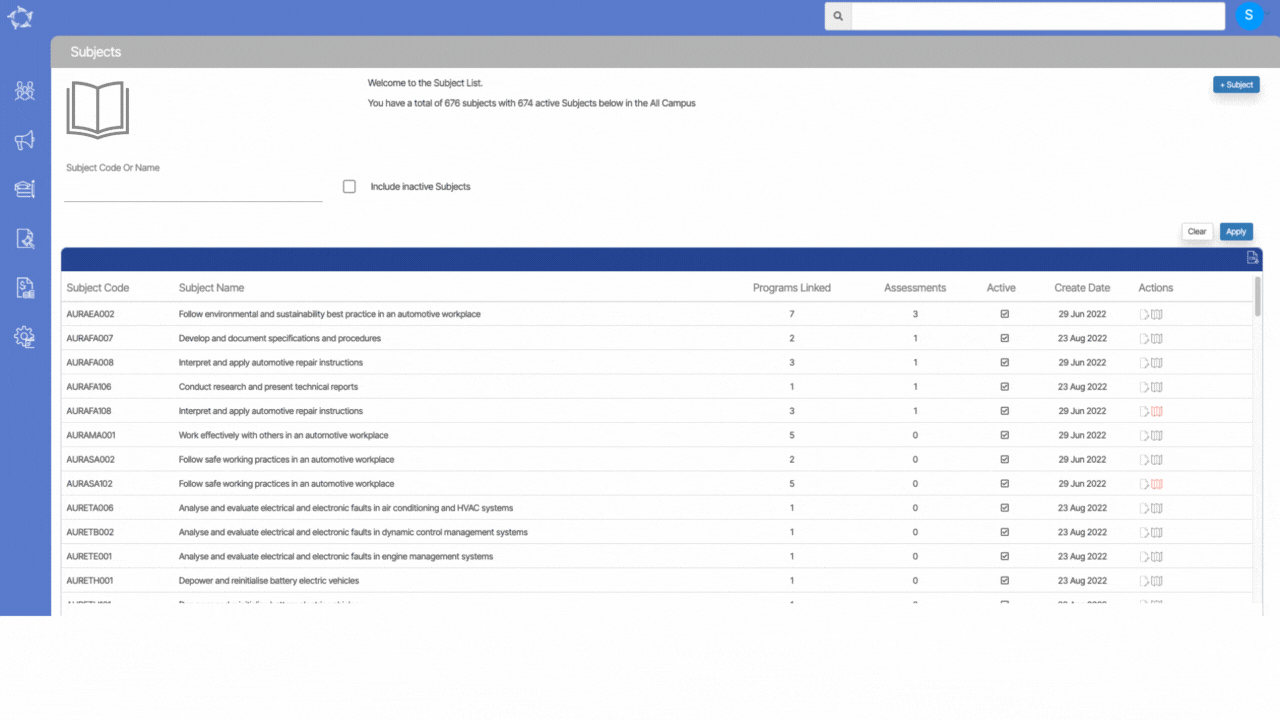
If you have any queries, please do not hesitate to contact us on 1300 85 05 85 or email us on support@rtosoftware.com.au
