By selecting the Active Tasks hyperlink number, users are directed to the Task Details screen, which provides a comprehensive overview of all active tasks in the calendar, as well as unassigned tasks. The screen is divided into two tabs: My Tasks and Unassigned/overdue Tasks, offering efficient task management.
Under the My Tasks tab, users can easily handle their tasks using various filters such as Task Type and logged or assigned names from the dropdown menu. This allows for quick searching of active tasks. Additionally, users can preview task details, make necessary edits, or delete tasks as needed. This functionality empowers users to review and modify their task list seamlessly, promoting an organized approach to task management.
The Unassigned/overdue tasks tab presents a grid displaying all unassigned and overdue tasks. The grid provides relevant information such as task description, logged date, action type, priority, and task status (pending or completed). This tab helps users stay informed about pending tasks and ensures timely completion.
To add a new task to the system, users can simply select the +Action Button located on the right-hand side of the screen, which will redirect them to the Actions Entry screen. This streamlined process allows for the easy creation of new tasks into the system, facilitating efficient task management and ensuring all necessary actions are accounted for.
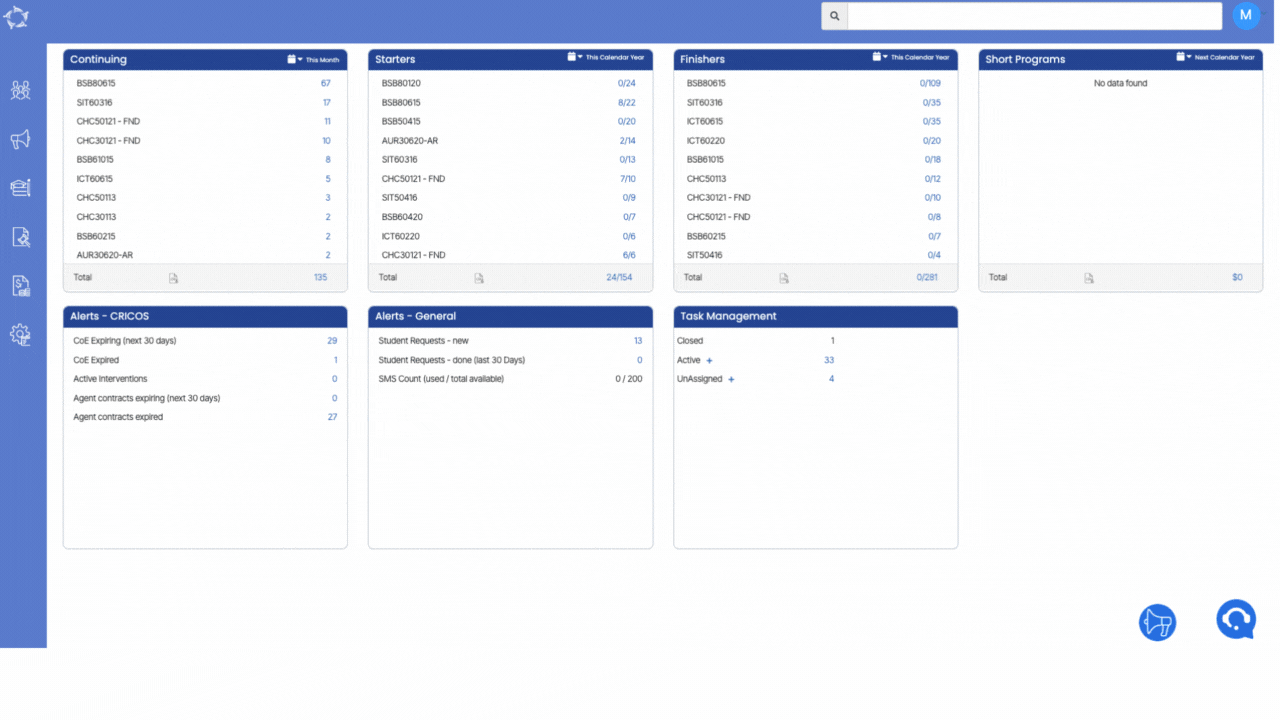
If you have any queries, please do not hesitate to contact us on 1300 85 05 85 or email us on support@rtosoftware.com.au
