The School Entry Screen provides the functionality to add a new school to the system. When accessing this screen, you will notice three distinct tabs, each serving a specific purpose.
The first tab allows you to input and update the school’s details, such as its name, type, and other relevant information.
The second tab is dedicated to capturing the school’s contact information, including phone numbers, email addresses, and relevant personnel details.
Lastly, the third tab focuses on entering the school’s address details, such as street name, city, state, and postal code.
| Fields | Explanation |
|---|---|
| School Code | This is a mandatory field and it cannot be left blank |
| School Name | This is a mandatory field and it cannot be left blank |
| Allowed to send students for All Campuses? | If you wish to allow all students for all campus links to this school then tick this checkbox |
| Campus | You can select the specific campus from the dropdown field. This field will be visible if the allowed to send students for all campuses check box is un-tick |
| Marketing Source | You can select the marketing source from the dropdown |
| Account Manager | Select the Account Manager from the dropdown |
| Legal Name | Legal Name of the School |
| ACN | You can add the Australian Corporation Number in this field. |
| Active | To make the school active this tick box should be ticked |
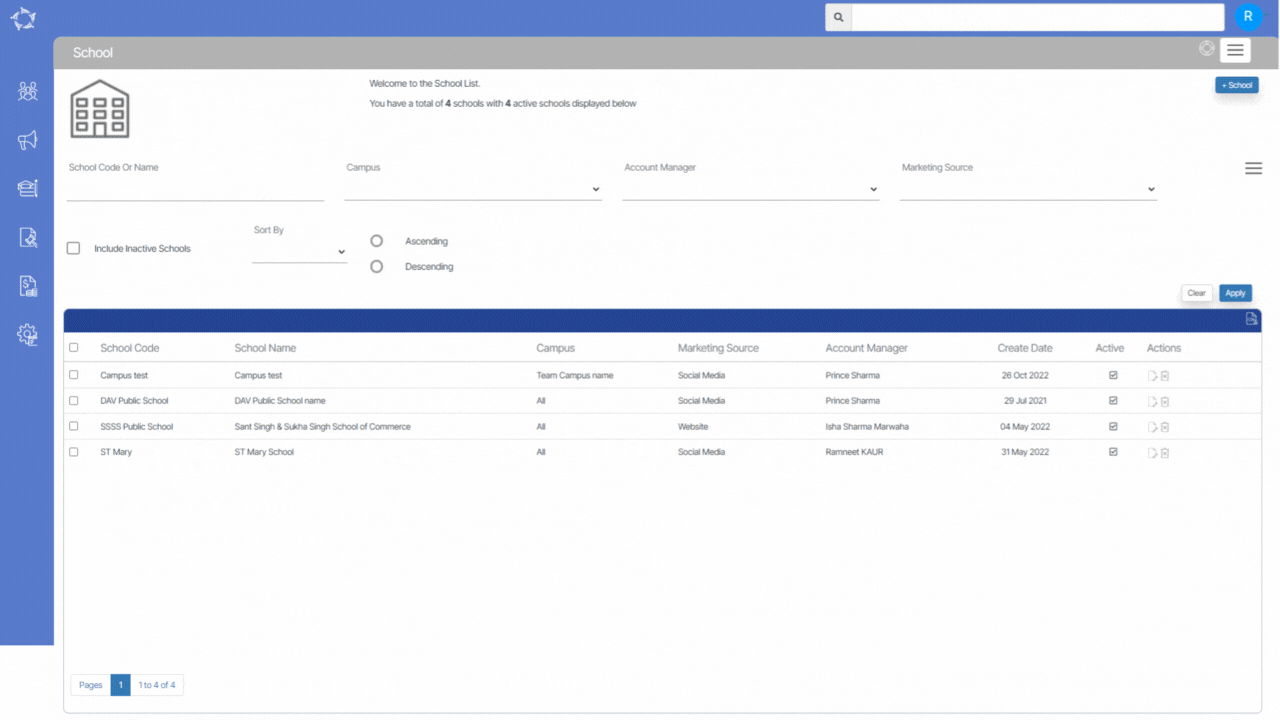
If you have any queries, please do not hesitate to contact us on 1300 85 05 85 or email us on support@rtosoftware.com.au
