Main Dashboard > System Admin menu > Classrooms > +Classroom Button
To create a new classroom, you need to select the +Classroom button. This will take you to the Classroom Entry Screen, where you will be required to select the appropriate classroom code and name, along with other relevant details that need to be filled in. It is essential to ensure that you enter the correct classroom code and name to avoid any confusion later on.
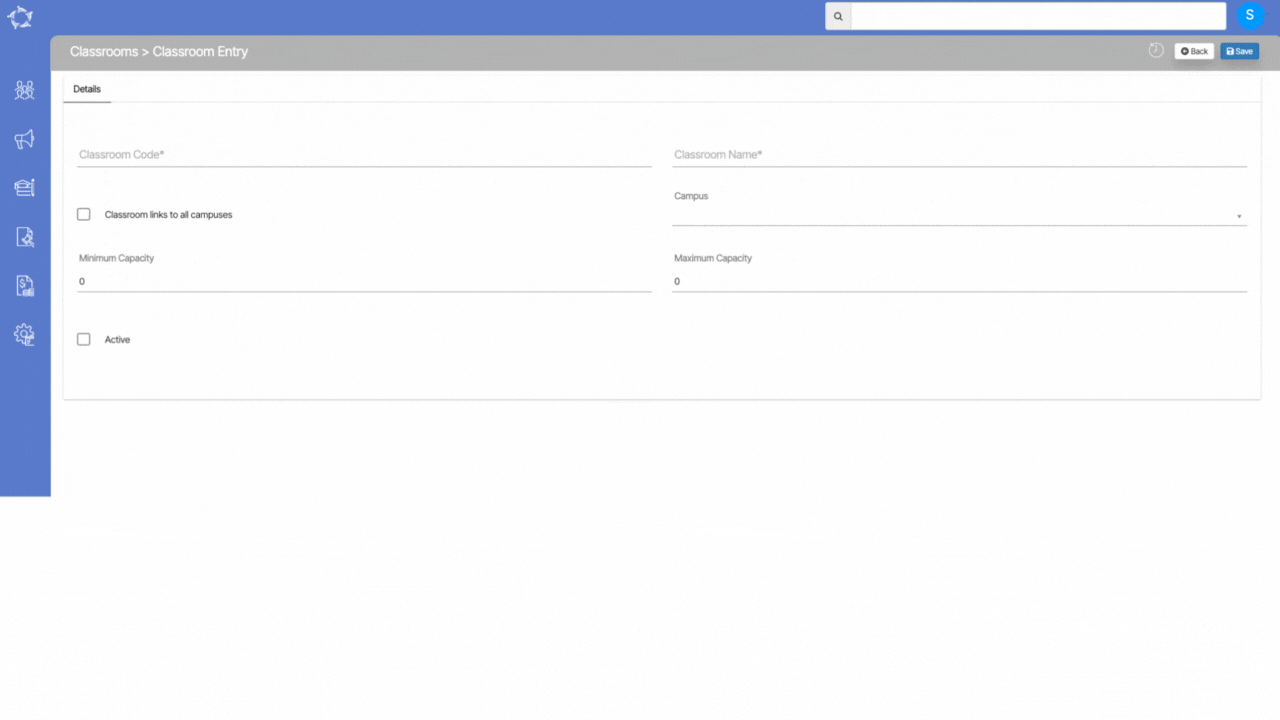
Below is the table that will explain the fields on the classroom entry screen:
| Fields | Explanations |
|---|---|
| Classroom Code | This is a mandatory field and cannot be left blank |
| Classroom Name | This is a mandatory field and cannot be left blank |
| Classroom links to all campuses | If you have multiple campuses then you can select this tick box to link classes to all the campuses |
| Minimum Capacity | |
| Maximum Capacity | |
| Active |
If you have any queries, please do not hesitate to contact us on 1300 85 05 85 or email us on support@rtosoftware.com.au
