Primary Contacts are those contacts that are linked to the agents with their contact information. Please see the below steps to list the primary contact on the Agent Welcome Screen.
- The very first step is, you need to update the primary contact information of the person on the Agent Entry Screen > Burger Menu > Contacts Screen.
- Select the +Add button to link the contact information and once you select it, the system will show you a pop window on the screen.
- In the pop window, update the contact information as you required and Save.
IMPORTANT – Before saving the contact information on the pop window, If you wish to show the contact as a primary contact then you need to select the Primary Contact tick box for the contact.
- When you are on the Agent Welcome Screen, you need to do the following steps:
- Select the parameters as you required (including by selecting the List primary Contact tick box) and then select Apply Button.
- The system will show the agents in the grid with their primary contact details.
Note – if the agent has a contact and they have a primary contact tick box is ticked for them then that agent entry will have the expand (+) icon against the agent code to see the primary contact.
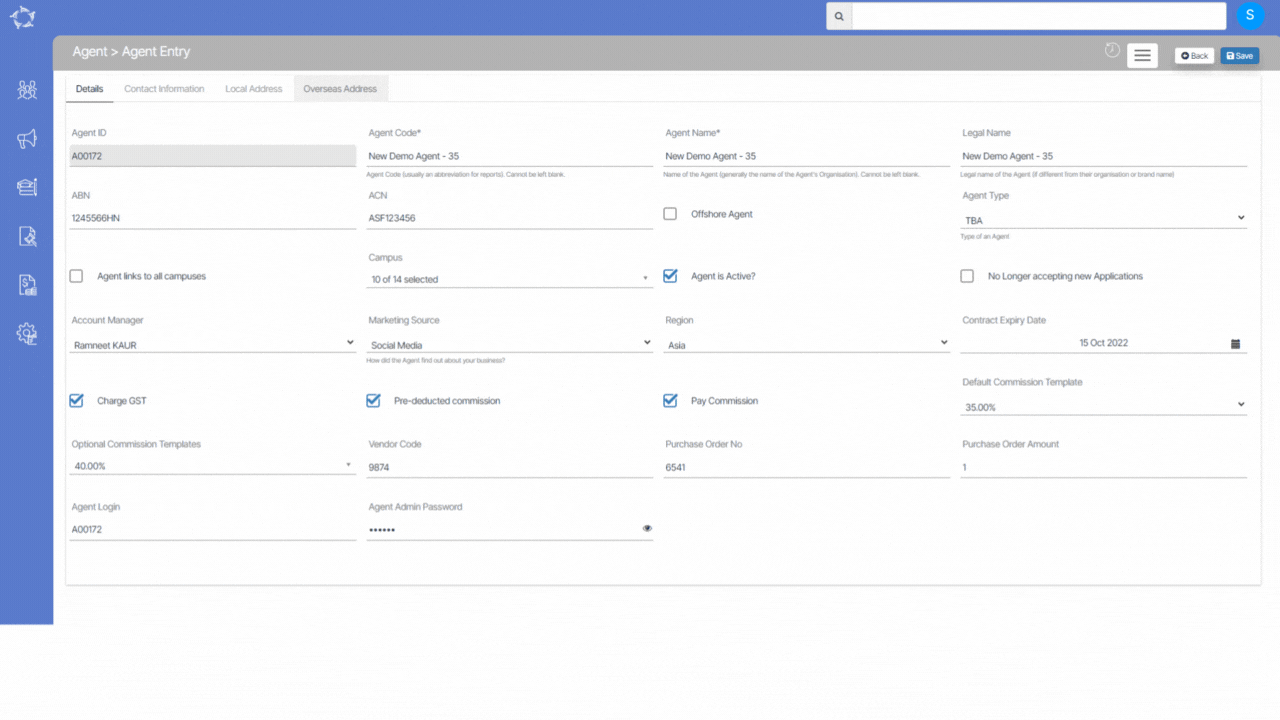
If you have any queries, please do not hesitate to contact us on 1300 85 05 85 or email us on support@rtosoftware.com.au
