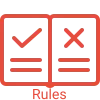Business Rules
1. If you are not seeing the pending payment welcome screen and instead are seeing the Commission payment screen, it could be because the system setting is not enabled for your site. The pending payment welcome screen is a feature that displays pending payment batches that have not been paid or approved yet.
2. To enable this feature, you will need to contact support to turn on the system setting for your site. Once the setting is turned on, you should be able to access the pending payment welcome screen and view all pending payment batches that require processing or approval.
3. The pending payment welcome screen is a system feature that displays all pending payment batches that have not yet been paid or approved. Once a payment batch has been marked as paid or approved, it will no longer appear on the pending payment welcome screen.
In TEAMS, when a commission invoice is generated, an agent commission invoice number is also generated, and the invoice date is set to match the student invoice date linked to the enrolment. However, it’s important to note that the actual agent invoice number and invoice date may differ from the ones generated by TEAMS. This is because some agents may choose to assign their own invoice numbers and dates to the commission they receive from TEAMS.
Additionally, not all agent commissions are pre-deducted by agents. In some cases, commissions may be post-deducted, which means that the commission amount is deducted from the payment made to the agent after the payment has been received by TEAMS. This may impact the timing of the commission payment and the amount of funds that are received by the agent.
This screen will show all the pending outstanding payments which are not paid to the agents.
To open the pending payments screen, kindly follow the below-given steps:
- Go to Marketing Menu and select Agent Dashboard.
- Enter the name of the agent you wish to view and select the appropriate agent from the list of options provided. Once you have selected the agent, the system will open the Agent Dashboard.
- Select the commission payment
 icon
icon
- It will open the commission pending payment screen. This will open the commission pending payment screen. The screen displays all the pending outstanding payments that have not been paid to the agents.
- You can edit
 a payment batch if necessary. However, if the payment batch is already paid or approved, you can only mark it as paid by selecting the
a payment batch if necessary. However, if the payment batch is already paid or approved, you can only mark it as paid by selecting the  icon under the actions column.
icon under the actions column.
- If you wish to delete a batch, you can click on the delete icon located under the action column.
Note: When deleting a payment batch in the system, it’s important to note that all payments included in that batch will be deleted. This includes both partial and full payments that were associated with the batch. Therefore, it’s essential to review the payment batch carefully before proceeding with the deletion process to avoid accidentally deleting any necessary payment information. Once the payment batch has been deleted, it cannot be retrieved or recovered, so it’s crucial to take the necessary precautions to ensure that the deletion is intentional and necessary.
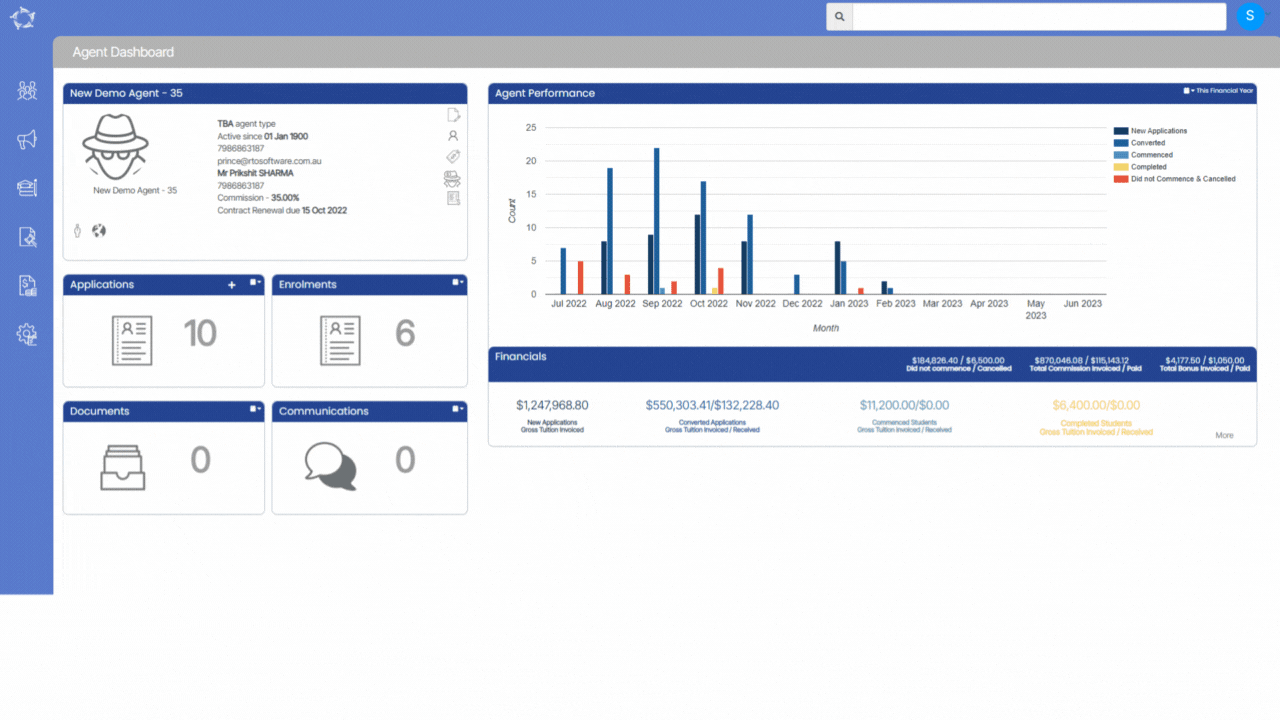
If you have any queries, please do not hesitate to contact us on 1300 85 05 85 or email us on support@rtosoftware.com.au