Once you select the + Intake button, you will be taken to the Intake Entry Screen. You will see three tabs and different fields.
Details tab – On this tab, you will be able to add new intake in the system or if you already have an intake then you make changes from this screen.
IMPORTANT – You will only be able to select the Public holidays and Term Breaks tab once you have created and saved the Intake.
Public Holidays Tab – This tab will allow you to link the public holidays with the Intake and to link the holidays you need to select the holidays from the drop-down and then select the +Add button. Please note – if the holidays are not appearing in the dropdown then it means the holiday is not active or it is not in the system. You can create or make the holiday active from the Main Dashboard > System Admin > Public Holidays.
Term Break Tab – This tab will allow you to link the Term Breaks to the Intakes. From the dropdown, you can select the term breaks and then select the +Add button to link the selected term break with intake. Please note – if the term breaks are not appearing in the dropdown then it means the term breaks are not active or it is not in the system. You can create or make the term breaks active from the Main Dashboard > System Admin > Term Breaks.
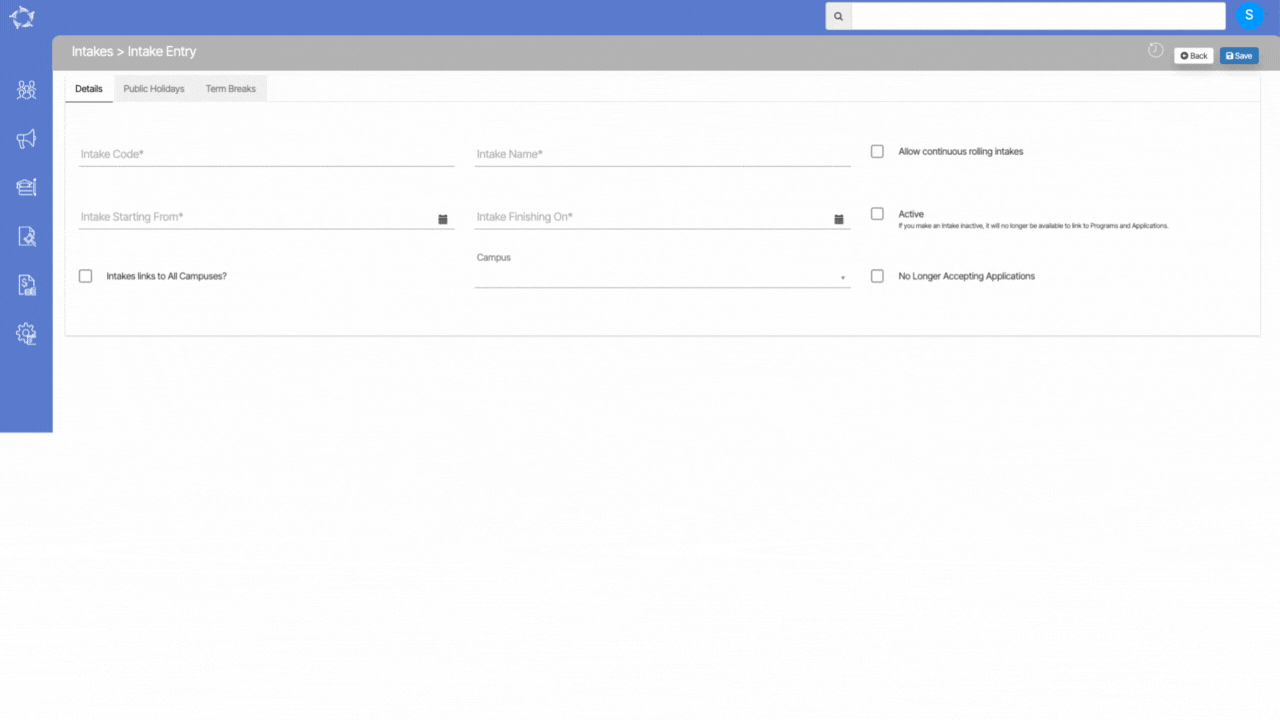
Explanation of the fields on the Intake Entry Screen – Details Tab is below:
| Fields | Explanations |
|---|---|
| Intake Code | This is a mandatory field |
| Intake Name | This is a mandatory field |
| Allow Continuous rolling intakes | Select this tick box if you want the use this intake as Continuous rolling intakes |
| Intake Starting From | This is a mandatory field |
| Intake Finishing On | This is a mandatory field |
| Active | Select this box to show the Intake as active |
| Intakes links to all Campuses? | Select this box to link this intake to all the campuses |
| Campuses | You can select a particular campus from the dropdown to link the intake |
| No Longer Accepting Applications | If you select this tick box then the will not show while creating applications |
If you have any queries, please do not hesitate to contact us on 1300 85 05 85 or email us on support@rtosoftware.com.au

