Main Dashboard > Academics > Unit of Studies > Unit of Studies Burger Menu > Funding Fee
When you select the Funding Fee option, a UoS Funding Fee screen will open, where you can add Funding Fee Setup details by selecting the +Add button.
When you select the +Add button, a funding fee setup popup window will open as shown below:
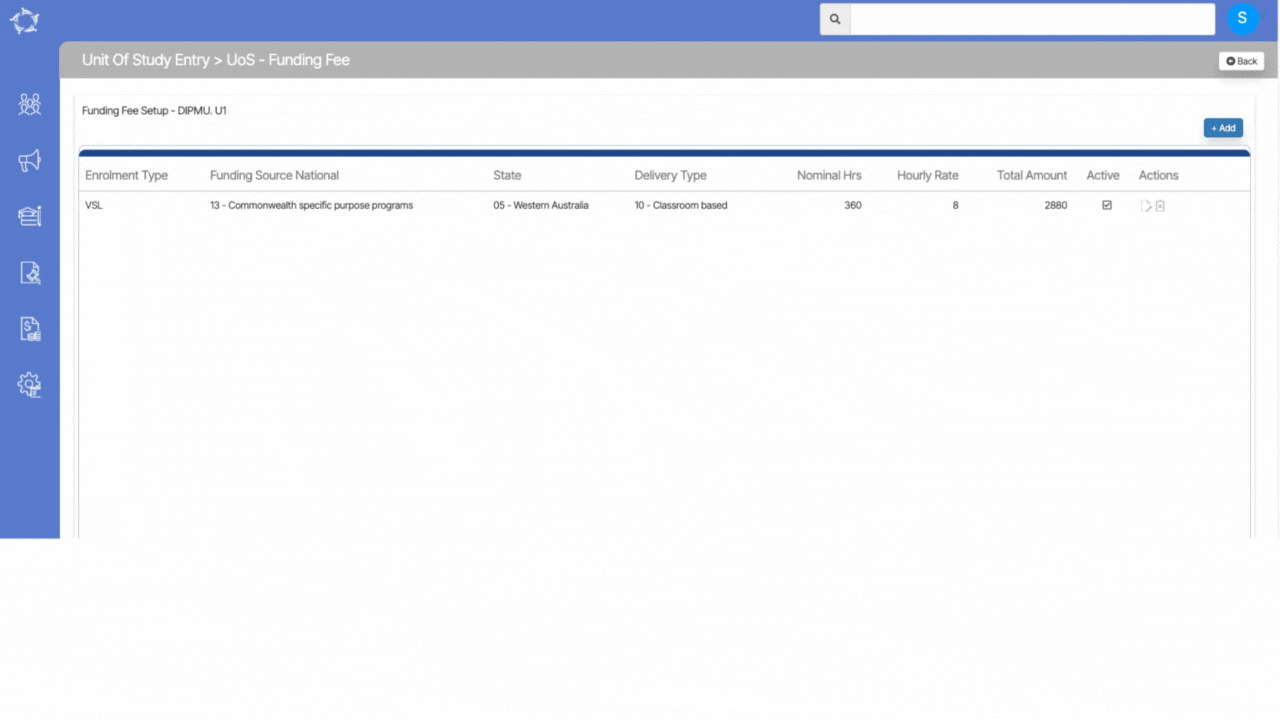
Explanation of the fields below:
| Fields | Explanation |
|---|---|
| Enrolment Type | From the dropdown menu, you can select the type of enrolment. |
| Funding Source National | From the dropdown menu, you can select the funding source national type. |
| State | Here you can select the state from the dropdown. |
| Delivery Type | Here you can select the delivery type of the subject from the dropdown. |
| Nominal Hours | Here you can add the nominal hours. |
| Hourly Rate | Here you can add the hourly rate of the fee, the total amount of the subject will be populated as it is a multiply of nominal hours with an hourly rate. |
| Active | Tick this box to make the funding fee setup active. |
If you have any queries, please do not hesitate to contact us on 1300 85 05 85 or email us on support@rtosoftware.com.au
