Unit of Studies > Unit of Studies Burger Menu > Subjects
The Unit Of Study screen will show you all the subjects in the grid that are already linked to the UoS. You can also edit the subject by selecting the edit icon under the actions column.
You can add the subjects to the UoS by selecting the +Add button. When you select the Add button, A popup window will appear, where you can add UoS of Studies Subject details in fields.
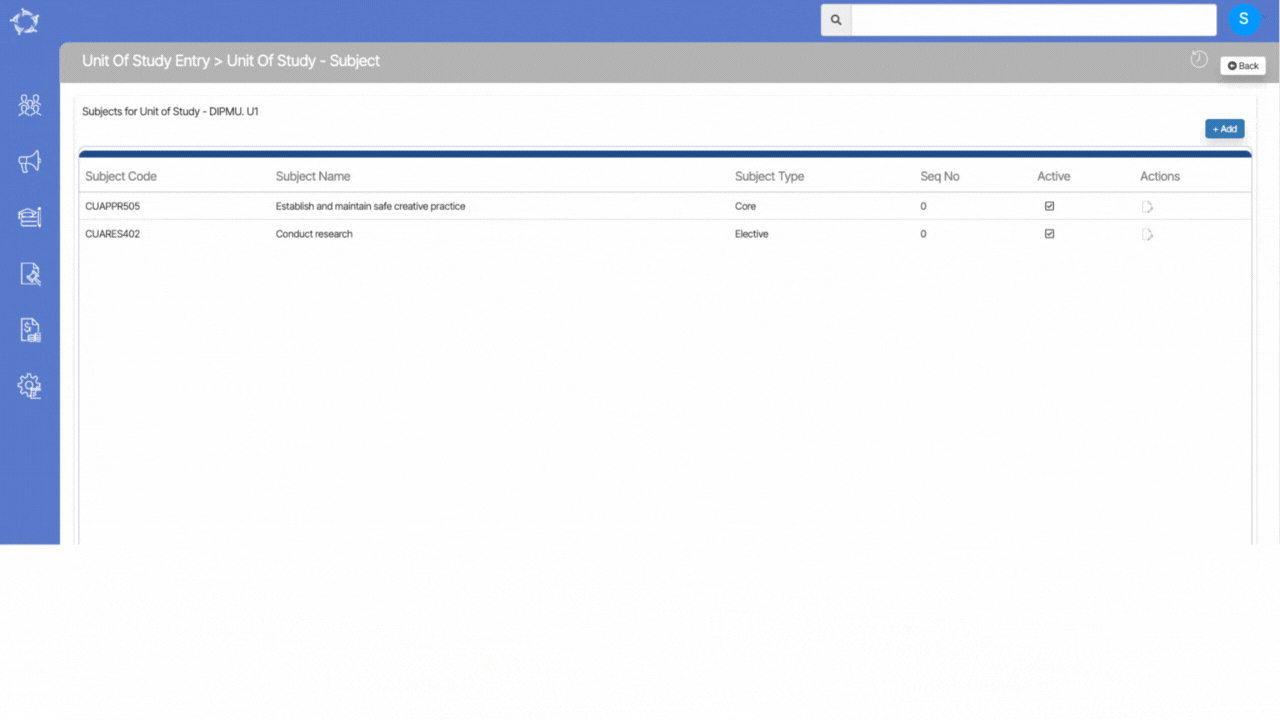
Explanations of the field below:
| Fields | Explanation |
|---|---|
| Select the Subjects | It is a magic search field, where you have to write the initials of the subject code and then you can select the subject code from the suggestions. |
| Select the Subject Name | It is a read-only field, which will be auto-populated when you select the subject code. |
| Seq No | Here you have to write the sequence number of the subject. for eg if x,y, and z are three subjects then you can write seq no as x as 1, y as 2, and z as 3. |
| Subject Type | Select the radio buttons as core or elective. |
| Active | Select the tick box to make the Subject Active. |
If you have any queries, please do not hesitate to contact us on 1300 85 05 85 or email us on support@rtosoftware.com.au
