Qualifications Issued
The Qualification Issued is exported into NAT00130 – Program Completed. This will show you all of your students who completed their enrolments and if you issued them a qualification (Certificate) or statement of attainment (SoA) – it really should match your Qualifications Issued Register.
The very first step you need to do before you do the AVETMISS Export
- You need to go to the Main Dashboard > Compliance > Qualification Registered screen where you need to put the dates from 01/01/2022 to 31/12/2022 and if you have different campuses for the academics then you can leave the field as it is otherwise, you can use the parameters as you require and then select the Apply button. OR
- You can run the report from Main Dashboard > Compliance > Qualification Issued report with the same parameters and then you can open each enrolment and confirm if the results are there and if not there then you have to run the finishers report for 2022 and see all the finishers and compare it, which enrolment that are in the finishers but is not in the finishers list.
When would you select SOA, FULL and NA
- FULL – When the student has Successful results of competent. Credit transfer. RPL then all the subjects needed to be issued that qualification.
- SOA – Where you do not have successful results for all of the subjects (if you are withdrawing) but have some subjects with competent then you issue a Statement of Attainment.
- NA – This is where you do not have absolutely no results and student has never successfully achieved anything and they withdrew and you want to write the entry to the register to show then you can select NA and results issued.
IMPORTANT – This screen will not show anything if you have not updated the information properly (if you have not selected the Result Issued as Yes and whether you have selected the completed status FULL, SOA or NA) on the Enrolment Dashboard > Training Plan and Result screen > Qualification Information.
It’s our recommendation even if you’re not going to issue a Certificate or Statement of Attainment, all the qualifications to still select this Result issued as Yes have the completion Type as NA (not applicable) because it will show in the registered and to the auditor that you have processed as it was withdrawn or they have overdue fees.
For Example – If you have an enrolment where you have a competent result and a credit transfer, and the students have overdue fees and you’re not going to issue, but they’re finished, and they’ve left. If you don’t write to the register, the qualification issue register that they did, It’s not applicable you issued that you’re not going to do one and the auditor may question you on why aren’t there. Because they have a competent result or a credit transfer? That way. At least there’s an entry in the register that it’s not applicable. You didn’t issue it because they have overdue fees. Or they withdrew.
NOTE – On the Qualification Registered screen, you will only see one entry for one enrolment and if the student has more than one enrolment then you need to select yes more in the reissued column which will show you different entries on the screen, but you will not see multiple entries for the one enrolment in different rows. It will be always kept historically under the yes more section.
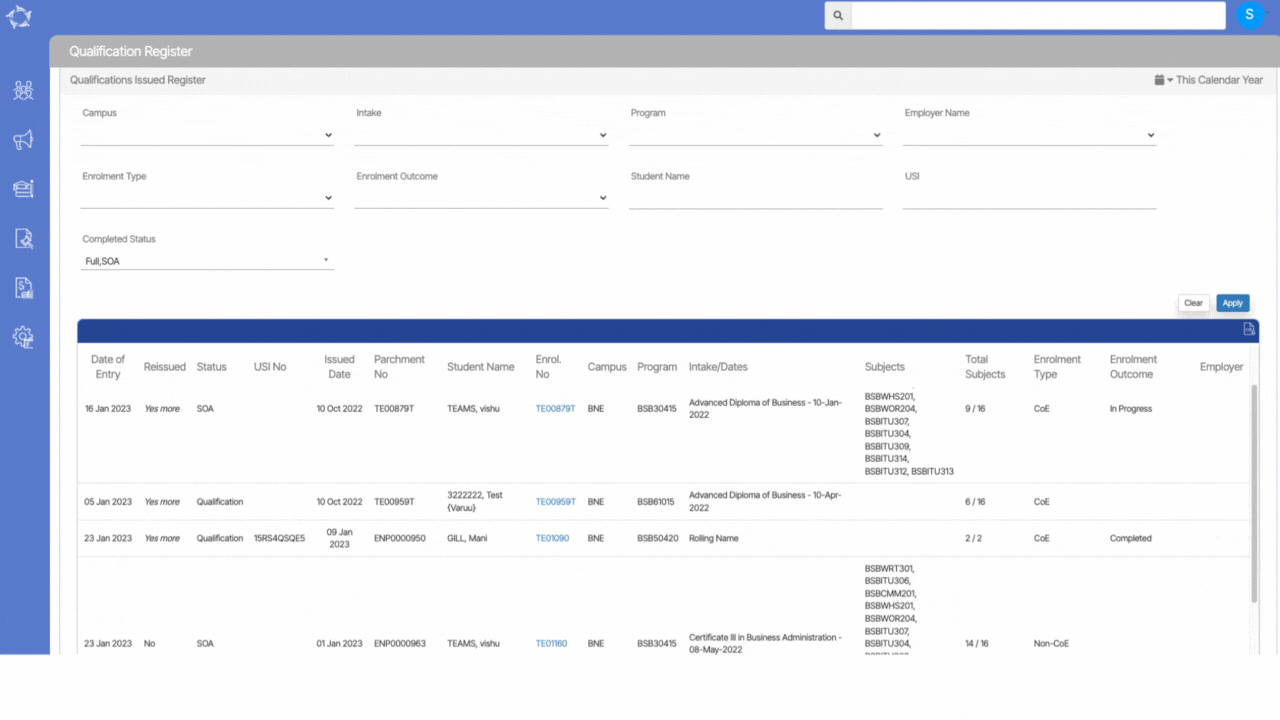
Important actions to complete on the Qualification Issued Registered
- Review each enrolment and go to Training Plan and Results screen all the results set correctly.
- On the same screen, go to Qualification Information Icon > Pop up to select the correct result issued and completed status.
- Select the appropriate enrolment outcome
If you have any queries, please do not hesitate to contact us on 1300 85 05 85 or email us on support@rtosoftware.com.au
