As you all know, students can have multiple enrolments with multiple subjects in the system. However, you may not be aware that for each subject linked to an enrolment you can also have Assessments and mark results at that level instead. This new rule impacts anyone using assessments in the system.
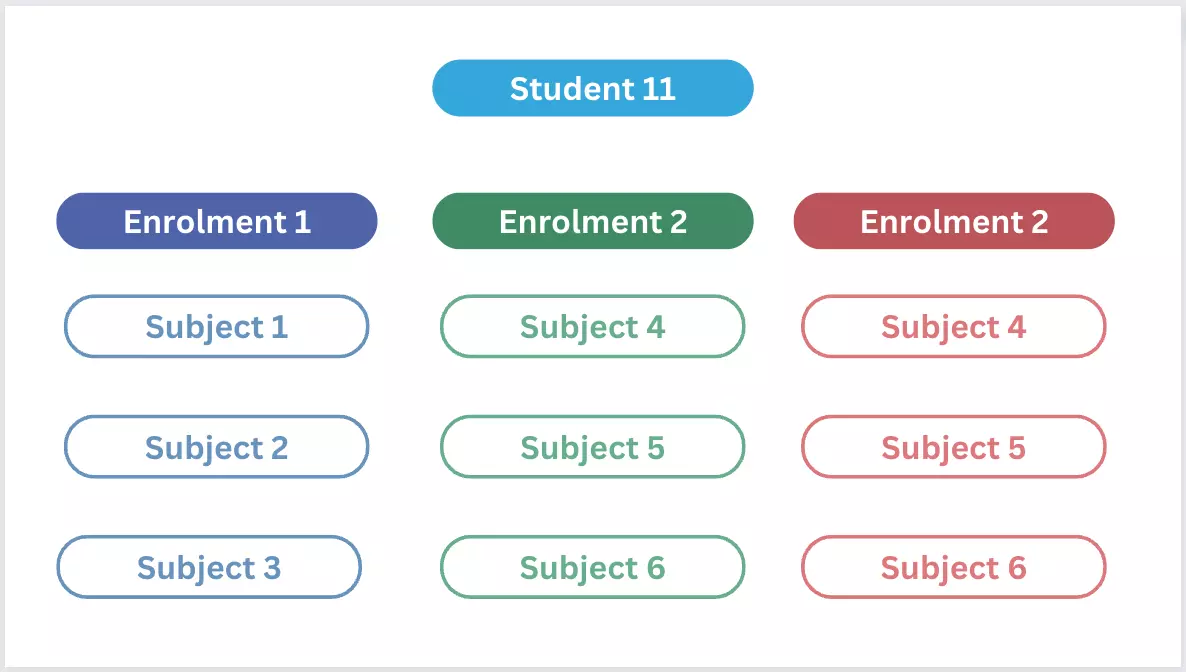
Using the student and enrolment examples above there are two scenarios that will help to explain how the new check works.
Scenario 1
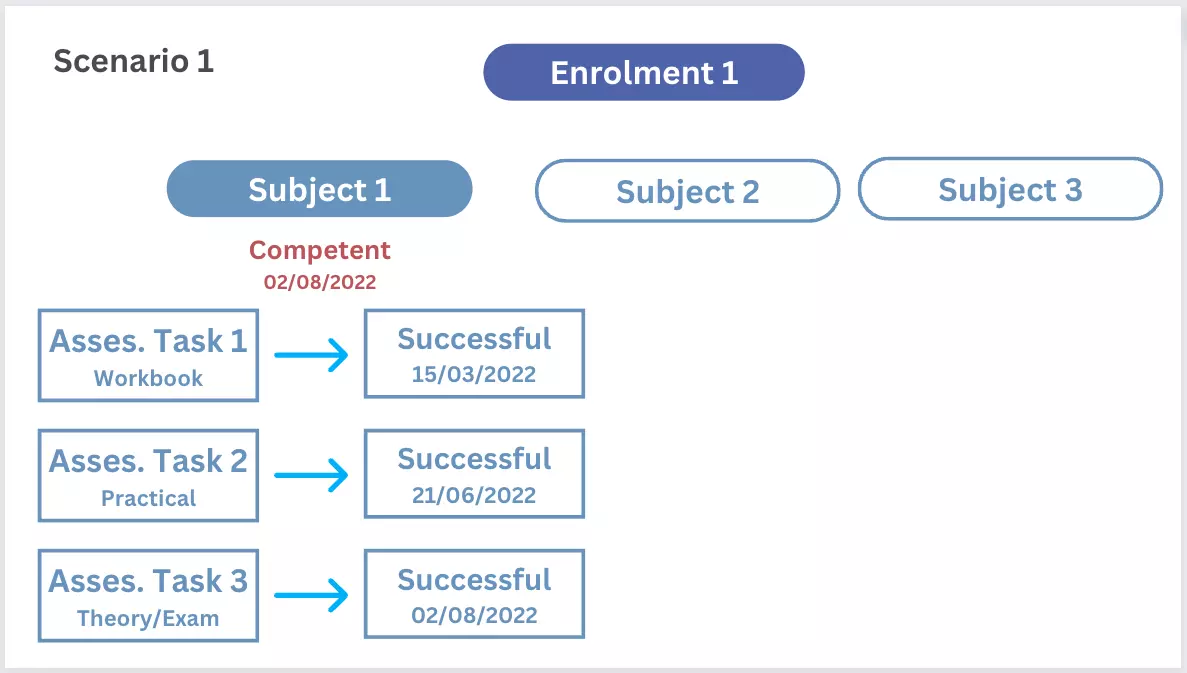
As you can see in the above image, Subject 1 has three assessments and their results have been marked as Successful with result dates for each assessment result. Based on the last assessment result you enter and its result date, the system will take that assessment result date and at the Subject level automatically update the Subject result to Competent and it uses the last assessment result date as the Subject result date. In the example above, you can see that for Assessment 3 its result date has been marked as 02/08/2022 and the system has updated Subject 1 with the final result of Competent and the result date as 02/08/2022.
Scenario 2
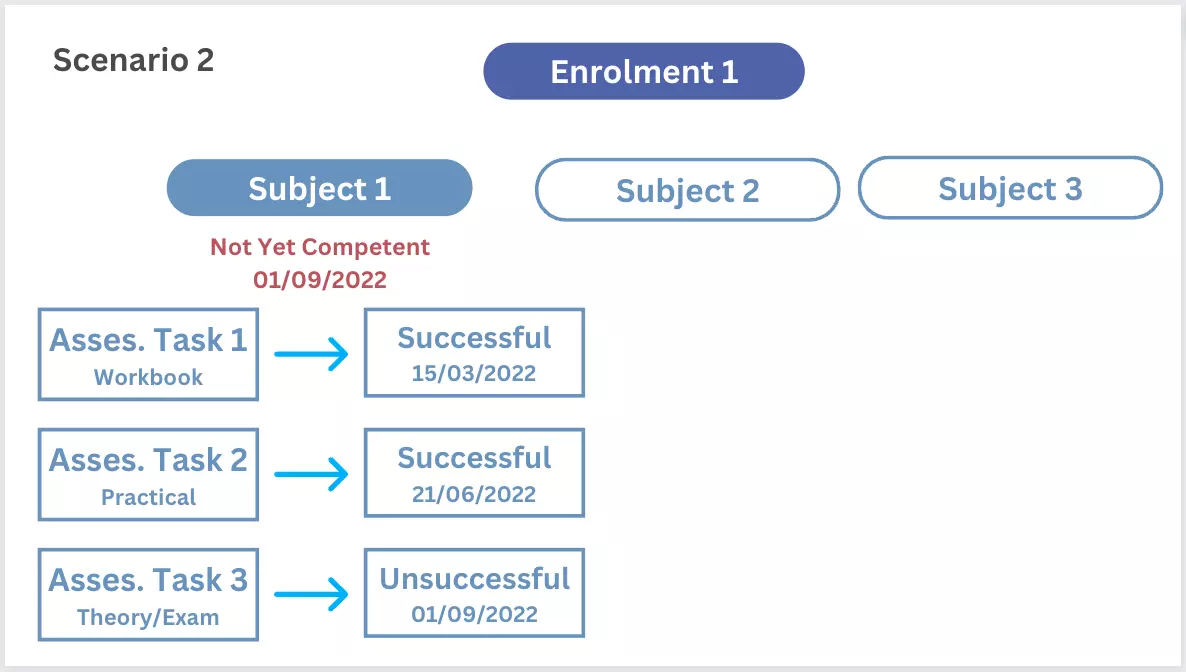
Another scenario for the same could be that one of the assessments has a result of Unsuccessful, as you can see with Assessment 3 above. Based on all assessment having a result the system has then update Subject 1 with a result of Not Yet Competent and again used the Assessment 3 result date of the 01/09/2022 as the Subject result date.
New Check Explanation
Using either of the above scenarios, it doesn’t matter what the final result is (successful or unsuccessful) if a user goes to the Subject level and tries to change the result so that it clashes with the assessment level results it will stop you from changing the Subject Result.
For example, using Scenario 1 above, if a user went to the Training Plan & Results screen and tried to change the Subject 1 result from Competent to Not Yet Competent or any other result the system would stop you and you would see this message below:
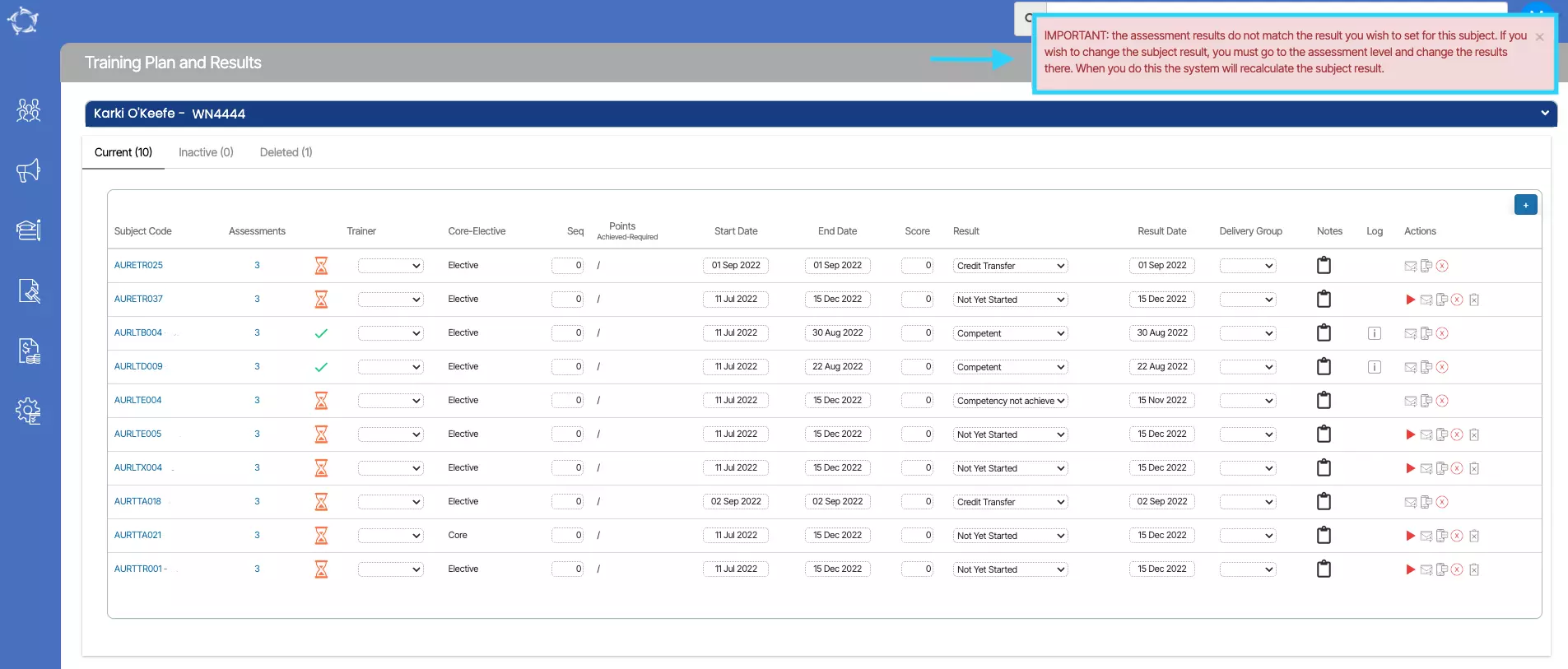
To change the Subject Result you must go to the Enrolment Assessment Results screen and change the relevant assessment result and save and then the system will re-calculate and update the correct result against the Subject.
If you have any queries, please do not hesitate to contact us on 1300 85 05 85 or email us on support@rtosoftware.com.au
