Compliance Dashboard > AVETMISS-Students Tile > Missing Gender
The AVETMISS Student Tile will show you the Missing Gender of the students in the system. To update the missing GENDER, you need to follow the below steps:
- Select This Calendar year from the Calendar icon
- Select the hyperlink next to the Missing Gender.
- You will be taken to the Student-Missing Gender Listing Screen.
- Select the student number link to update the Missing Gender.
- On the Edit Student Screen, Update the Gender of the student and Save.
Note: When you have updated the Gender of the students then on the Compliance Dashboard, you need to refresh the screen to the count of the Missing Gender students.
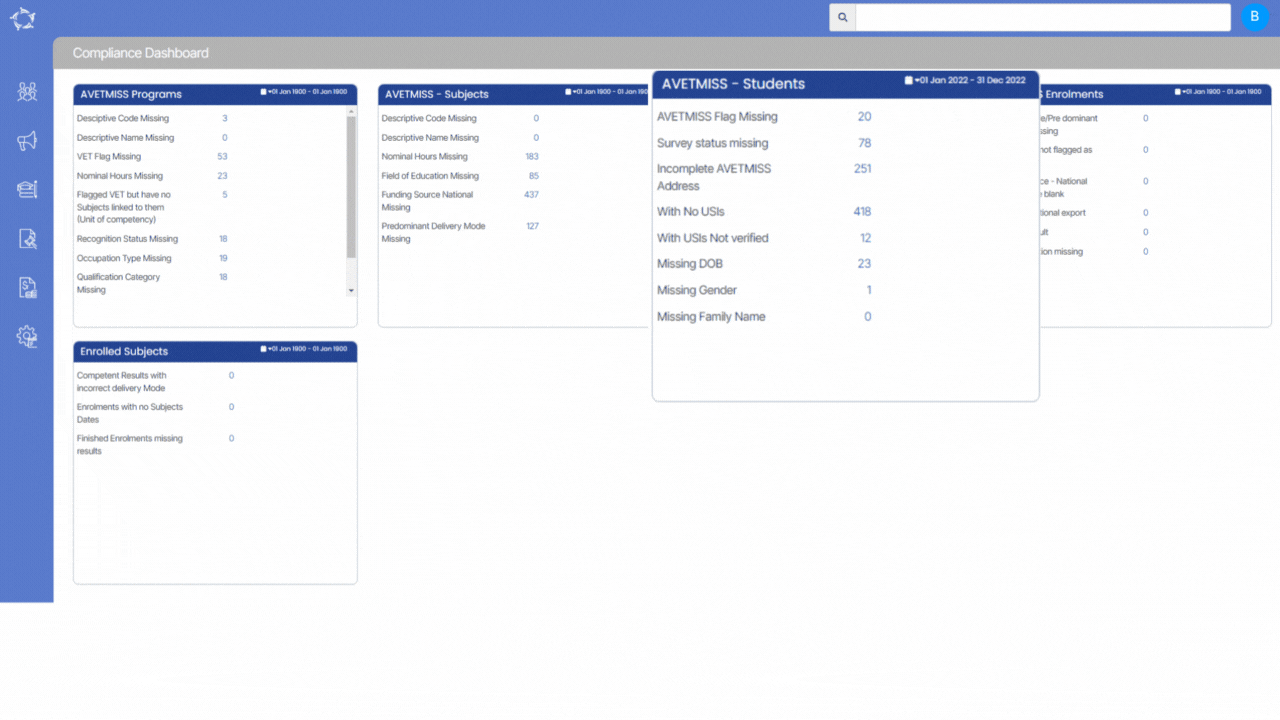
If you have any queries, please do not hesitate to contact us on 1300 85 05 85 or email us on support@rtosoftware.com.au
