Overview
Fee Reminders are generally sent to students on a regular basis depending upon their Invoice due date. Some colleges send only overdue reminders to the students and some also send upcoming invoices.
Note: To set up actions and alerts, please contact the support team as it also has to be activated from the backend to work.
From the Main Dashboard, you need to select the System Admin Menu and then select the Automated Action sub menu.
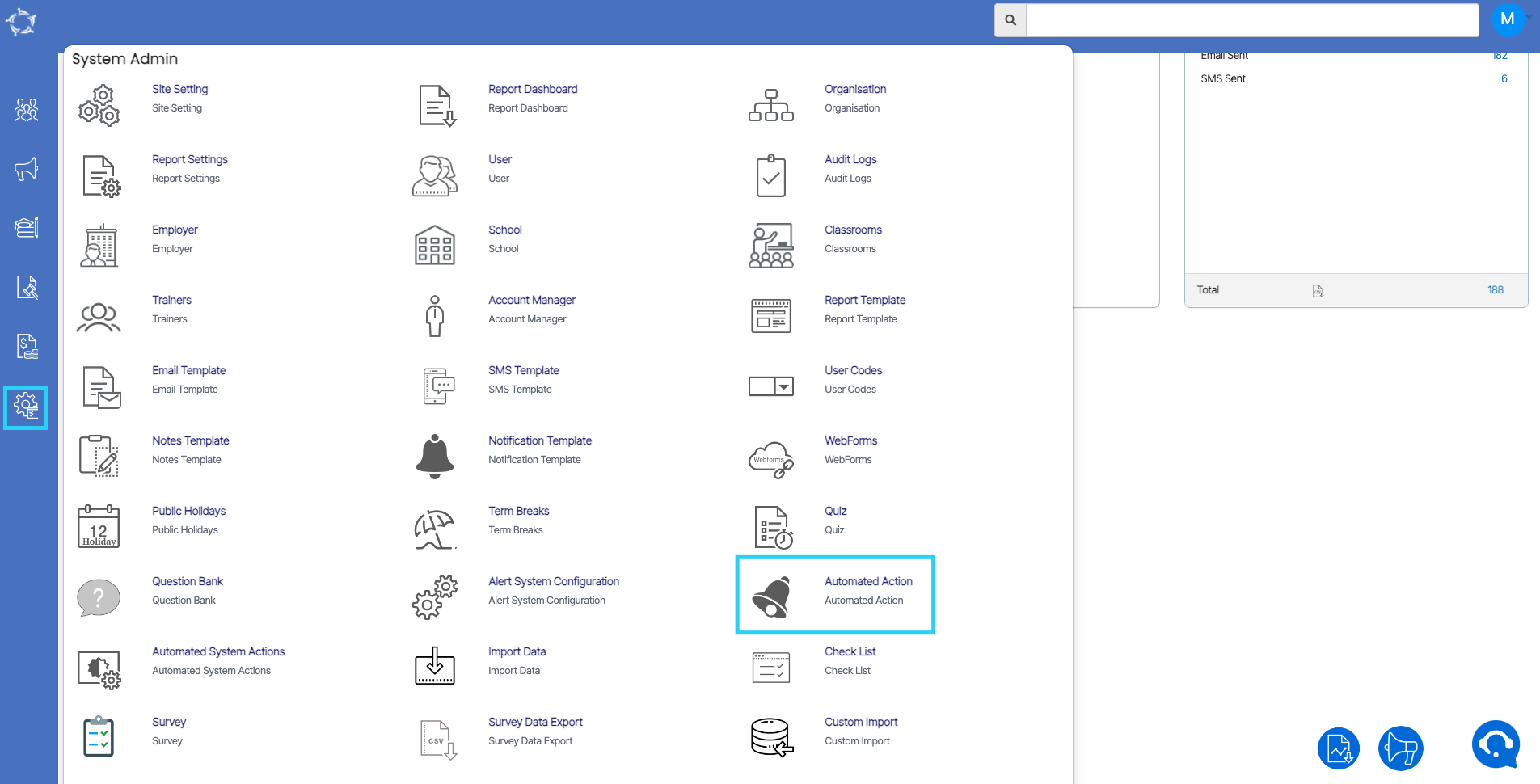
This will open the Automated Action Welcome Screen. To create fee reminder alerts for upcoming and overdue invoices, select the +Automated Action button on the top right corner of the screen.
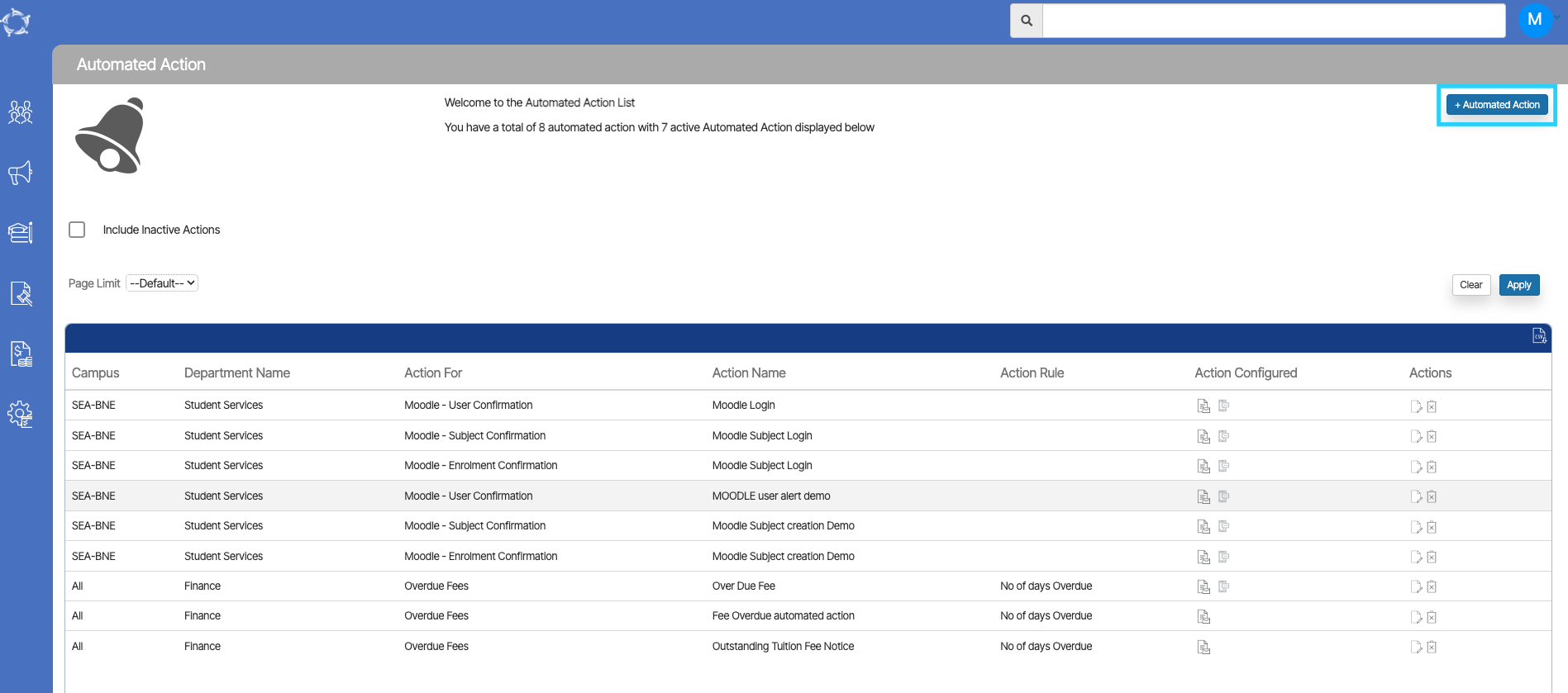
IMPORTANT – Please make sure that you have done the setup on the Alert System Configuration screen for sending emails and SMS.
Also, the Business Rule of the reminders is that, it will be sent to Started and Current Students only.
Steps to setup Fee Reminder Actions and Alerts
NOTE – Please note that the dropdown on this is user code and one can create them from the User Code Screen in the System.
Upon selecting the Automated Action button it will open the Automated Action Entry screen.
- Select the Finance option from the Department dropdown.
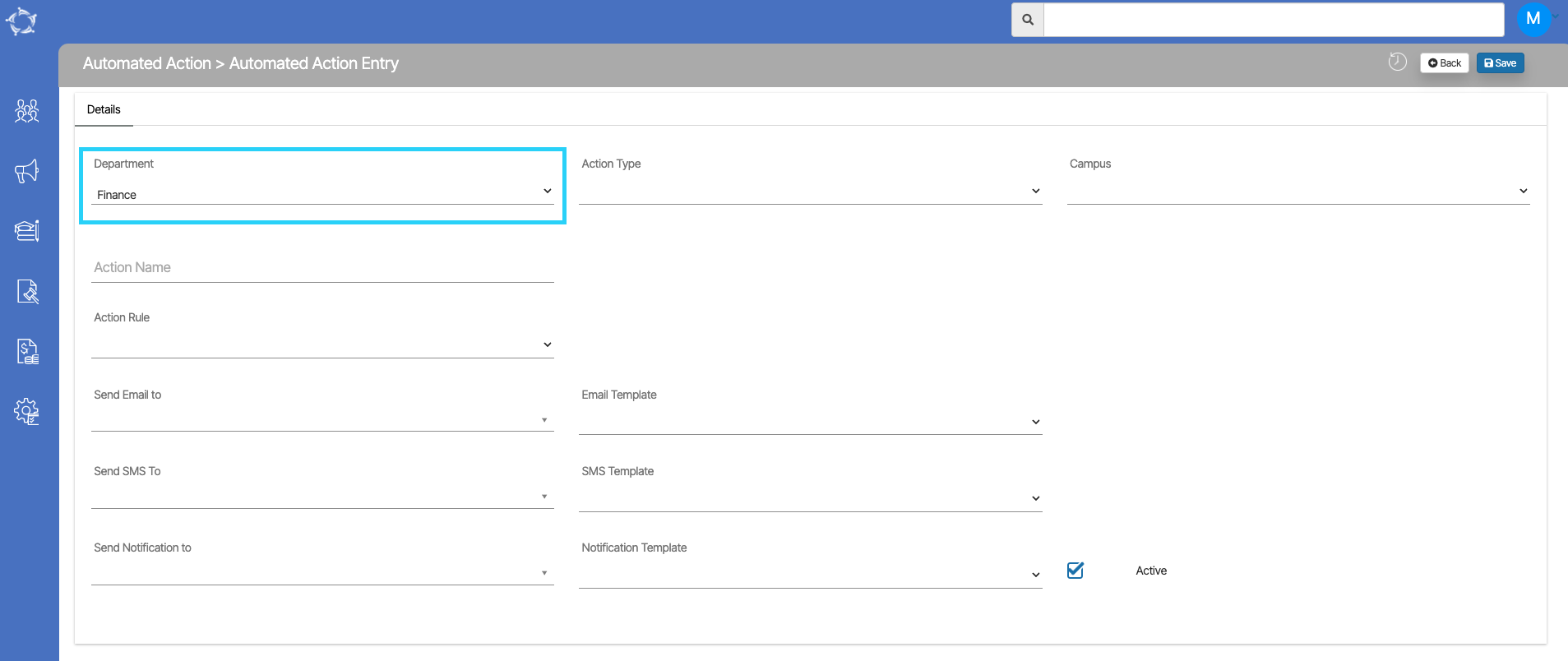
- Once you have selected the finance department, the system will load the Action Type dropdown. Based on the action type created in TEAMS, it will appear under the dropdown. for example – The Overdue Fees option has been selected.
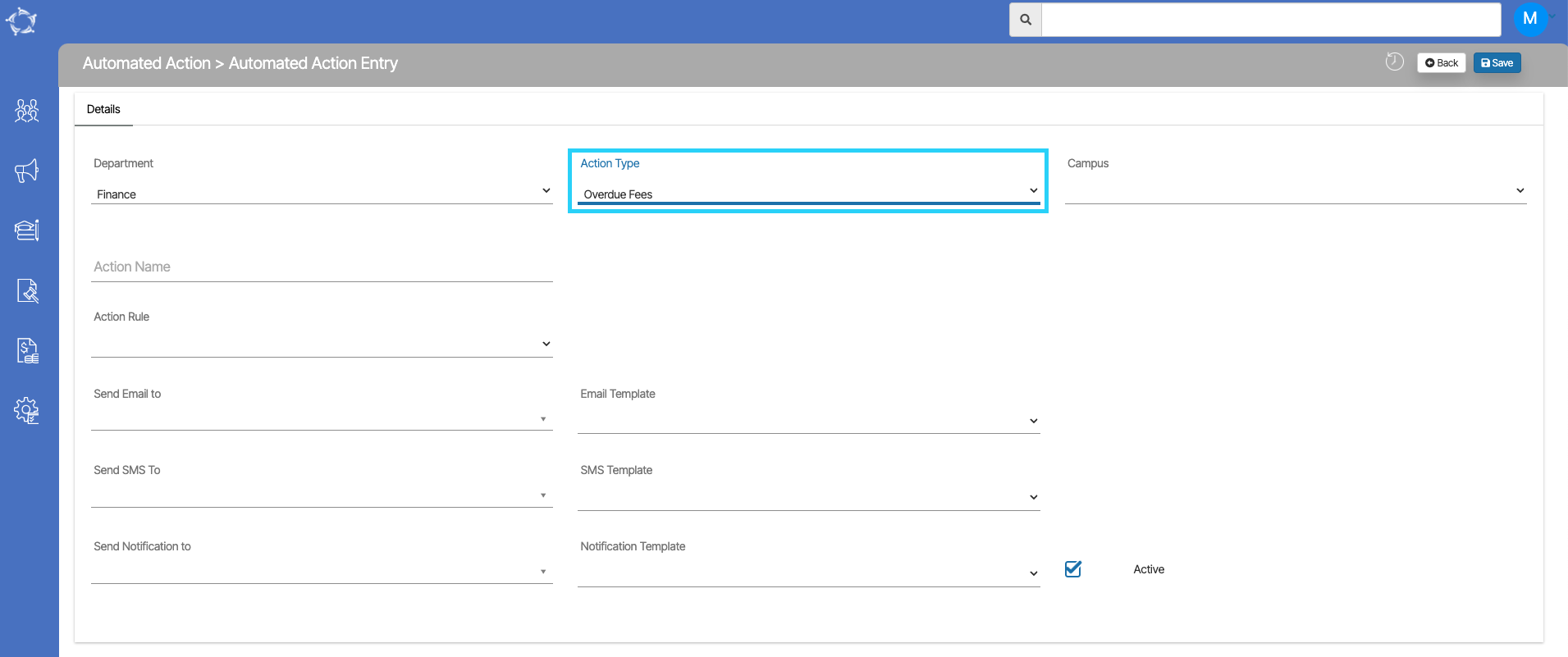
- After selecting the action types, select the campus for which you wish to create the alert. If you have multiple campuses and you wish to create this alert for all the campuses then you can select the All option.
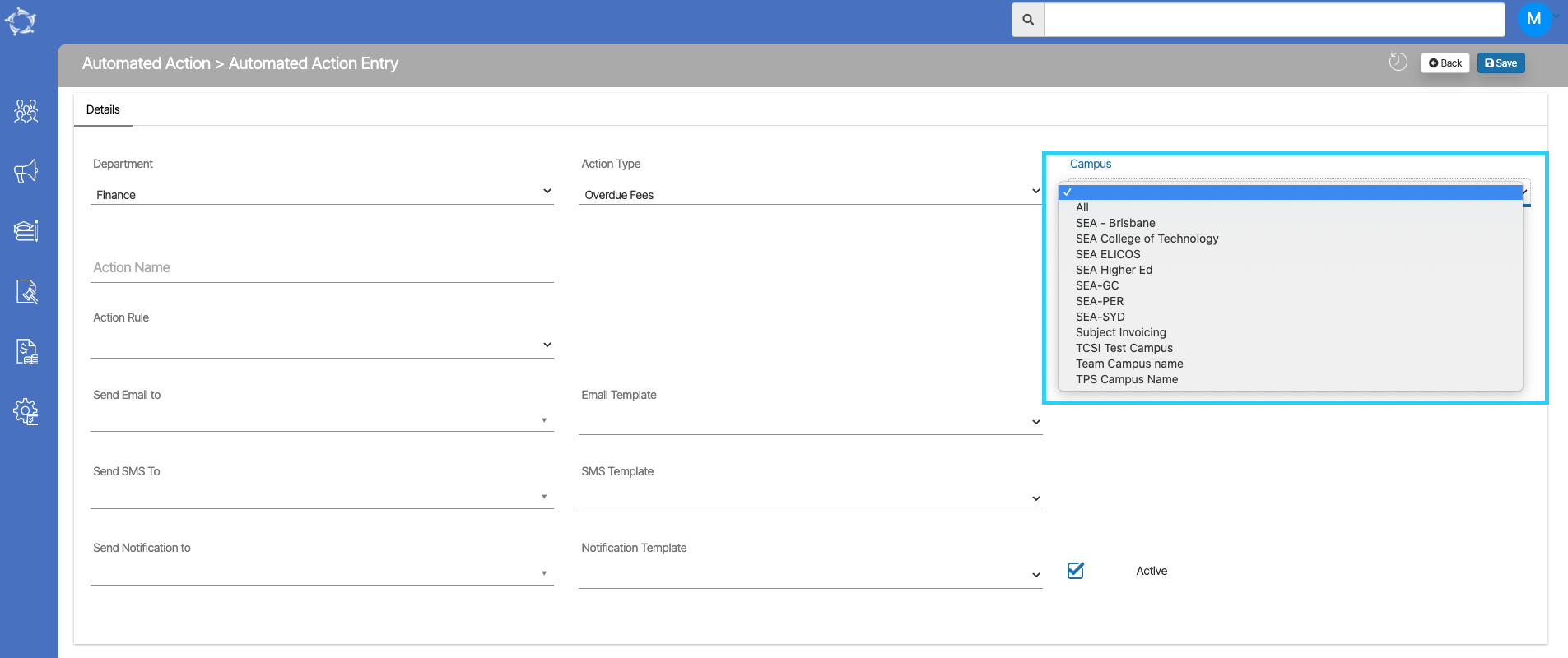
- Enter the name of the Action in the Action Name field. After that select the Action Rule from the drop-down. If you have selected Overdue Fees in the action type then in the action rule it will show No of days Overdue.
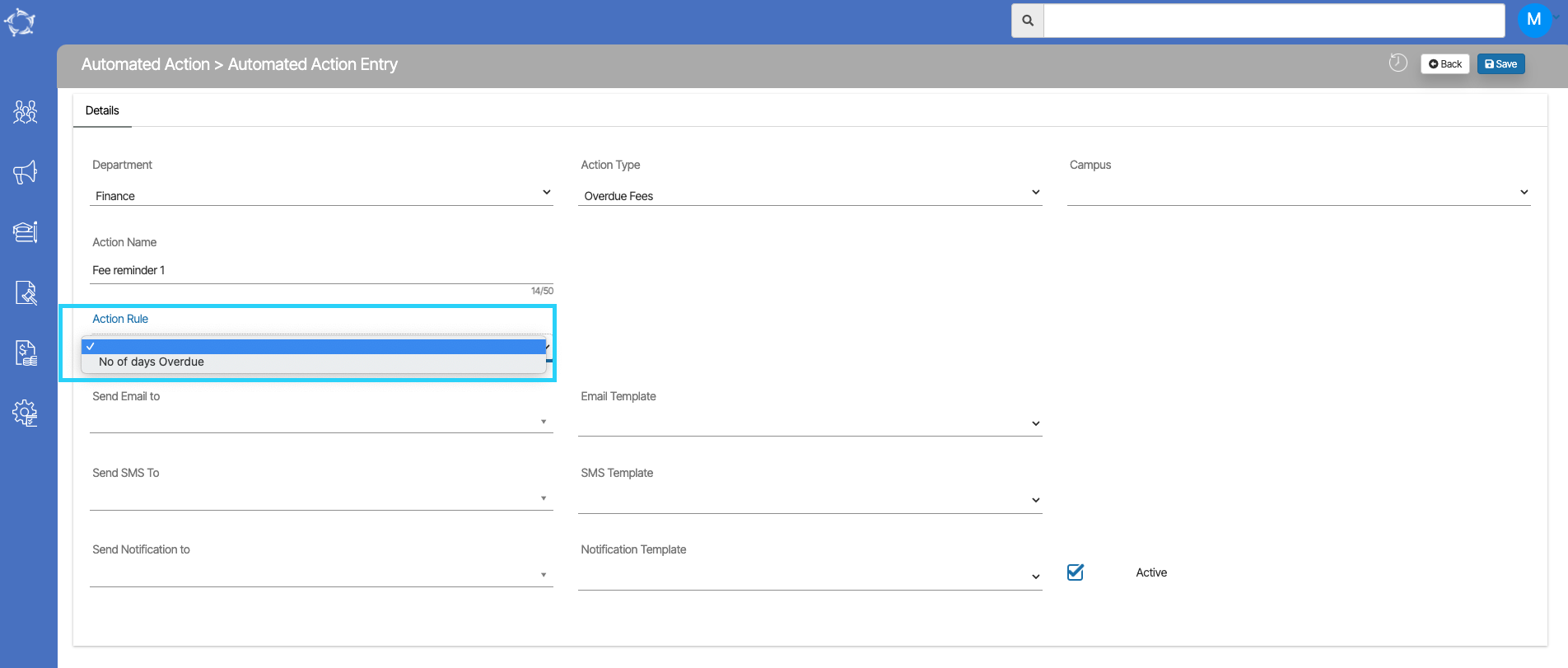
- If you have selected the No of Days Overdue in the Action Rule then you need to enter the number value in the number of days overdue field to send reminders to the students after their Invoice due date has passed. For example, if you set it to 6, the system will send reminders to the invoices whose due date was 6 days ago. So if the current date is 12 June 2023, the system will generate alerts and send reminders for the invoice due date of 06 June 2023.
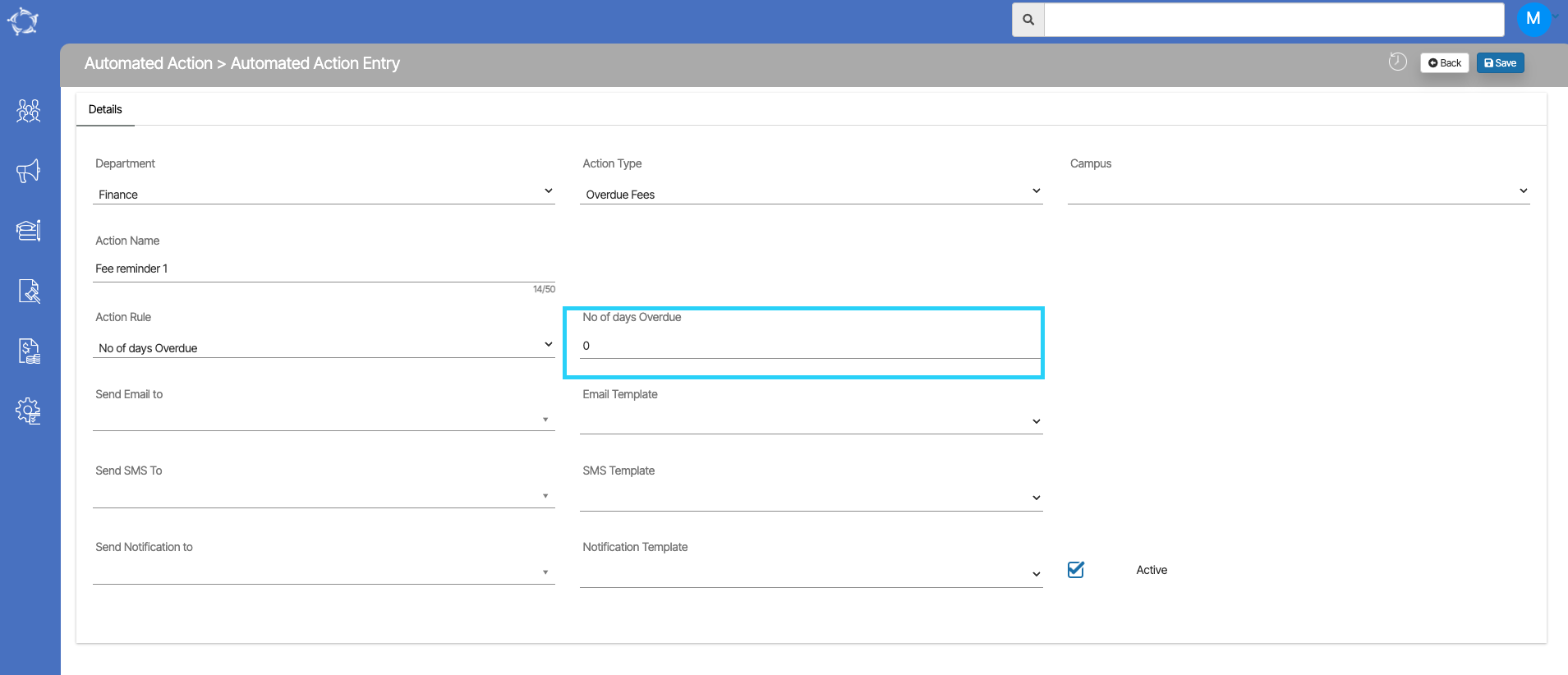
- When you select the Send Email to dropdown, you will see different options (User, Student, Agent etc). Select the student option from here. Once you select the send email to, the Email Template dropdown will appear.
NOTE: The dropdown will show all the enrolment level email templates. The template will be visible as the tick boxes. Select the tick box against the template and hit the save button to save the action.

- In the same manner, you can send reminder SMS as well. Select the enrolment in the Send SMS to dropdown and select the SMS Template you want to use to send reminders. Save the action and you are ready to go.
If you have any queries, please do not hesitate to contact us on 1300 85 05 85 or email us on support@rtosoftware.com.au
