The Academic Template Date Preview Screen includes the Academic Template code for identification purposes. Additionally, it displays the Starting Week Number, which indicates the week when the academic template begins. This information is valuable for you, enabling you to align your personal academic schedule with the template for proper synchronisation.
To modify the template, you can utilise the Update button. By selecting the update button, you can make changes to the dates and other relevant information within the template.
Once the necessary adjustments have been made and the template has been reviewed, you can proceed by selecting the Finish button. This button signifies the completion of the template setup process on the Academic Template Date Preview Screen. By selecting the Finish button, you confirm that you have finalised the modifications and the template is ready to use.
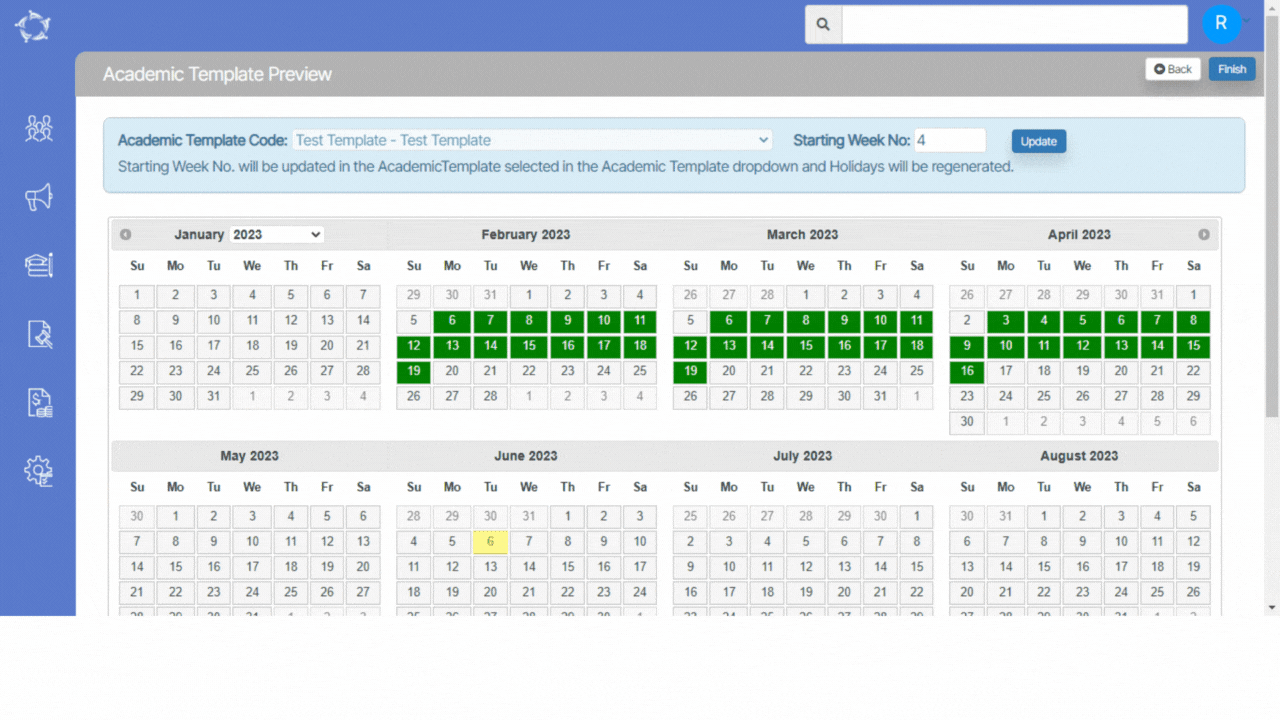
If you have any queries, please do not hesitate to contact us on 1300 85 05 85 or email us on support@rtosoftware.com.au

